Call Pane
You can find more details on call pane management scenarios here.
General description
Call pane overview:
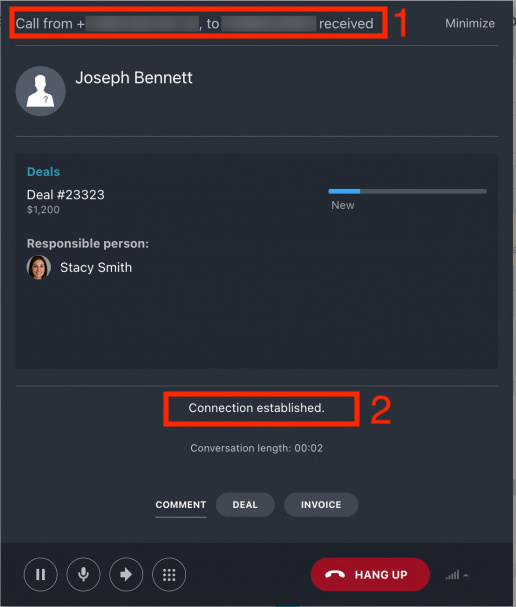
To update pane caption (area 1), you need to call the method CallCardSetCardTitle and pass the object with the property title.
Example:
BX24.placement.call('CallCardSetCardTitle', {title: 'Card Title'}, () => { //some code });
To update the text in area 2, call the method CallCardSetStatusText and pass it with the property statusText.
Example:
BX24.placement.call('CallCardSetStatusText', {statusText: 'Status Text'}, () => { //some code });
Call pane has 12 UI statuses in total. You can fetch them using the method CallCardGetListUiStates. Callback function will receive an array with the available call pane status buttons.
Example:
BX24.placement.call('CallCardGetListUiStates', (data) => { console.log(data); });
Switch to another call pane status is done using the method CallCardSetUiState with passed property uiState.
Example:
BX24.placement.call('CallCardSetUiState', { uiState: 'connected'}, () => { //some code });
To process agent button clicks inside the a call pane, you need to subscribe to corresponding events.
Call pane action buttons
| Status | Description | Button click processing |
|---|---|---|
| incoming | For receiving inbound calls |
|
| transferIncoming | For receiving forwarded inbound call |
|
| outgoing | For showing outbound call pane |
|
| connectingIncoming | For showing call pane when connecting to inbound call |
|
| connectingOutgoing | For showing call pane when connecting to outbound call |
|
| connected | For showing after connecting to call pane |
Also, you can activate/deactivate microphone via the button click and hold the call by calling methods Example:
BX24.placement.call('CallCardSetMute', { muted: true }, () => { // some code });
// true indicates to muted microphone, false - unmuted
BX24.placement.call('CallCardSetHold', { held: true }, () => { // some code });
// true indicates set as hold, false - hold removal
|
| transferring | Confirming call forwarding to another agent |
|
| transferFailed | On failed call forwarding |
|
| transferConnected | When forwarding is complete successfully and you need to exit the call pane |
|
| error | In case of an error |
|
| moneyError | When money amount is insufficient and Bitrix24 account administrator must be notified |
|
| redial | In case the caller is busy, an option for agent to redial this same number, without hidding the call pane |
|
| Timer in call pane |
By default, call timer is automatically enabled when switching to connected status. This behaviour can be disabled by passing one more property |
|