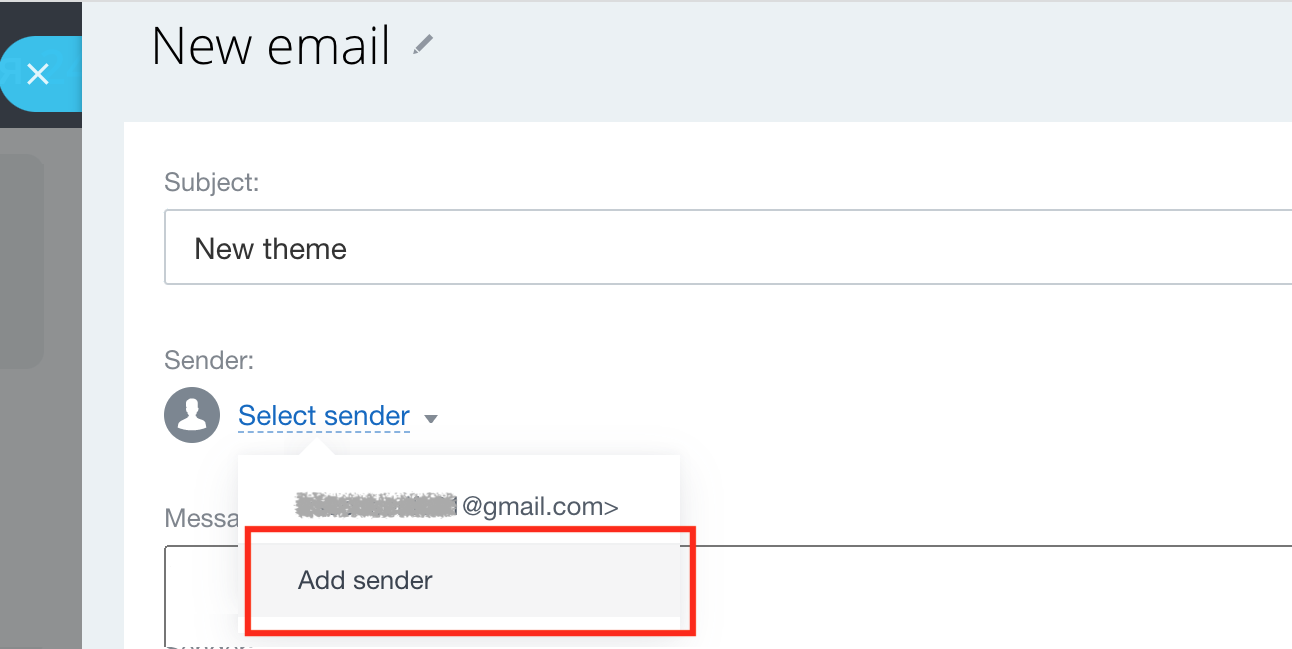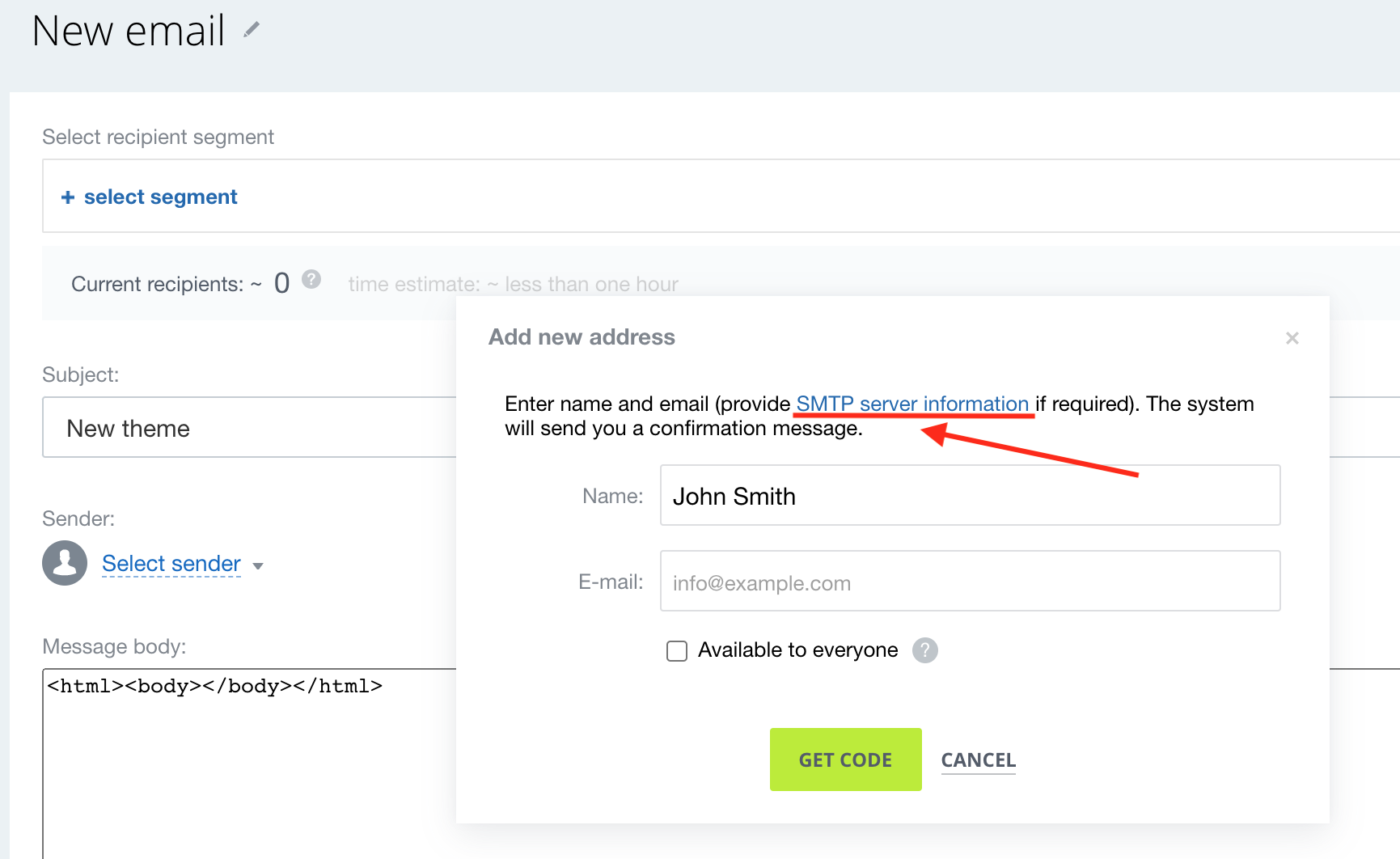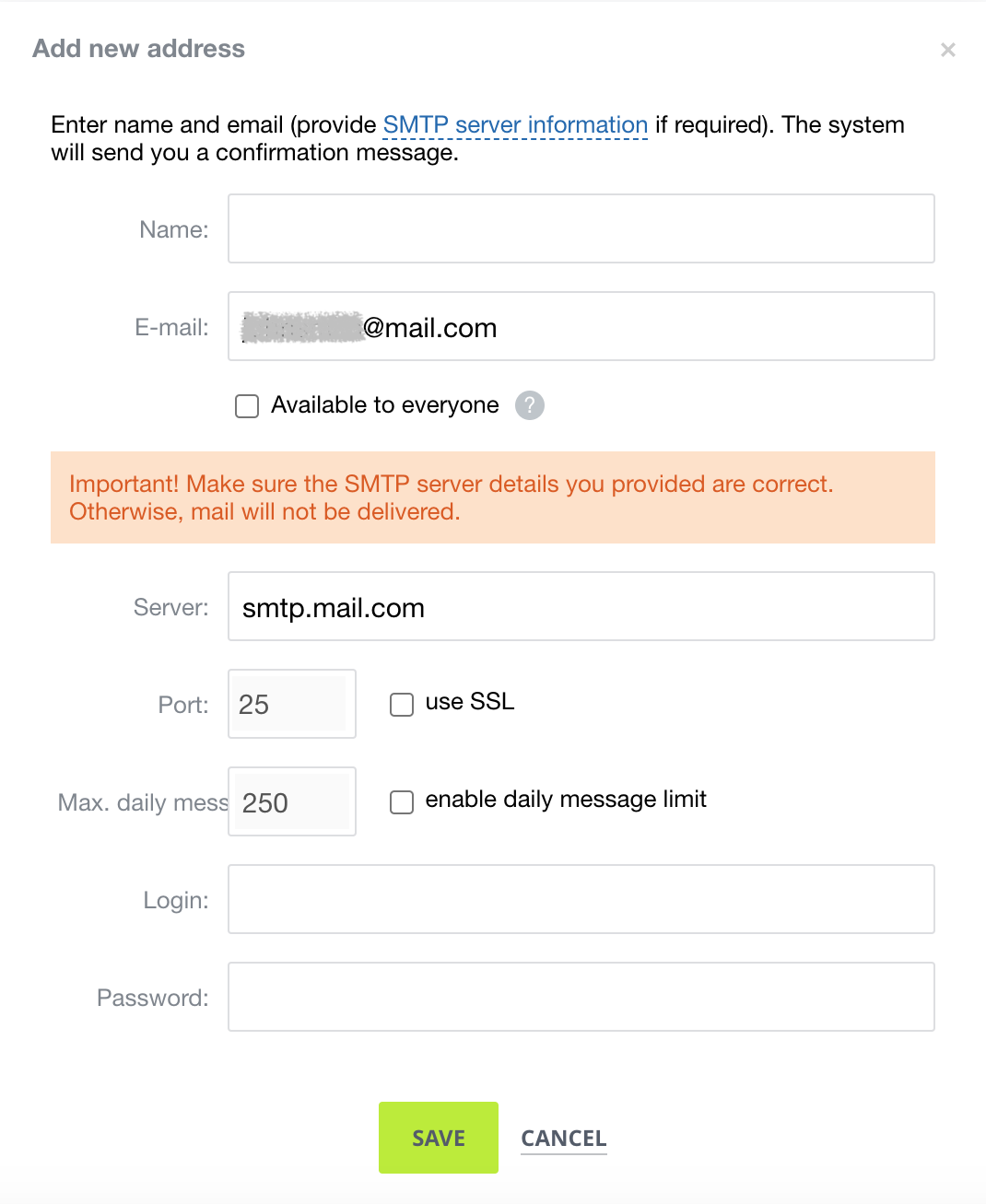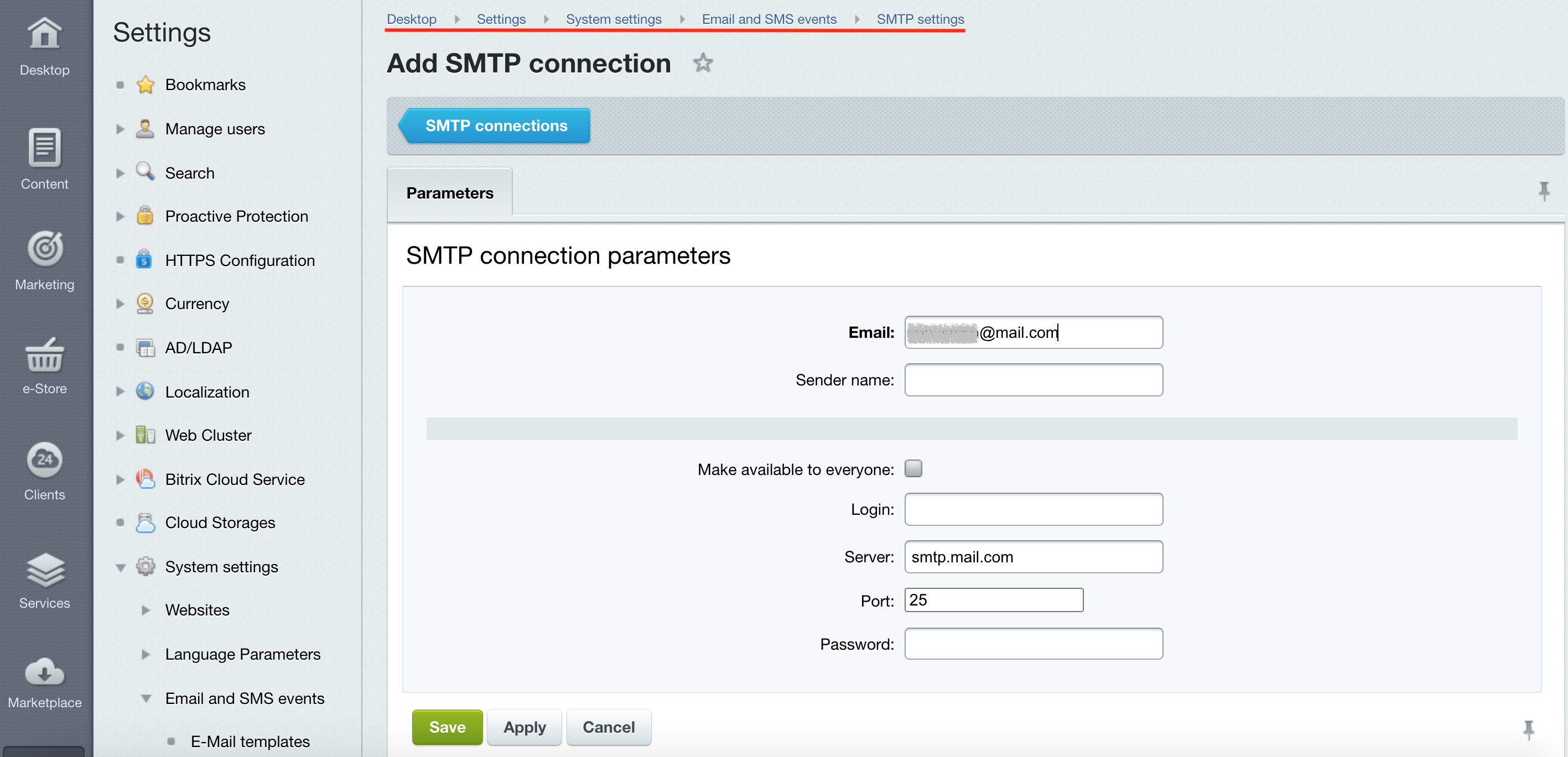Last Modified: 19.01.2024
|
|
|
Views: 16202
Last Modified: 19.01.2024 Bitrix24 On-premise editions Main module version 21.900.0 has a new SMTP option allowing to organize dedicated email streams. General informationHow emails are sent fr om site/instanceFor Bitrix24 On-premise, user calls a global function bxmail, triggering standard PHP mail function, wrapping an email with headers. After that, mail function queries your internal infrastructure (depending on your
configuration
Bitrix Framework requires setup for sending and receiving emails. There are three options for sending emails:
All emails (email campaigns and single emails, CRM emails, password restoration emails, workflows, etc.) are included into a single stream. Using new local SMTP server settings you can configure dedicated streams as per custom requirements. Advantages of sender's SMTP server
Enabling SMTP serverTo enable sender's SMTP server in Bitrix24 On-premise editions, you need to edit the file
/bitrix/.settings.php
Bitrix Framework has a variety of kernel/core settings that do not have visual UI for editing. This is due to updated settings or an error can easily cause the complete system to malfunction (database connection settings, cache settings and etc.).
return [ //… 'smtp' => [ 'value' => [ 'enabled' => true, 'debug' => true, //optional 'log_file' => '/var/mailer.log' //optional ] ] ]; Important! Extra caution is advised when editing the .settings.php file: a single error can easily cause the complete system to malfunction.
Settings parameters:
SMTP connection setupSMTP connection can be configured by two methods:
Are the settings described above connected with SMTP settings at the Bitrix24 Virtual Appliance?SMTP server settings described in this lesson are not associated with
BitrixVM SMTP settings
Complete the following actions to configure SMTP client:
Example: BitrixVM site has a configured Gmail
via BitrixVM menu
This lesson contains some examples of email services employed at BitrixVM.
Can there be conflicting email duplication in case SMTP has been configured both locally and on the virtual appliance?No, settings won't clash or emails won't duplicate. When sending an email the system checks, if there is an active smtp parameter in the file
Courses developed by Bitrix24
|