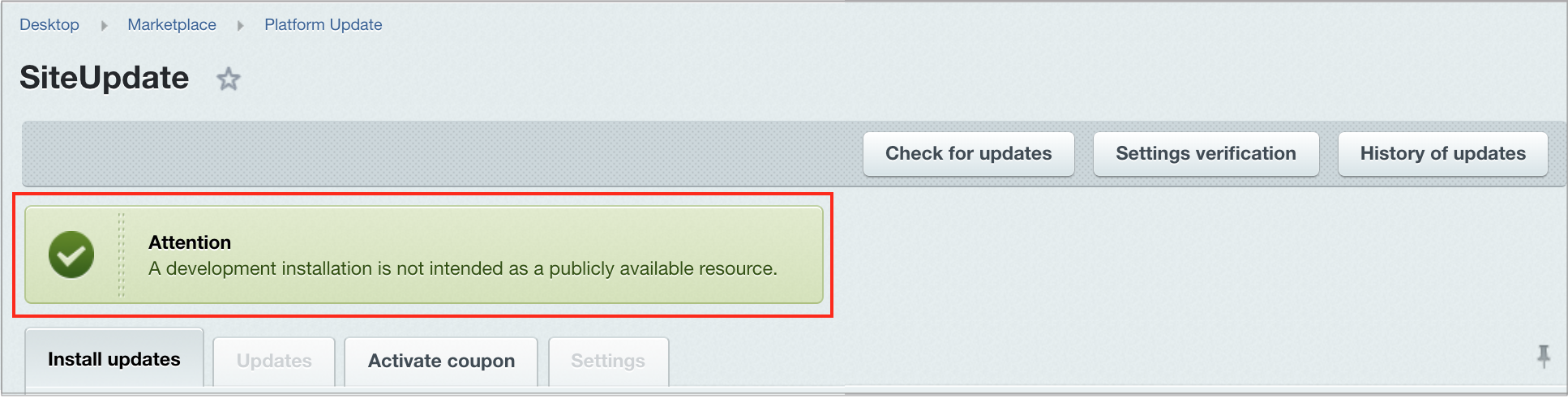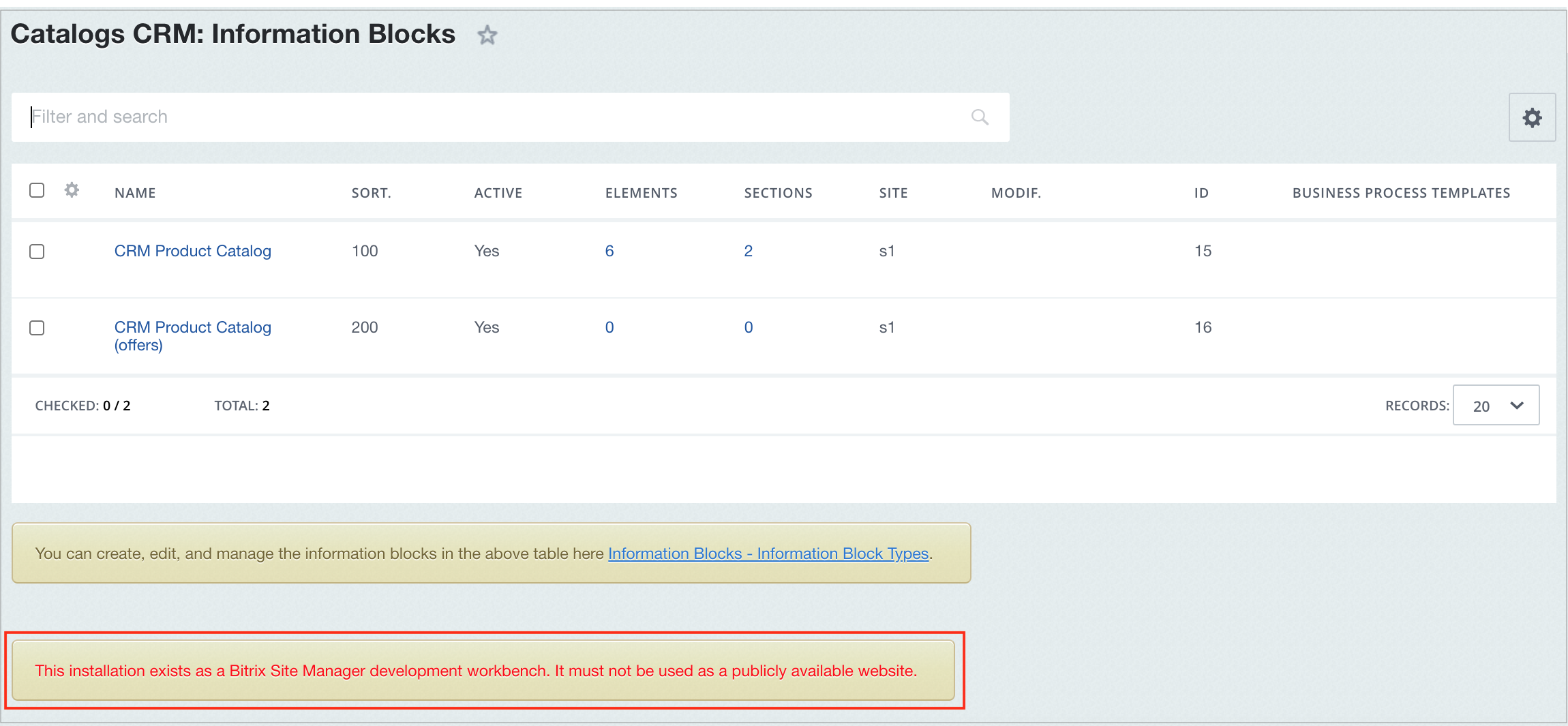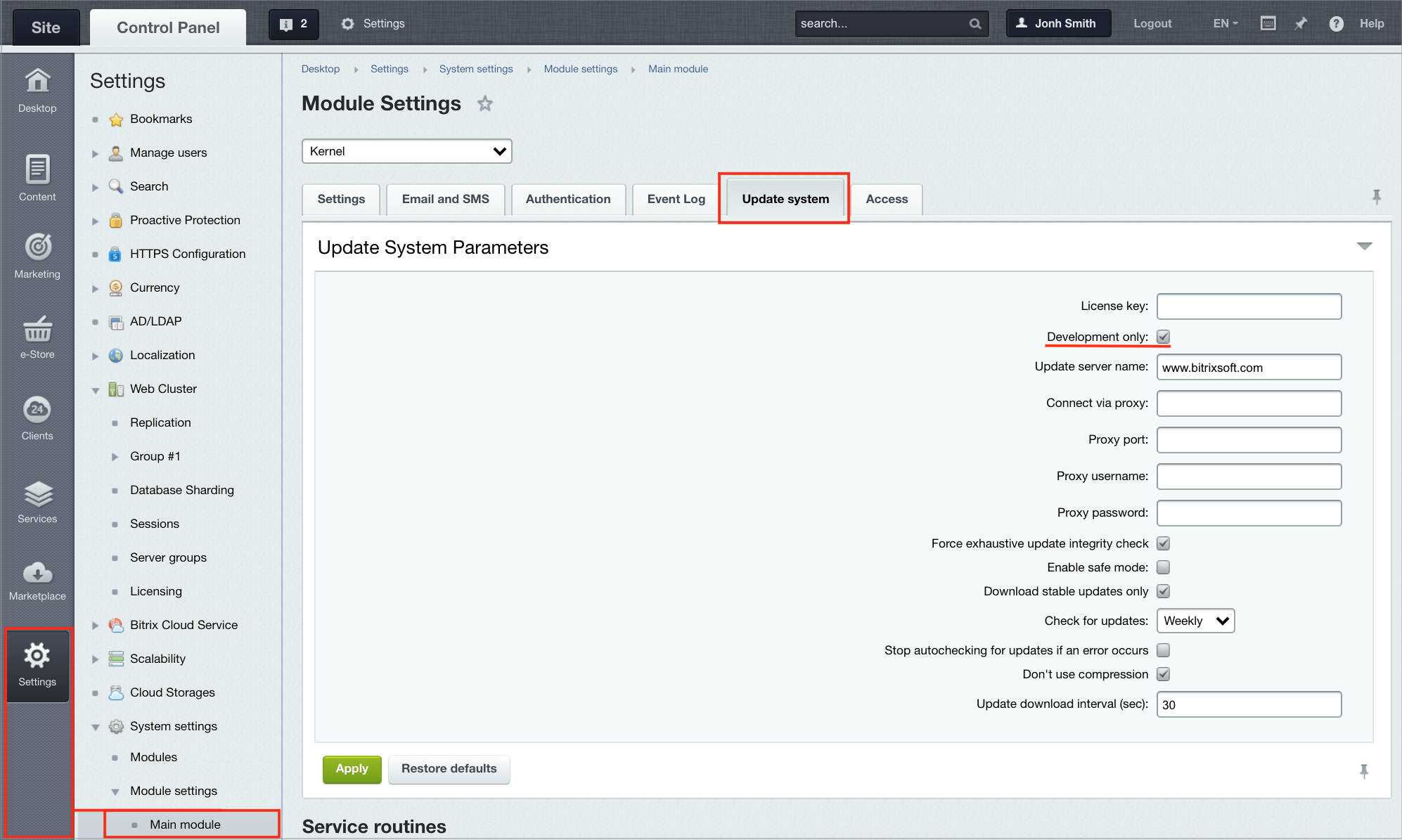Last Modified: 12.03.2021
|
|
|
Views: 8664
Last Modified: 12.03.2021
Starting from version 16.5.7 and higher, Bitrix24 editions have a new Development only special option available at newly created and already existing instances. It can be enabled at Desktop > Settings > System Settings > Module Settings This option allows to perform testing without installing Bitrix24 Self-hosted instance locally: now several developers can access a single developer Bitrix24 Self-hosted instance without
ERROR_WRONG_CODE
Product update system is associated with a specific instance and "memorizes" system status after the latest update. ERROR_WRONG_CODE occurs in case when the current status doesn't match with the status when the latest update was performed. Attention! It is futile to attempt to trick the system by switching on and off this option, because all switches to Developer only mode are traced. Using this mode as an operational site (for everyday use) is prohibited. When necessary, Bitrix24 can disable this option, and in case of severe violations, a commercial licence key can be blocked as well as the product updates available retrieved using such licence key.
The most optimal procedure is to enable this option during the whole development and testing period at the required Bitrix24 Self-hosted instance and do not disable it. When any development updates are finalized, this Bitrix24 Self-hosted instance can be deleted, or removed from active use until new updates must be developed. In this case, a full backup from active Bitrix24 Self-hosted instance can be restored for this testing instance. Please, use this option for handling Bitrix24 test instances only to avoid these instances being blocked by the update system. Enabling the Development only option shows several notifications in the administrative section:
This option can be enabled: In the site administrative section Update system tab inside an existing Bitrix24 Self-hosted instance ( Settings > System Settings > Module Settings > main module > Update system):
Courses developed by Bitrix24
|