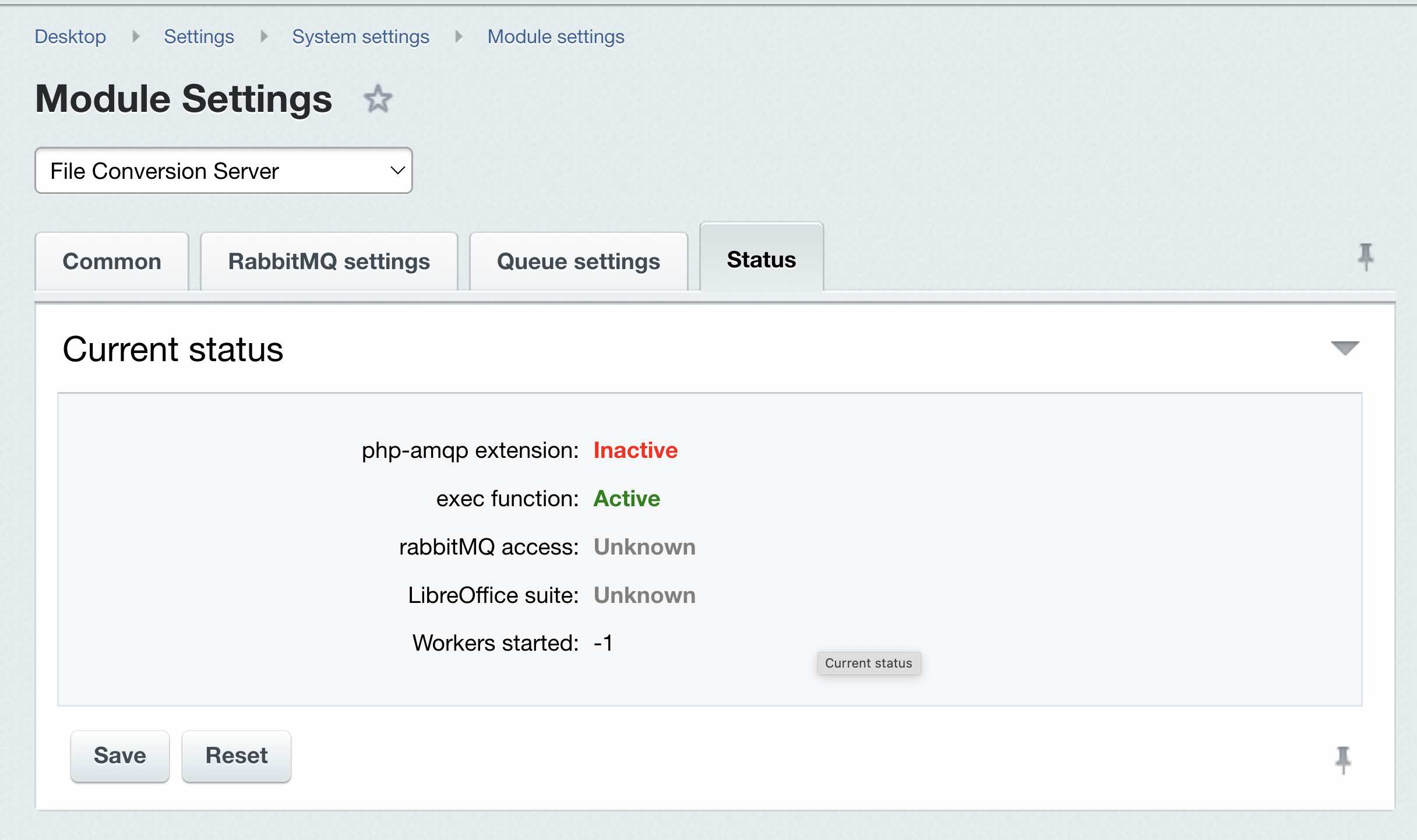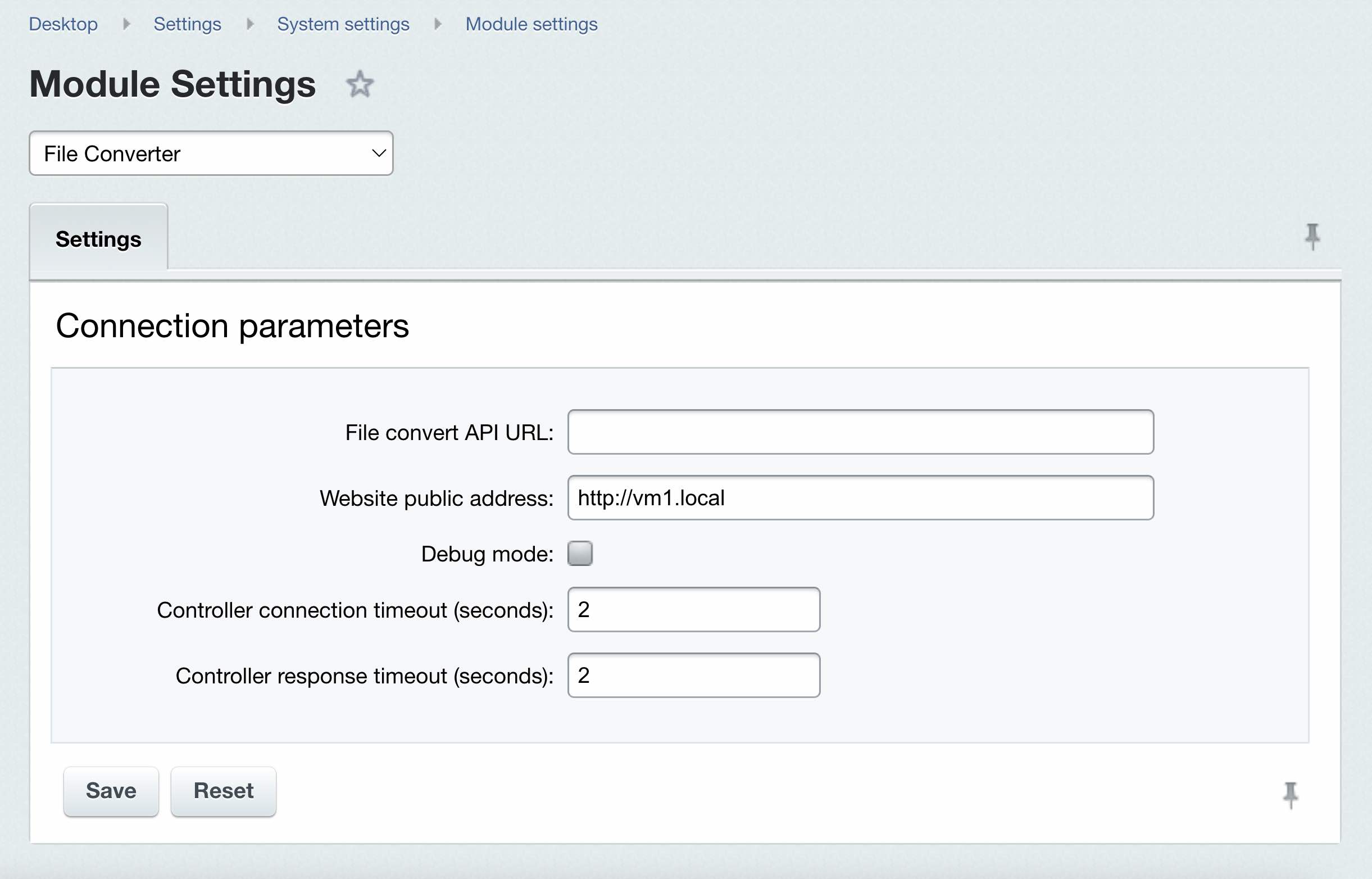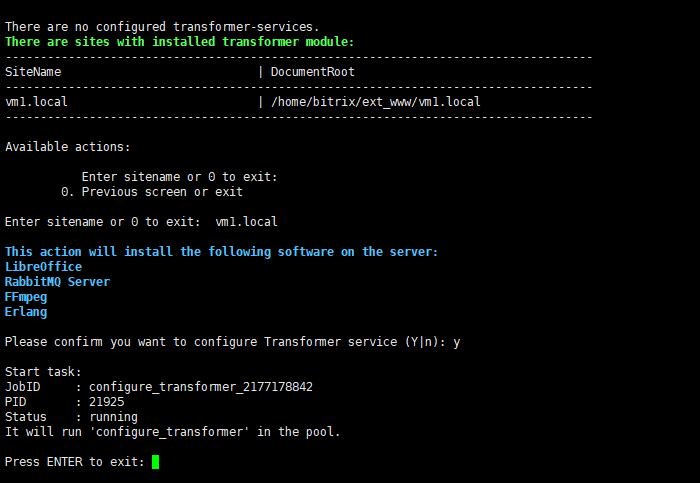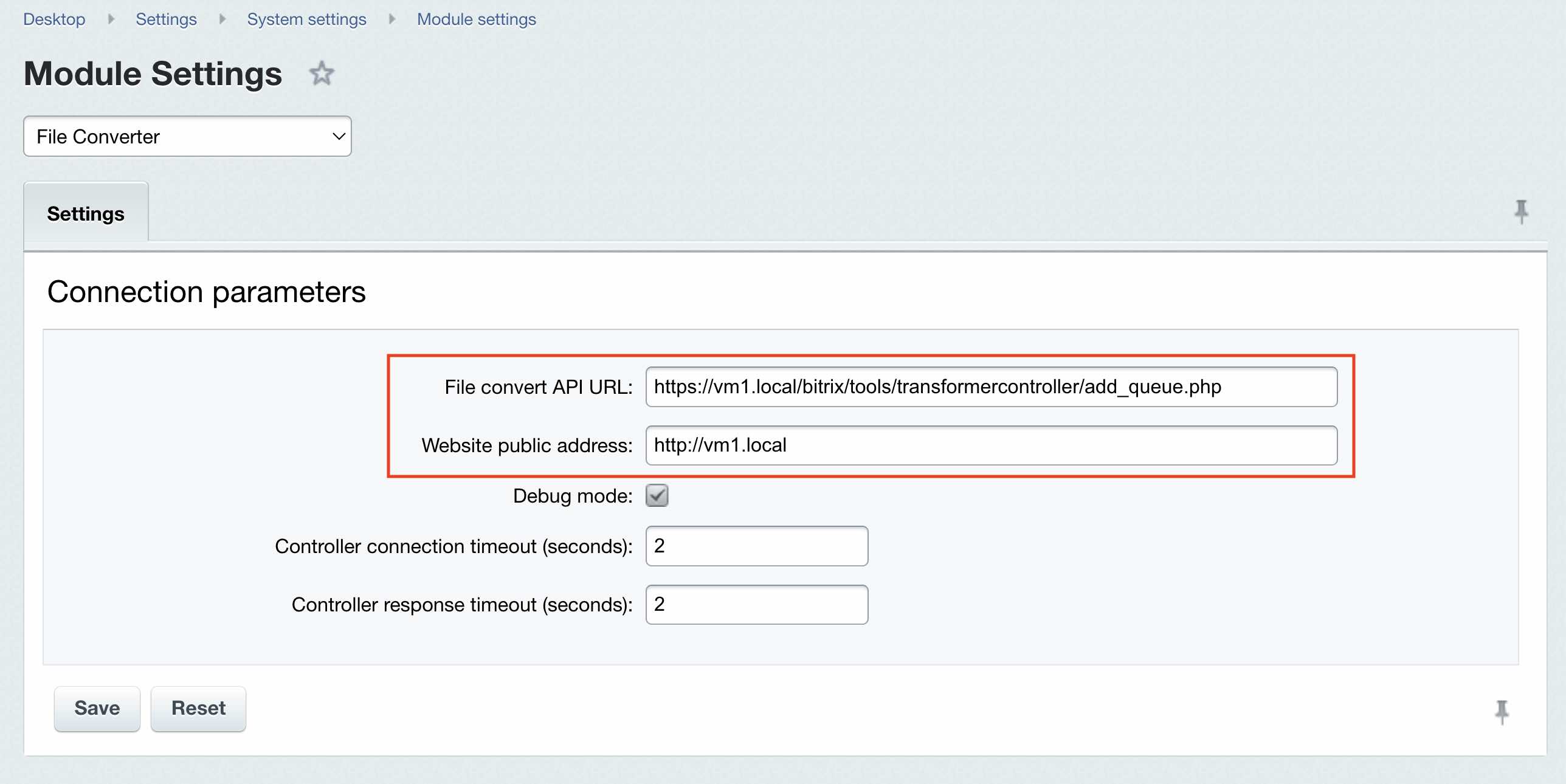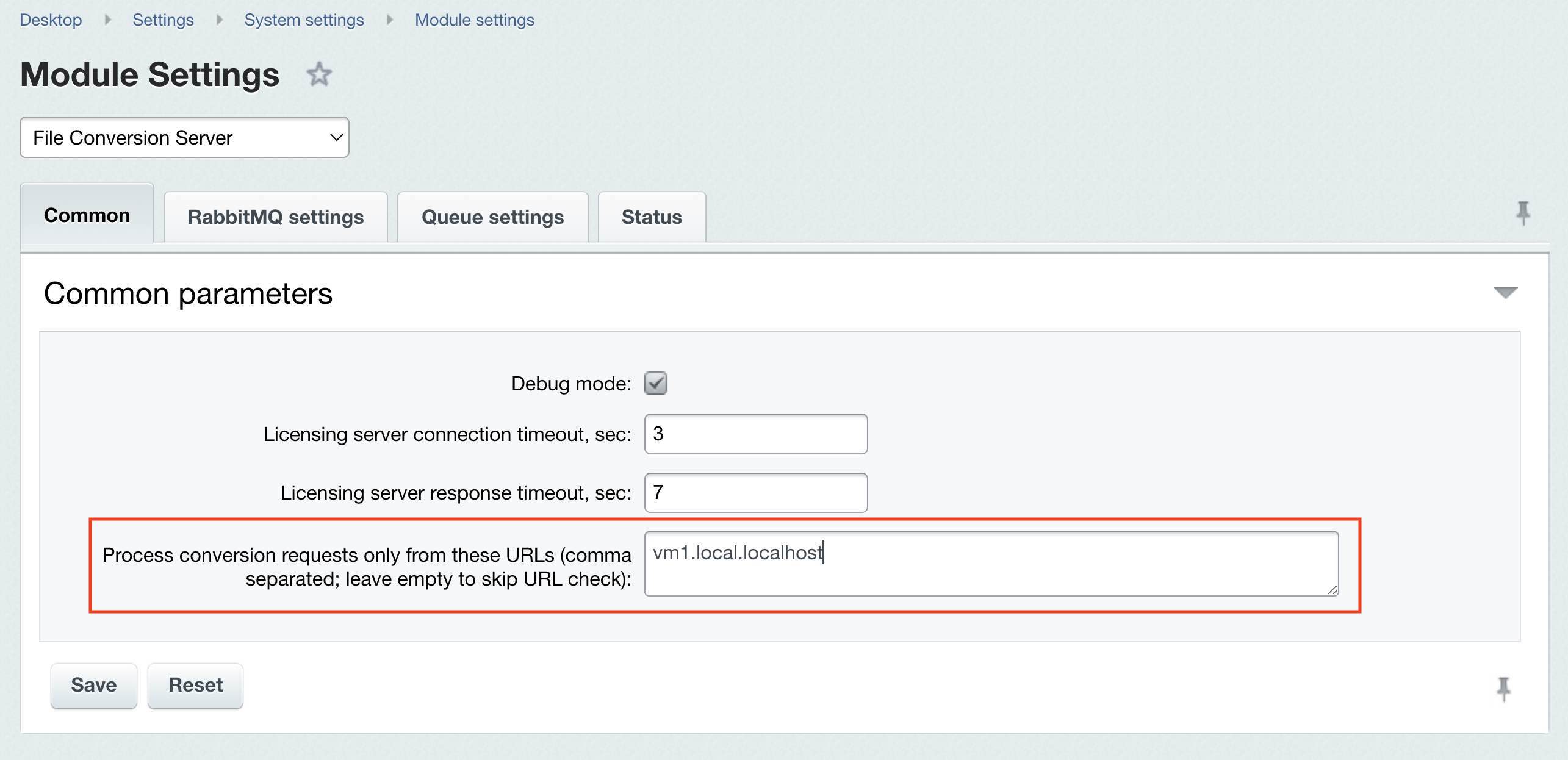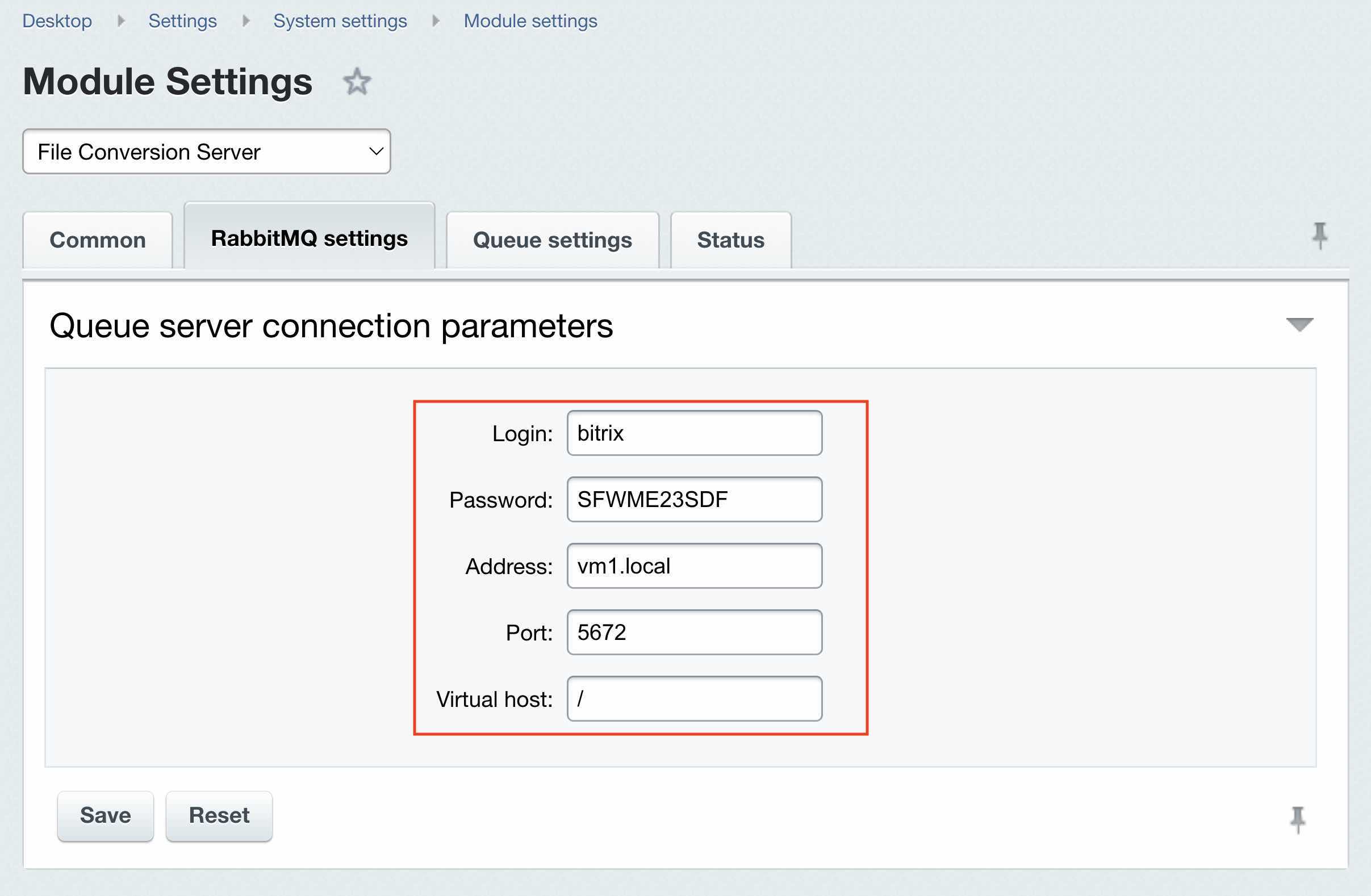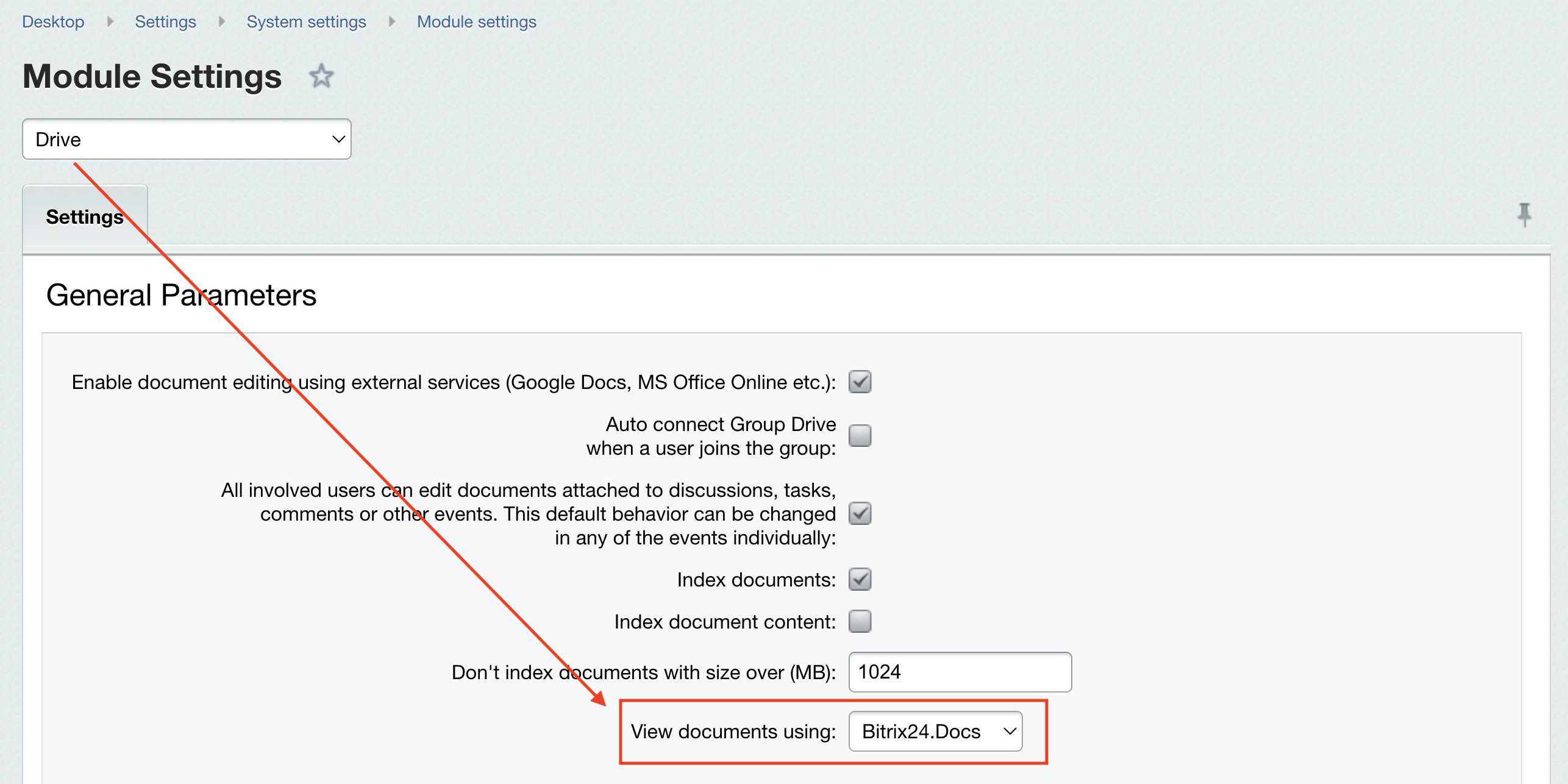Last Modified: 24.05.2024
|
|
|
Views: 1315
Last Modified: 24.05.2024 Preparing site for the Transformer role
File converter role
File converter executes document and video file conversion for purposes of viewing inside Drive, Feed and Tasks posts and comments, as well as generates template-based documents in CRM. For the File converter server role to work correctly, you must have the following installed on your Bitrix24 account:
Attention! "File conversion server" (transformercontroller) module is available only in Bitrix24 On-premise Enterprise edition.
After the modules have been installed, they will have the configuration:
Altogether, these module do not require manual setup: new role, when activated in VMBitrix 7.5, will configure all the required options for your site. Launching Transformer role
Upon finishing the job, the File converter (transformer) will write site URLs inside the fields File convert API URL and Website public address (in this example vm1.local):
Also, the module File conversion server (transformercontroller) will have all the necessary settings: Related documentation:
Courses developed by Bitrix24
|