Views: 7539
Last Modified: 09.10.2024
File converter module limitations:
- File converter module requires the File conversion server module that is available only in the Bitrix24 Enterprise edition.
- Site with configured File converter module cannot be deleted: you have to delete the module first and only then delete the site.
- File converter module cannot be moved to a separate server in the pool (cluster).
- Only a single File converter module can be installed for a single Virtual Appliance.
File converter module can be configured as follows:
- In the Virtual Appliance main menu, select the item 11. Configure Transformer service – 1. Configure Transformer service:
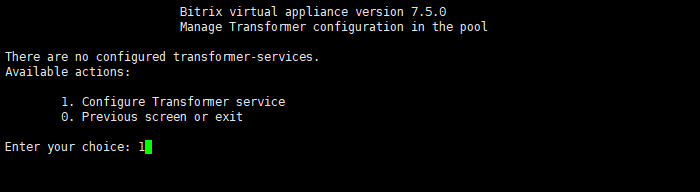
- Enter a site name (
vm1.local in the example):
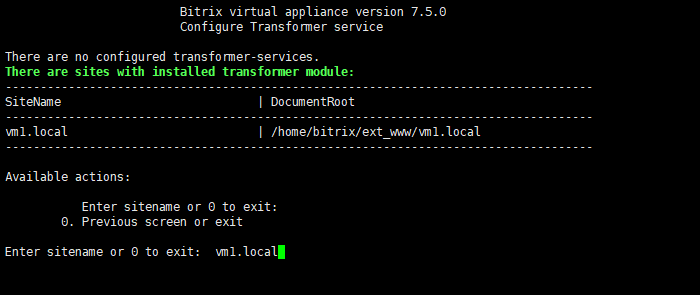
- Before installing the Transformer module, the system shows installed software details. After that, it launches task
configure_transformer_**********, which:
- installs packages erlang, rabbitmq, libreoffice6.4, ffmpeg and corresponding associations;
- configures modules the File converter (Transformer) and File conversion server (Transformer controller) for a specified site.
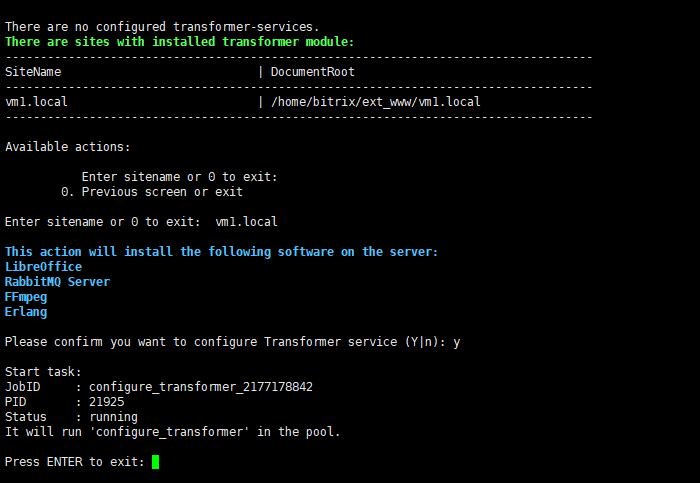
- When installation is complete, tasks in modules Transformer controller and Transformer will contain all the required settings.
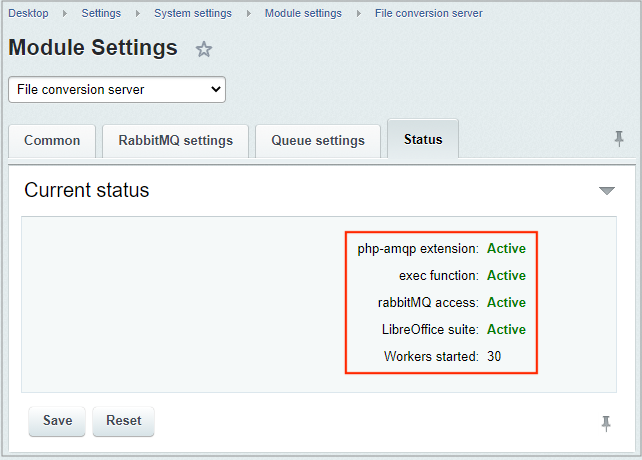
- Then, ensure that Bitrix24 Settings public or administrative UI sections inside the Drive module settings (Settings – Product settings – Module Settings – Drive) have the installed option View documents using Bitrix24.
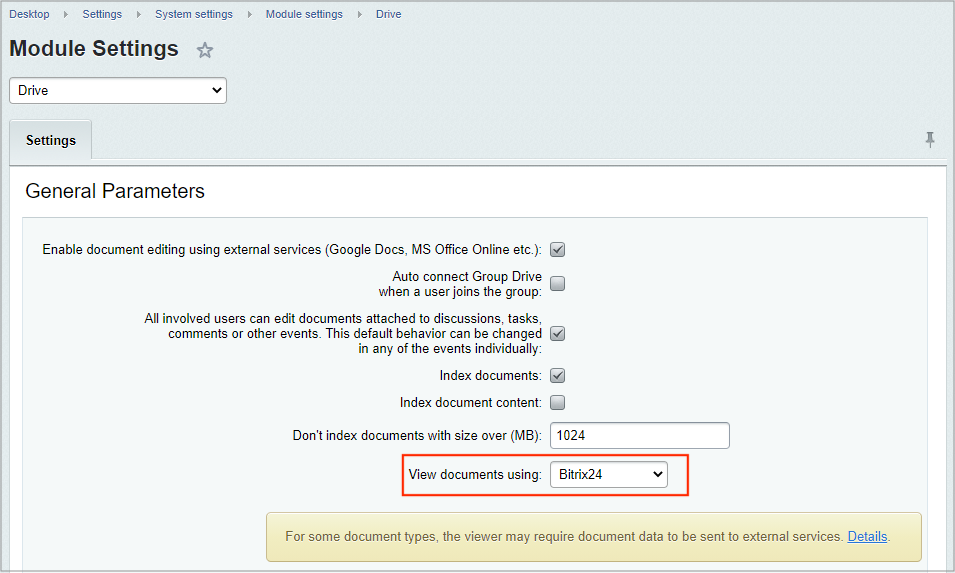
- All is ready for use.