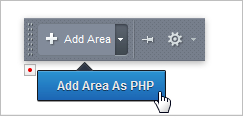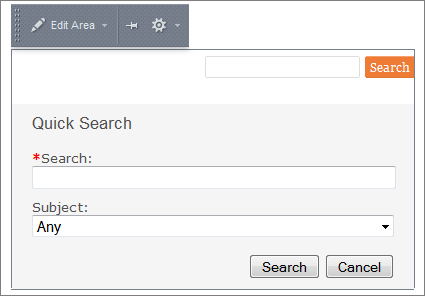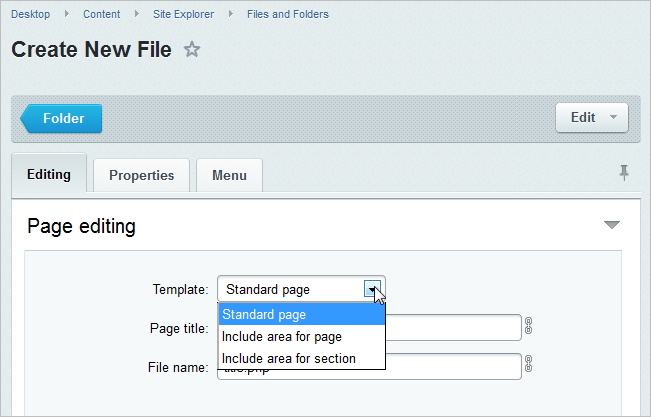Last Modified: 03.10.2018
|
|
|
Views: 12652
Last Modified: 03.10.2018 The contents of include areas are stored in separate PHP or HTML files. Areas for pages or sections are saved with a suffix. E.g., in the product files supplied the suffix _inc is used as a designation of the include area for a page, and the include area for a site section is stored in the sect file with a suffix added (e.g., Important! The file with include area must be saved in the same directory with the page for which it was created. Include area for a section must be saved in the folder of this section.
Areas in the site design template should be connected using the component The suffix used for the designation of include areas is determined by the option having the same name in the settings of the component Insert include area. The component may be located not only in the design template but also on the site pages, provided that file suffix must be set as different from that used in the template.
Note: The type of the include area is determined by the parameter Show include area of the component Insert include area.
If the component is located in the site design template, the information from file will be displayed on the entire site. Parameter setup is available only for users with the operation Edit PHP code (edit_php) at the kernel module access level. Include Area LayoutIn order to place the include area proceed as follows:
Using the editable areas when integrating into the site design has limitations. They are related with the size, assigned for a slot in which the component is allocated. If a text, an image or any other object has the size larger than the slot, assigned for the the component, the site design will become misaligned. Using the editable areas allows to manage not only the text. An image instead of a text can be placed in such an area (or a Random photo component) and receive an custom appearance for each section. With this, the design variation will be "dynamic" and can be modified. Creating and Editing the Include AreaInclude areas may be created:
Likewise, it is possible to switch to editing of include areas as follows:
Attention! If the option from file is used as include area, you have to check that the file is connected from the system and not accessed directly. It should be done using the following line:
<?if(!defined("B_PROLOG_INCLUDED") || B_PROLOG_INCLUDED!==true)die();?>.
Example of contents of included file:
<?if(!defined("B_PROLOG_INCLUDED") || B_PROLOG_INCLUDED!==true)die();?>
<div class="bx-main-title">World Book</div>
<span class="bx-main-subtitle">Books</span>
Templates of Include Areas Editable areas are created on base of templates stored in folders with the names /page_templates/:
If you want the editable areas to be added to the list of available templates of WYSIWYG editor, add the editable area templates manes in the file
The file .content.php is stored in the folder Example of file contents:
<?
if(!defined("B_PROLOG_INCLUDED") || B_PROLOG_INCLUDED!==true)die();
IncludeTemplateLangFile(__FILE__);
$TEMPLATE["standard.php"] = Array("name"=>GetMessage("standart"), "sort"=>1);
$TEMPLATE["page_inc.php"] = Array("name"=>GetMessage("page_inc"), "sort"=>2);
$TEMPLATE["sect_inc.php"] = Array("name"=>GetMessage("sect_inc"), "sort"=>3);
?>
Also the name of utilized template can be defined with use of special parameter while assigning editable area to the site. (see the code spotlighted with blue color in the example below). Assigning editable areas to site templates is implemented with use of the function IncludeFile(), places in the necessary areas of site template: <? Note: If no variable is indicated, the system will use a default template, which is the page template.
Deleting Include Areas from the Demo Template The line responsible for connecting an include area must be commented out or deleted in the template code. Normally these are files ending with _inc.php. The line may look like the following:
<?
$APPLICATION->IncludeFile(
substr($APPLICATION->GetCurPage(), 0, strlen($APPLICATION->GetCurPage())-4)."_inc.php",
Array(),
Array("MODE"=>"html", "NAME"=>GetMessage("PAGE_INC"), "TEMPLATE"=>"page_inc.php"));
?>
Courses developed by Bitrix24
|