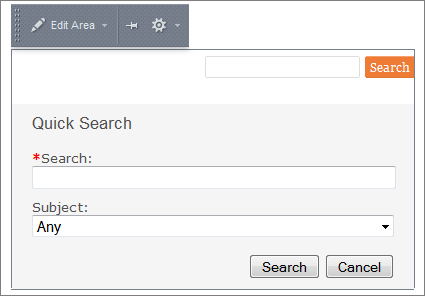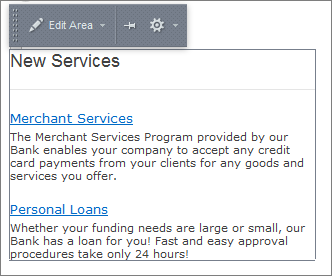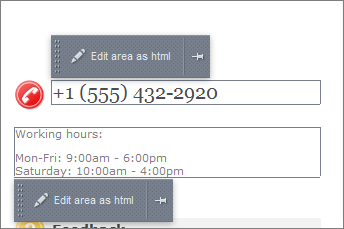Last Modified: 23.05.2014
|
|
|
Views: 9148
Last Modified: 23.05.2014 Editable area is a specially designated area on the site page that may be edited separately from the main contents of the page.
Include areas serve to place reference information, forms (subscription, voting, surveys, etc.), news, and any other static and dynamic information. Also the areas indicating copyrights, graphic links, contact information, company logo, etc. may be performed as an include area. The Bitrix Framework allows creating different types of editable areas:
The number of editable areas can be extended. In this case you need to implement the corresponding modifications in site template. For example you may need to include php code calling the additional editable areas. Besides that, editable areas can be displayed according to any program conditions. For example, editable areas can be shown only for exact user groups or only for authorized users, and etc. You can turn on the special mode that enables to view the include areas by clicking the Edit Mode button in the administrative toolbar. As the result all editable areas will be spotlighted as separate blocks. Links allowing to proceed to area editing will be displayed in top left conner of each block.
Chapter contents:
Courses developed by Bitrix24
|