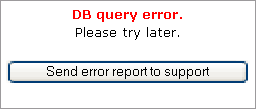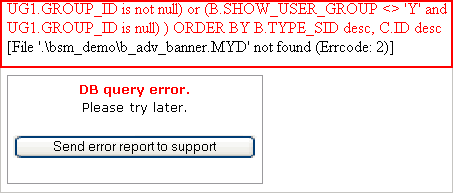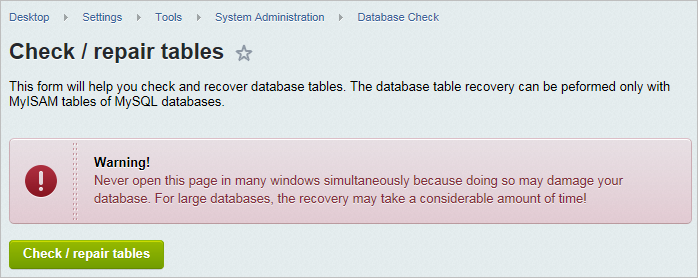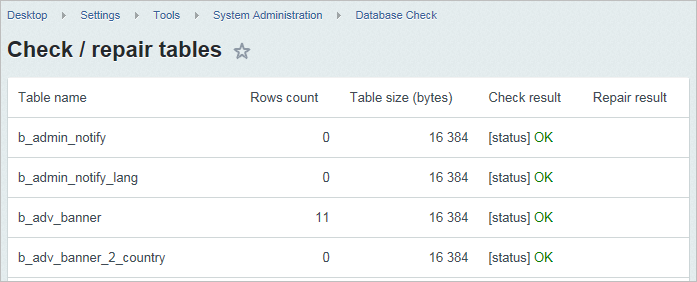Last Modified: 09.07.2021
|
|
|
Views: 30493
Last Modified: 09.07.2021 When a database query error occurs, the following error message is displayed:
The visual aspect of the message is defined by the contents of the file /bitrix/php_interface/dbquery_error.php. Situations may happen when a site denies to reply and returns an empty page to visitors. In this case, open the file bitrix/php_interface/dbconn.php containing the database connection parameters, and set the parameter: <?
define("DBPersistent", true);
$DBType = "mysql";
$DBHost = "localhost:31006";
$DBLogin = "root";
$DBPassword = "";
$DBName = "bsm_demo";
$DBDebug = true;
$DBDebugToFile = false;
set_time_limit(60);
define("BX_FILE_PERMISSIONS", 0644);
define("BX_DIR_PERMISSIONS", 0755);
@ini_set("memory_limit", "64M");
?>
This will cause the error message to be printed. The message usually contains names of damaged tables.
Run perror.exe (can be found in mysql/bin) with the error code to get the error description:
Note:
The error 28 displays the following description:
If the database damage is the case, you are recommended to use the built-in database check and repair tool. This will allow you to restore the site functionality in the shortest possible time. Note!
Problem: The following error appears on the screen:
Solution: Memory size must be increased in MySQL settings. The following MySQL parameters should be used and entered in the MySQL configuration file my.cnf: key_buffer = 128K max_allowed_packet = 16M table_cache = 4 sort_buffer_size = 128K read_buffer_size = 128K read_rnd_buffer_size = 128K net_buffer_length = 128K thread_stack = 128K MySQL will have to be reloaded after you change the parameters.
Courses developed by Bitrix24
|