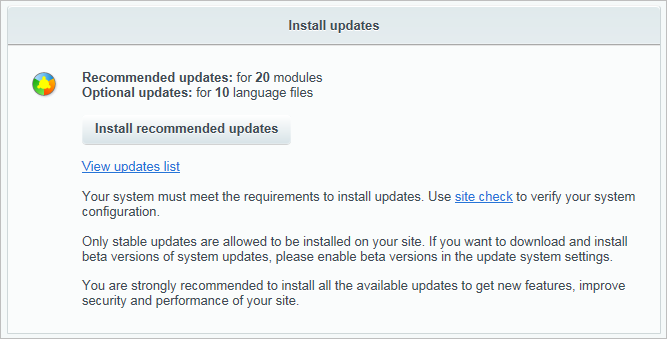Last Modified: 07.07.2020
|
|
|
Views: 15401
Last Modified: 07.07.2020
Important: Before proceeding with updates, please make sure you have a backup of both the database and the product kernel and service area scripts. The update procedure should be carried out at a time that the server load is minimal.
Please follow the steps below to download system module updates:
If you choose not to install all the updates at once, please check only the updates you wish to install on the tab Updates and click Install updates. If necessary, the update process may be stopped by clicking the Stop button. In this case, the system will not interrupt the update immediately and fully but will complete the downloading of the module that was being updated when the Stop button was clicked. Should any failure occur during installation, the system will notify you about it, and the process will just have to be repeated. If you update modules one by one rather than all at once, then after you have installed each “portion” of the modules you will have to click Check for updates and then install the chosen modules. Important: If any related module updates are available, either all related modules must be chosen for an update or none of them. The elimination of one related module from the list of updates will result in the automatic elimination of all others.
Attention: Please read the module update descriptions carefully. They contain important information about update installation; they also may contain warnings about possible problems in operation.
Courses developed by Bitrix24
|