Views: 22766
Last Modified: 08.07.2020
You can configure the update system to communicate via proxy server on the Kernel module settings page (the Update system tab), Settings > System settings > Module settings, select Kernel in the drop-down list:
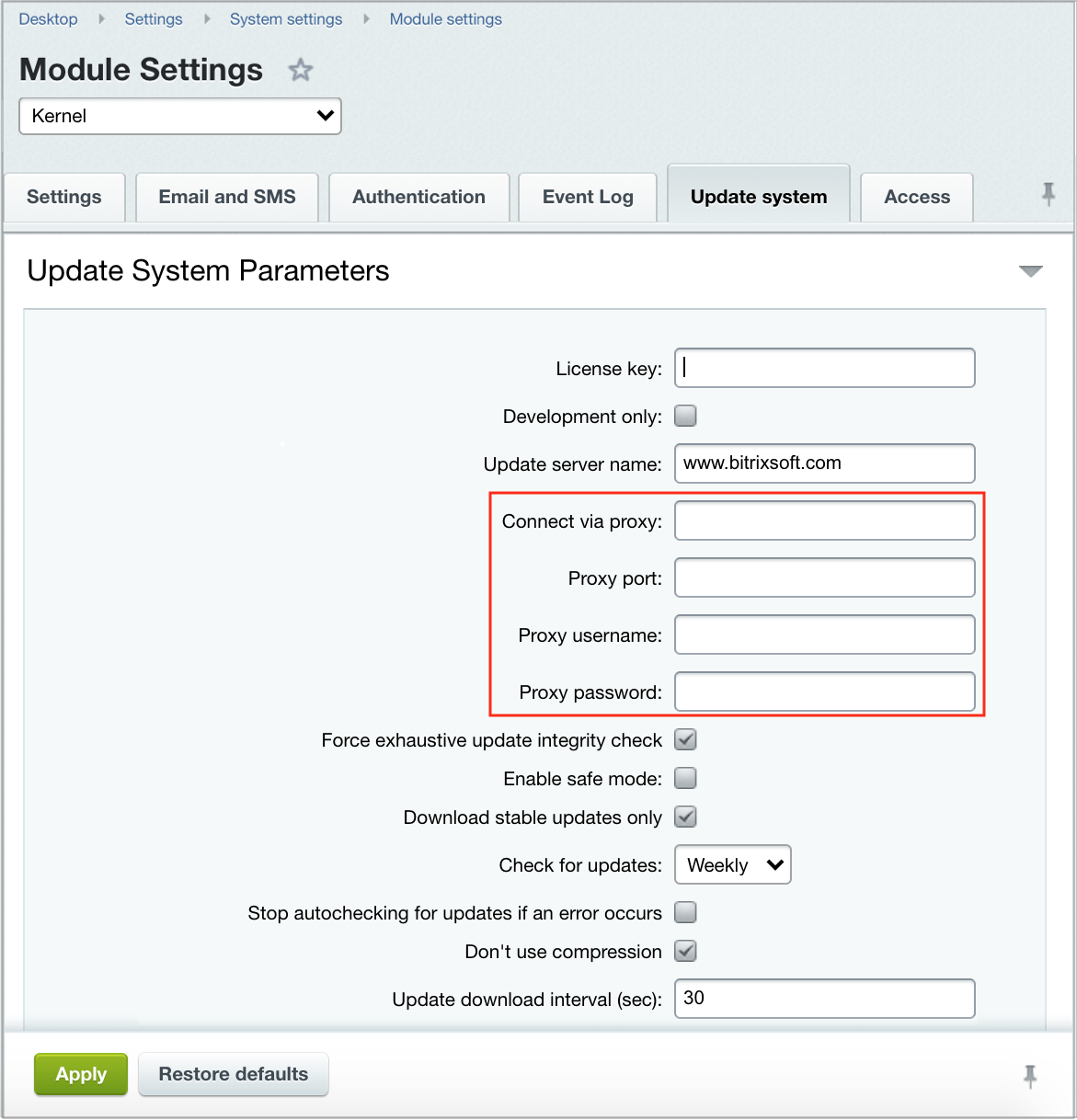
Note the following options.
- Force exhaustive update integrity check. Enabling this option makes copying the update
files more safe. This function may slow down the update process but allows to get full
information about each new file copied to your system.
- Download only stable updates. Some new modules and/or updates are available at
beta testing stage. Changing this option is equivalent to clicking the Allow beta
versions / Allow only stable versions button at the Marketplace > Platform Update > Settings.
- Check for updates. You can completely disable autochecking if required. However,
it is not recommended.
- Stop autochecking for updates if an error occurs. If checked, this option tells the update system
to stop any current operation whenever it encounters any error.
After you fill all the required fields and save settings, the update will be performed via the specified proxy server.
Update system via proxy operates based on the following principles:
- All data exchange with server is performed using HTTP protocol.
- Responses are compressed via gzip (when supported by your PHP).
- Licence key is passed in an encrypted format (specifically, passes the hash key).
- Sends licence associated data: number of sites, number of users, set of modules and module versions.
- Sends PHP versions and database information as well as site encoding data.
- Update system does not collect ant user data.
Additional security measures
When required, network administrator can establish additional security measures:
- Connect proxy server to the network only during update download time.
- Configure proxy for connecting to site with updates using SSL.
- Enables full traffic logging on server.
- Block access from proxy to all URLs, except for www.bitrix24.com.