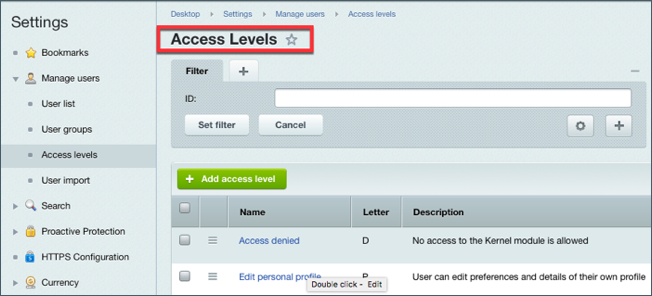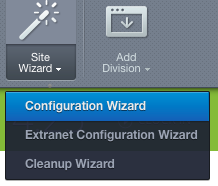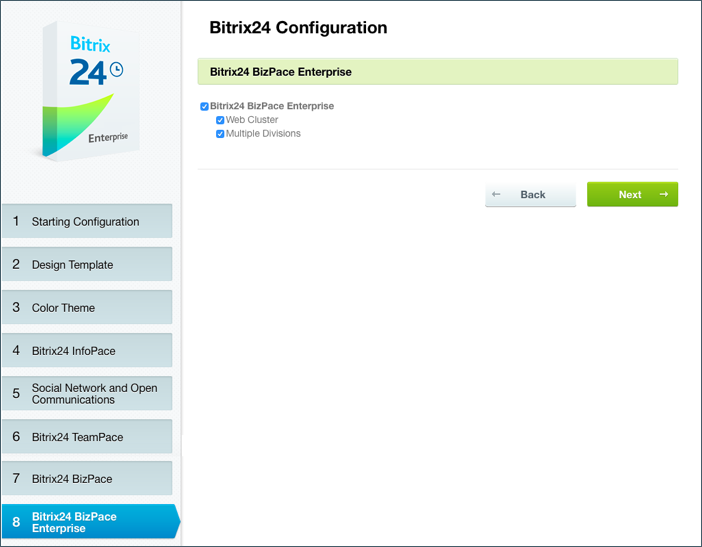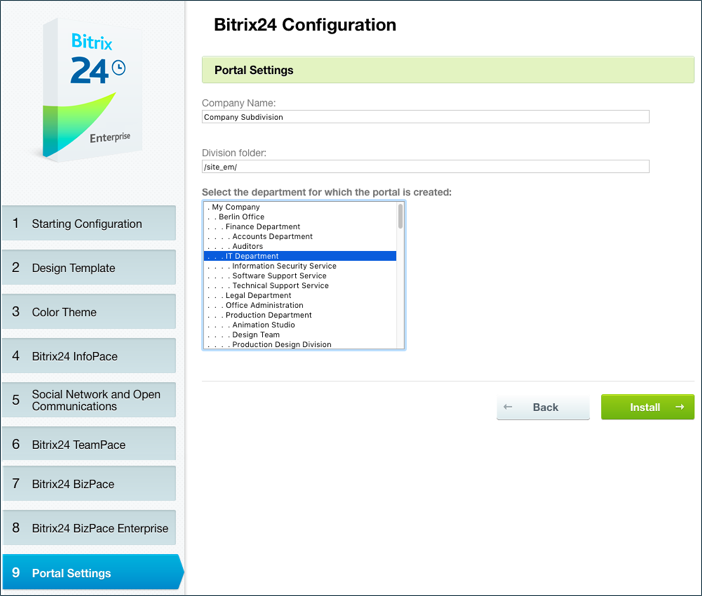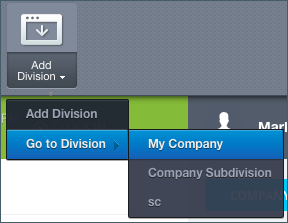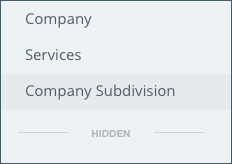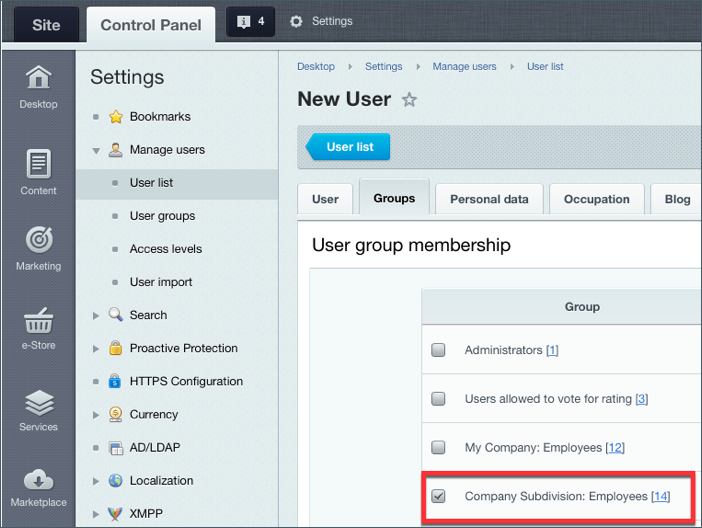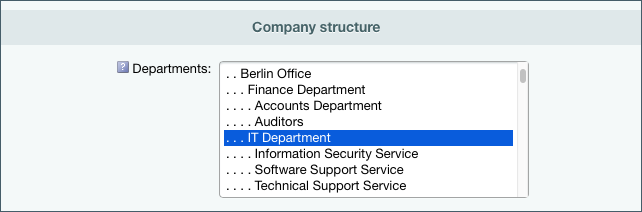Last Modified: 13.09.2024
|
|
|
Views: 12692
Last Modified: 13.09.2024 Effective coordination is essential for many businesses with multiple departments and offices, located in different cities or countries. Complex corporate structures inevitably create problems of mismanaged joint operations which require solutions that increase level of cooperation and integration. Multiple Divisions module is designed to launch separate accounts for different
company branches or departments.
For organizing company structure you need to create a Company structure and/or Divisions information block, storing the company structure. You can create company structure in one of several ways: automatically or manually. Learn more... Multiple Divisions module can be accessed only in the Bitrix24 On-Premise Enterprise edition. Note: The number of division accounts is unlimited.
This module allows for each branch, department or an office to have its own custom-designed account to host information, specifically related to this subdivision. Additionally, the main data of each division account (or just a site) will be shared with the main account. Employees can visit and communicate with the main account, their own subdivision account, and if the access is granted to them – other subdivision accounts. As a result, strong coordination is established between the main account and subdivision accounts. Note: All division accounts are hosted on the same server.
Tools Access and AvailabilityAs noted, data and communication tools are shared between main and subdivision accounts. These functions are divided into general and individual functions. General functions available for all company accounts:
Division individual account features:
General tools are accessible for everyone, but you can restrict the access to some of them. Individual data and tools, however, are available only to the individual subdivision accounts, and sometimes can be accessed only by the main account administrators. Administrators with access to the internal CMS tool can configure access permissions via Bitrix24 server settings or via tools inside Bitrix24 account for each respective section. For example, to manage the access levels, account administrator can go to Settings > Users > Access Levels.
Data StorageAs a rule, main data bulk as well as the data backup are stored in one location on the main server. There is no need to buy Bitrix24 Enterprise Edition for all subdivisions of your company. For example, if your offices are located in two different countries – Bitrix24 On-Premise Enterprise with Multiple Divisions has to be purchased and deployed on a server in one selected country, only for your head office that hosts the main account. When separate account (site) is created for a company department, its files are located in site’s root folder or subfolders. Multiple Divisions feature is based on the principles of Multiple Site in One Domain. Specifically, separation of sites by sub-catalogues is used to avoid the overlap in file structure. How to Enable Multiple Divisions ModuleMultiple Division is enabled via account's Configuration Wizard that will ask you to go through several steps to complete the creation of a subdivision account Start Configuration Wizard:
Multiple Divisions option can be selected on the 8th step:
After Configuration Wizard is successfully configured, new Add Division button will appear on the site’s panel. Now, you can add a new subdivision account. Creating subdivision account
To create company subdivision, use Add Division button. Effectively, it launches the same Configuration Wizard with the exception that on the step No.9 it is necessary to indicate the department for which the account is being created:
After the Configuration Wizard is successfully configured, subdivision account will open. You can switch between accounts via:
Department demo data can also be deleted, by using Cleanup Wizard. Subdivision account employeesUser Groups govern the employee membership at the subdivision account. When the account is created, separate user groups are created for it automatically. When you select a department in Configuration Wizard, the employees of selected department will be automatically attributed to the corresponding user group. Note: For an employee to have access to both the main account and a subdivision account, this user should be a member of both Employees groups.
If new users are added to the company subdivision account after it was created, it is necessary to manually indicate the following for them:
Courses developed by Bitrix24
|