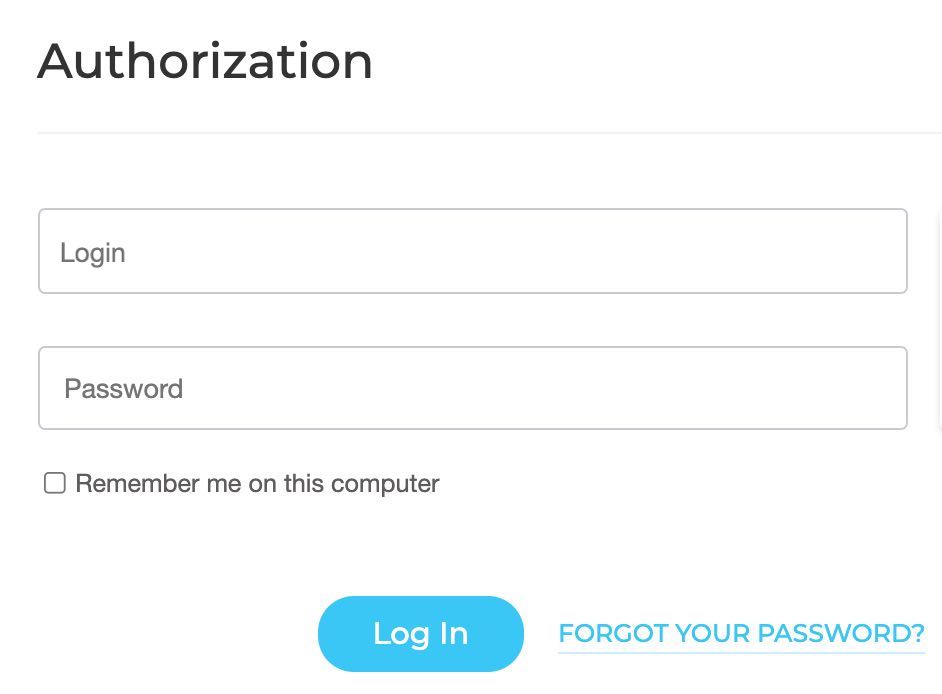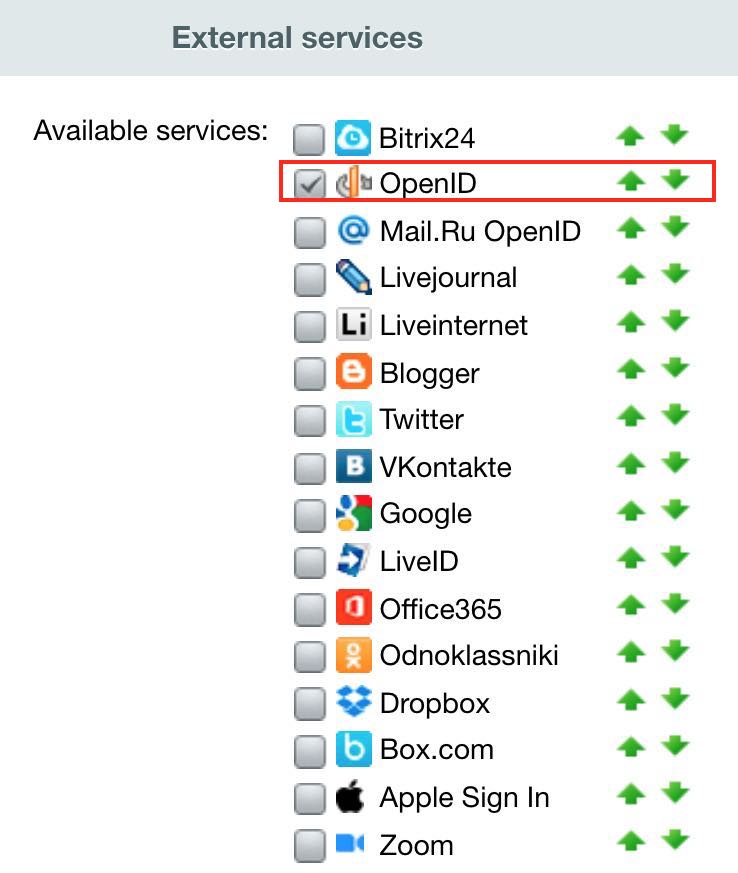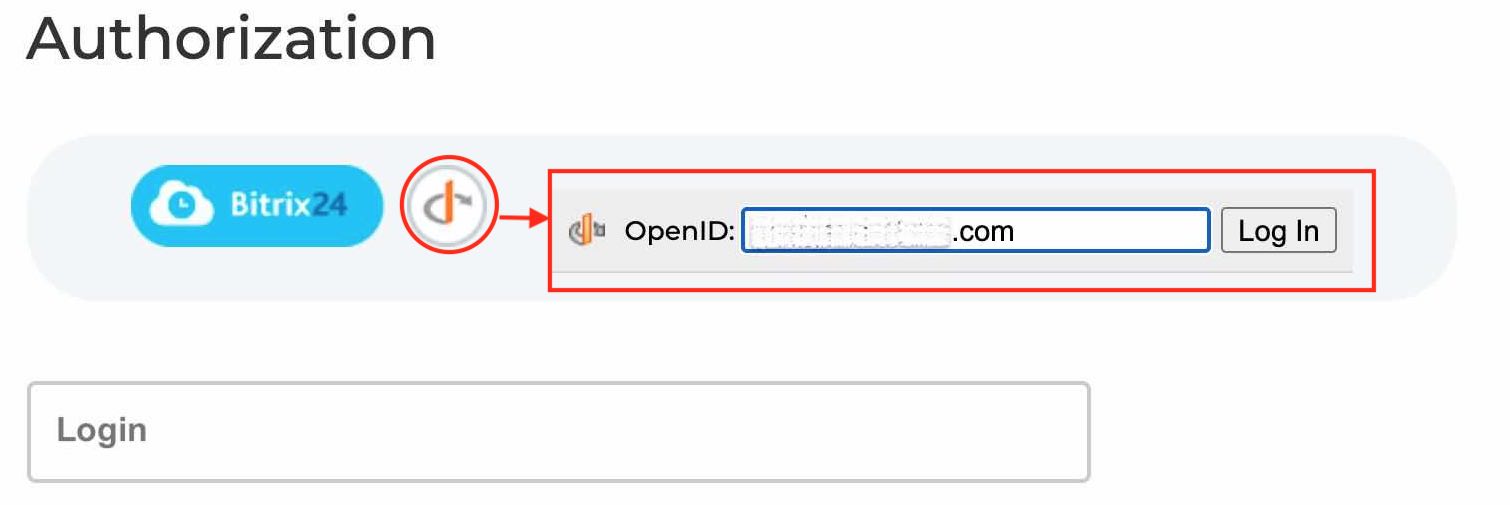Last Modified: 12.11.2021
|
|
|
Views: 3746
Last Modified: 12.11.2021 Social Website Integration module settings can change external appearance for authorization form. Autherization/login form external appearanceWhen Social Website Integration - Settings tab (Settings > System settings > Module settings > Social Website Integration) have no checkmarked social services in the External services list, the authorization form has
standard appearance
However, when enabling any configured
listed social services
In Bitrix24 Self-hosted: 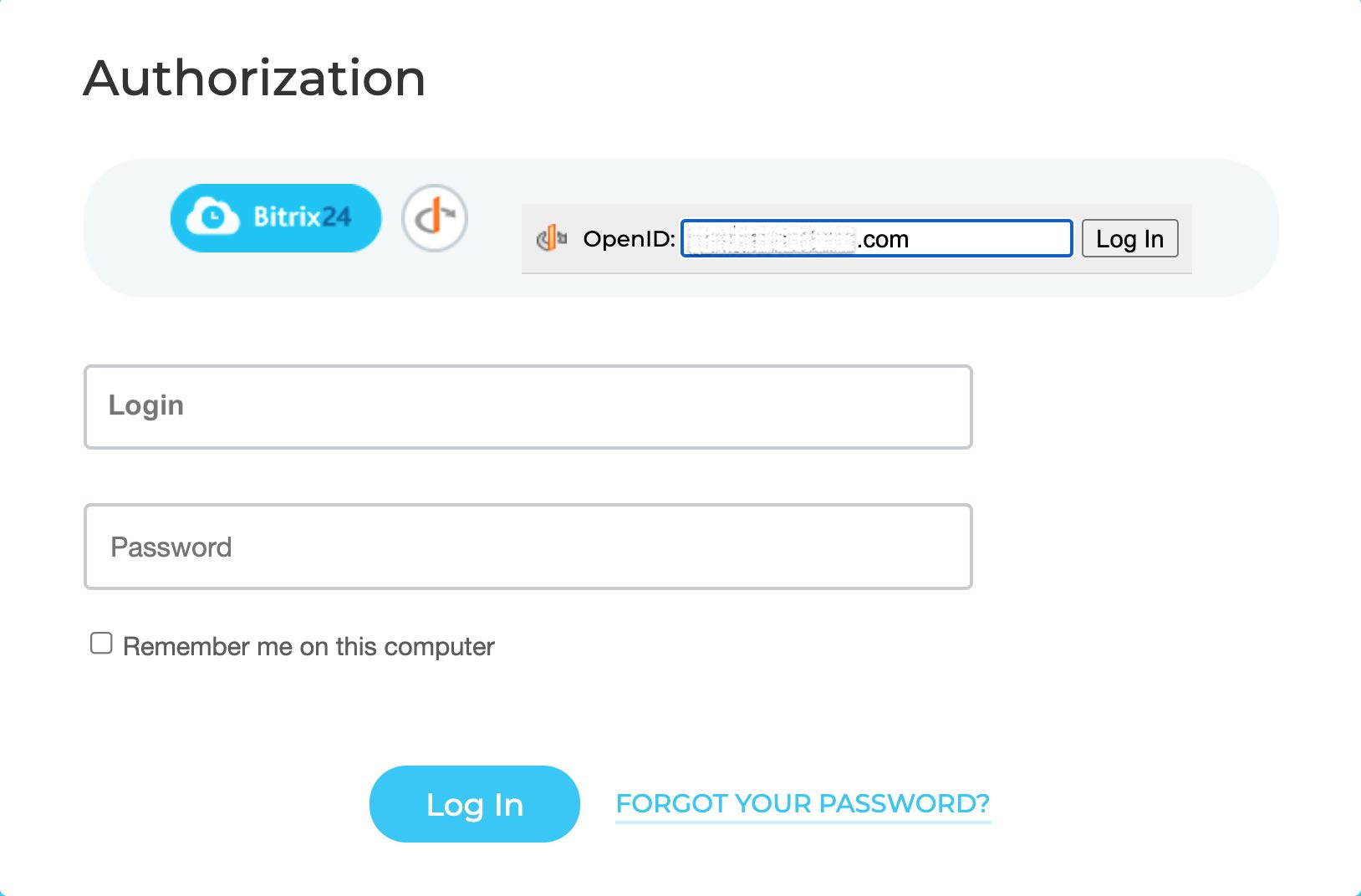
Each individual external service requires separate module settings. The Examples of specific services setup section provides details on how to connect individual services. Note: Not all social services require extra setup to operate. When a selected service doesn't have a dedicated section in the module settings, it can be simply checkmarked in the available service list and included in the site autherization form. All OpenID services are enabled in this manner. Learn more about OpenID in this Wikipedia article.
Authorization procedureSocial services autherization procedure depends on the service type, which can belong to one of two groups:
Upon successful authorization, user enters the site. In case of a first-time visit, this user is added to the site user list. Now, Authorization type: field contains this authorization service in the User tab (Settings > Mange users > User list > [user]).
Courses developed by Bitrix24
|