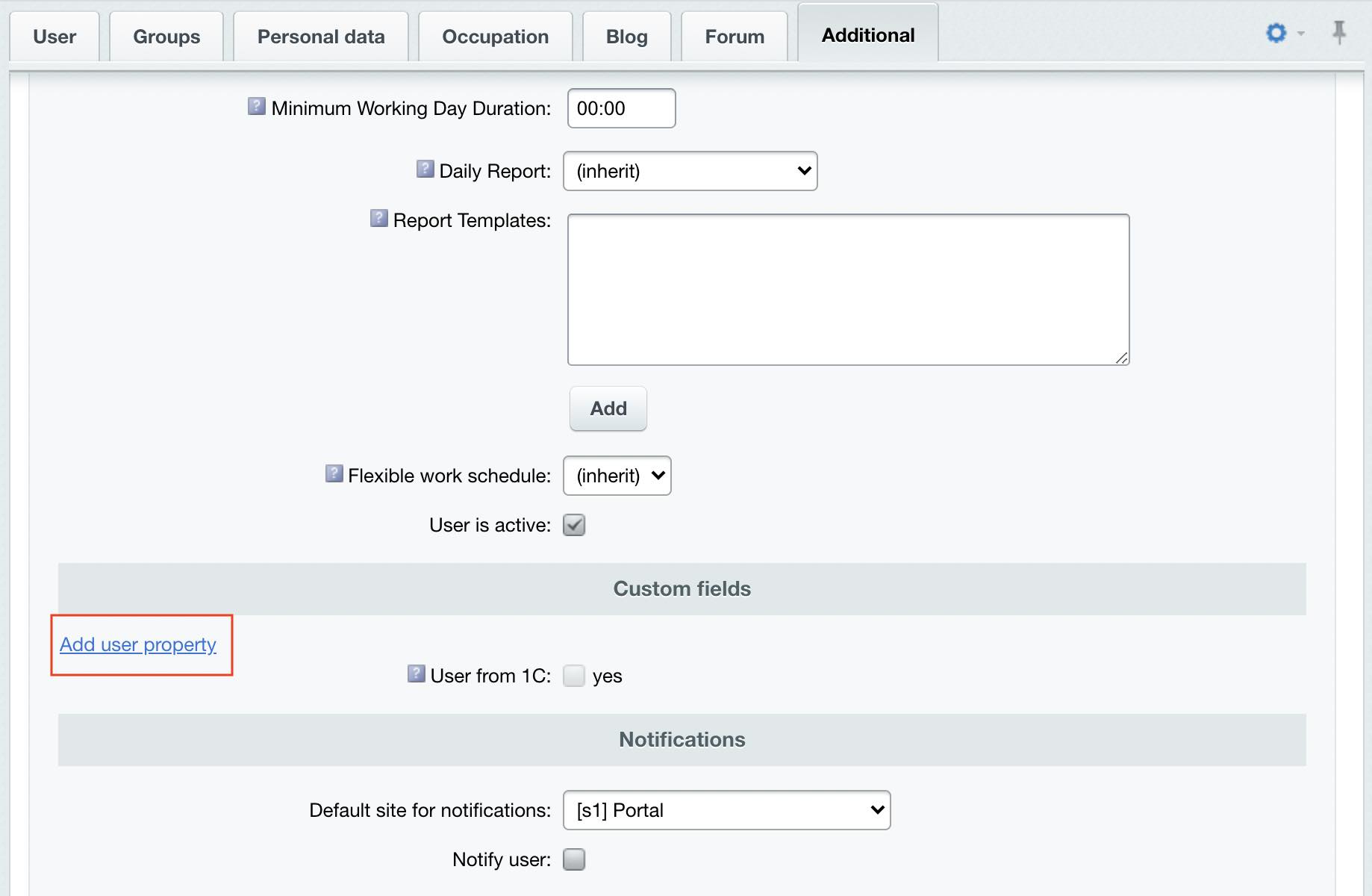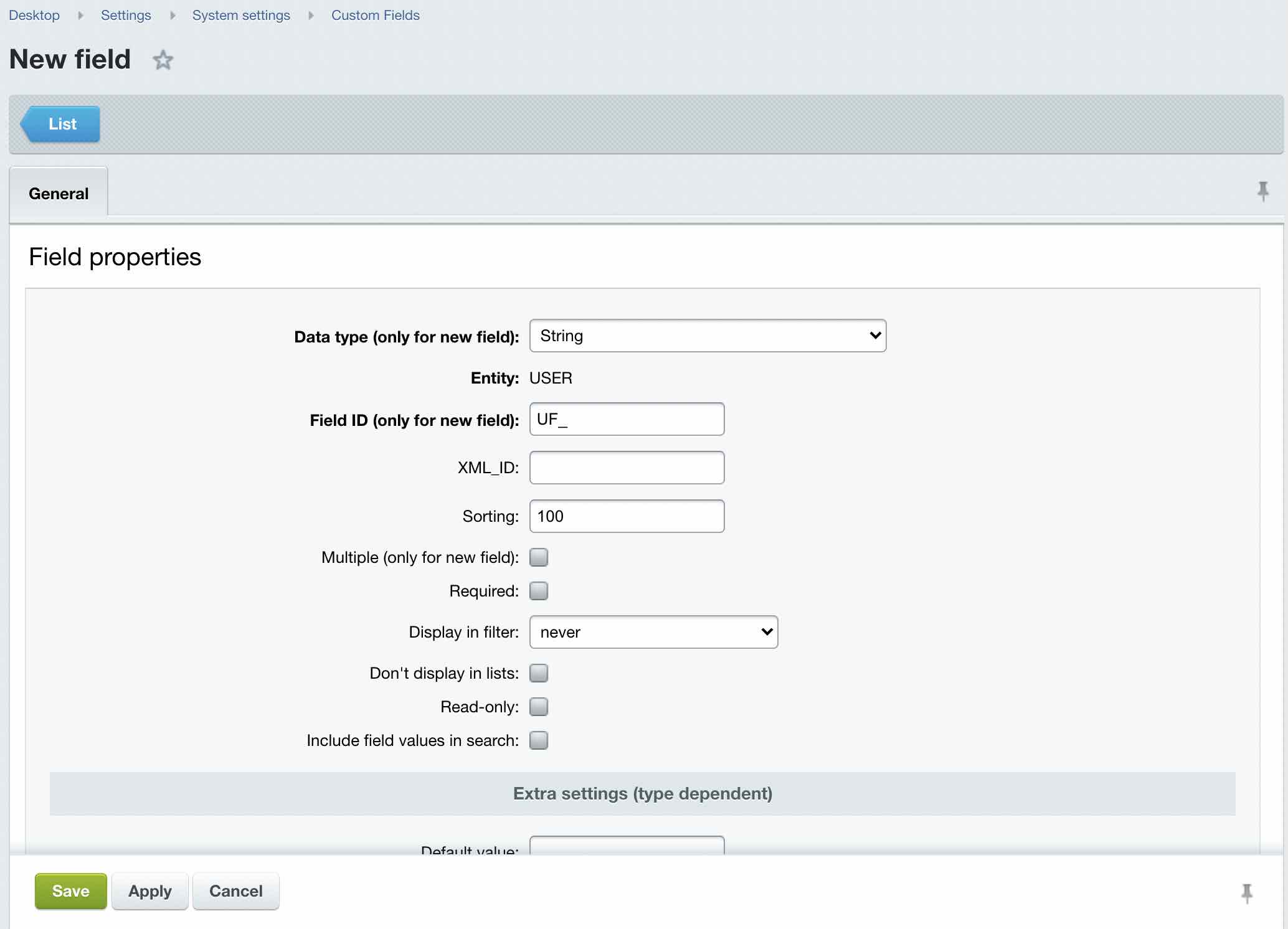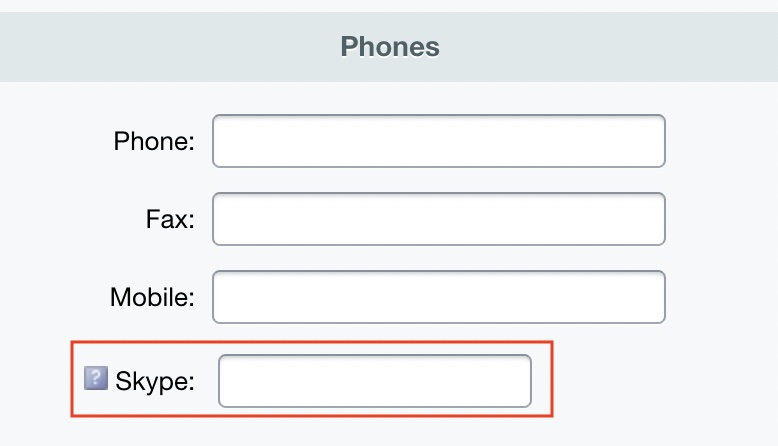Last Modified: 09.09.2021
|
|
|
Views: 5447
Last Modified: 09.09.2021
Assume we want to add a Skype address to the user registration information. This field belongs to the On the new user property field (Setings > Manage Users > User list > Add user) switch to Additional tab and click on the
Add user property
Fill in the required fields:
Save the changes. Then, browse back to the new user form and click the gear icon. In the menu, select
Settings
Now, configure the form. Select Personal Information in the list on the right. In the Available Fields list, select Skype and click the button ">" to add it to the fields visible on the form. Select the option Set these settings for all users by default and click Save. Now the new field will be visible when adding or editing a user:
The custom field shows a question mark icon beside it. Place the mouse pointer over the icon; you will see the pop-up link Modify you can use to edit the field.
Courses developed by Bitrix24
|