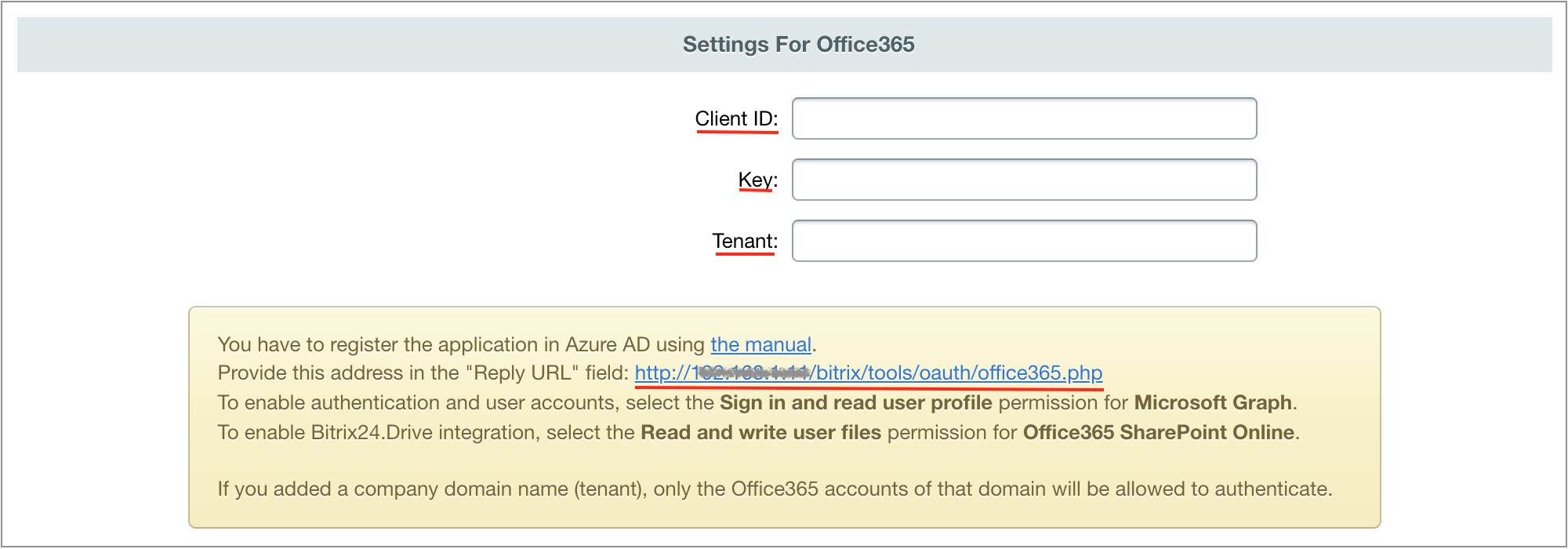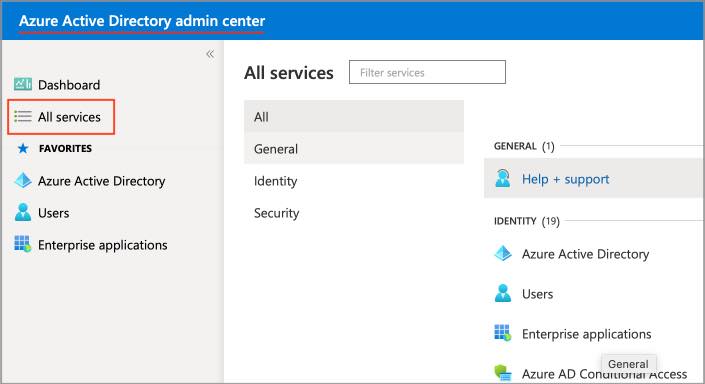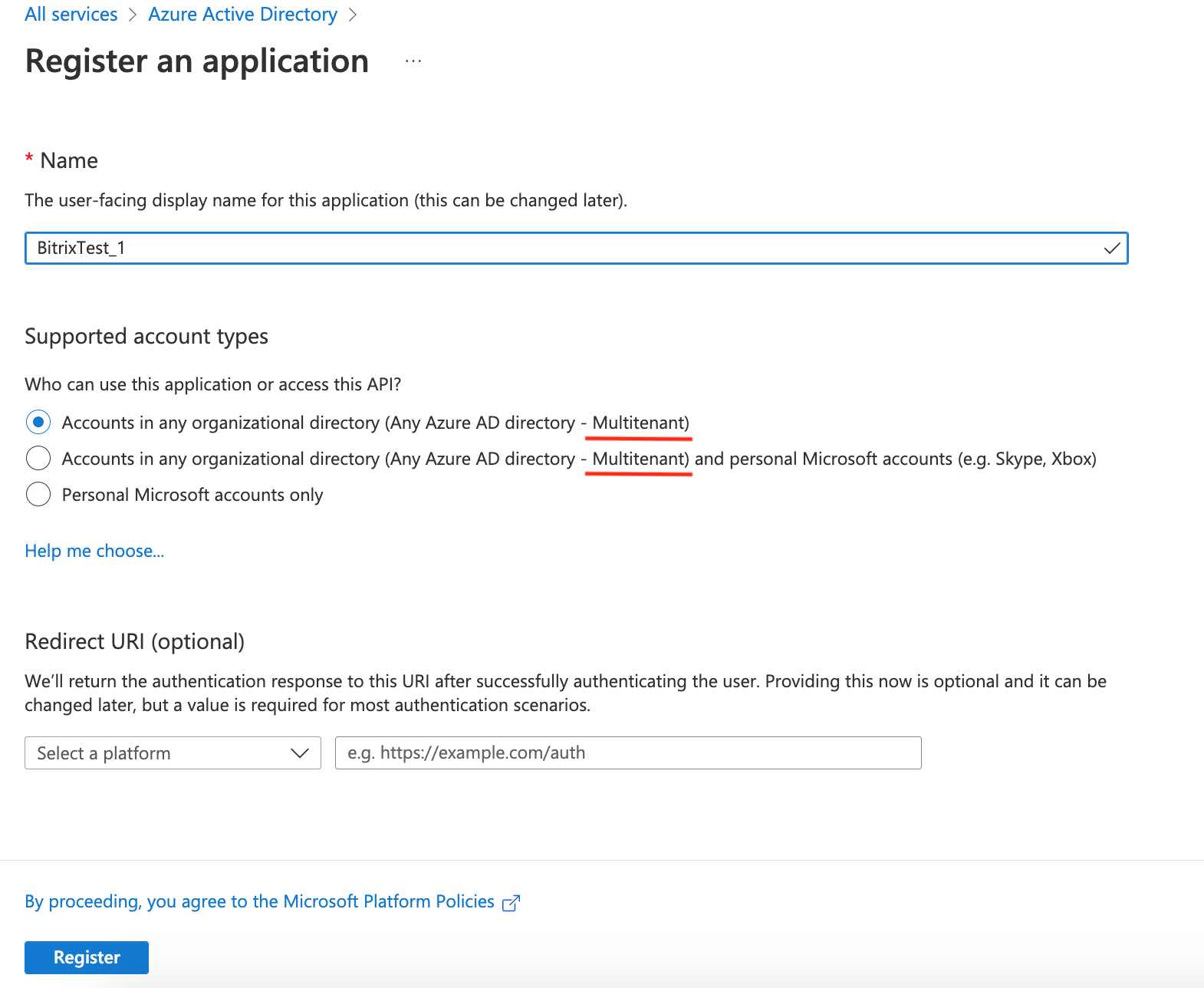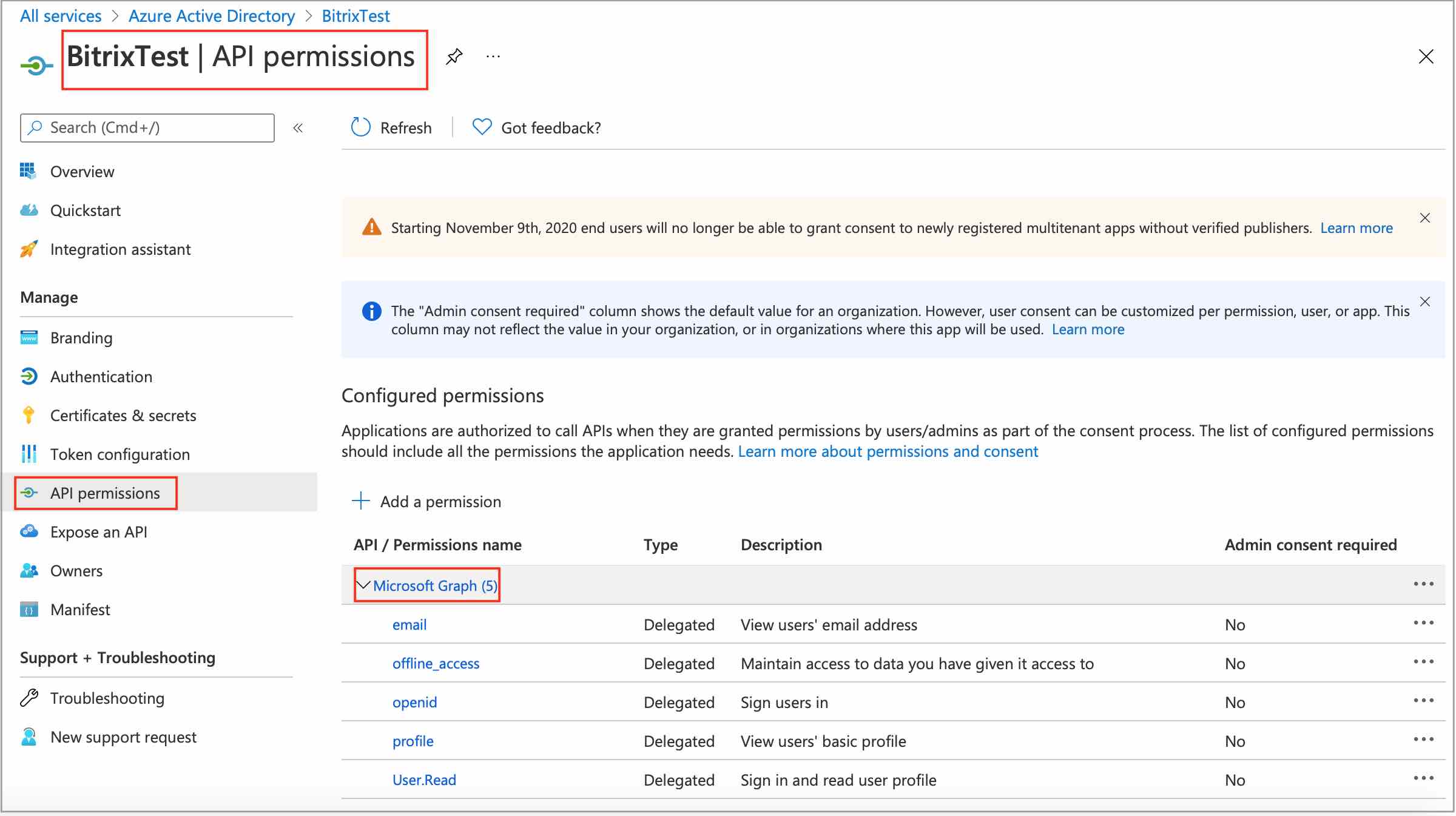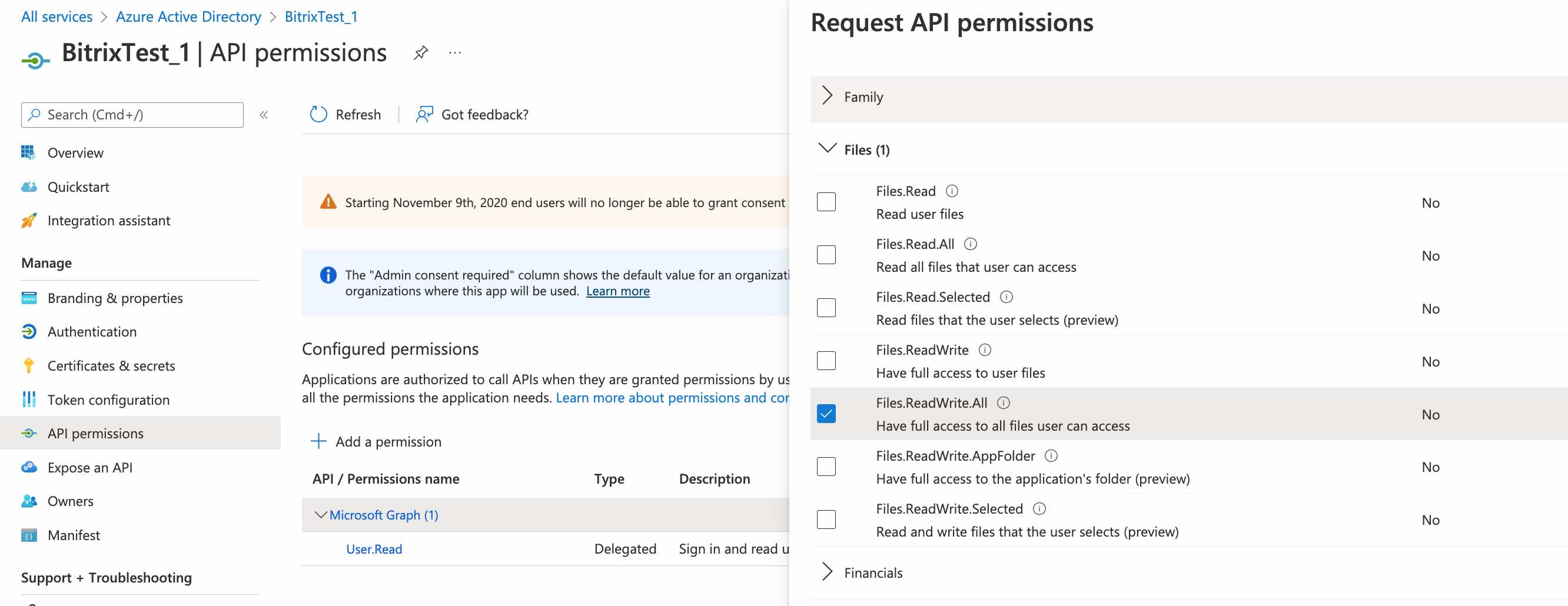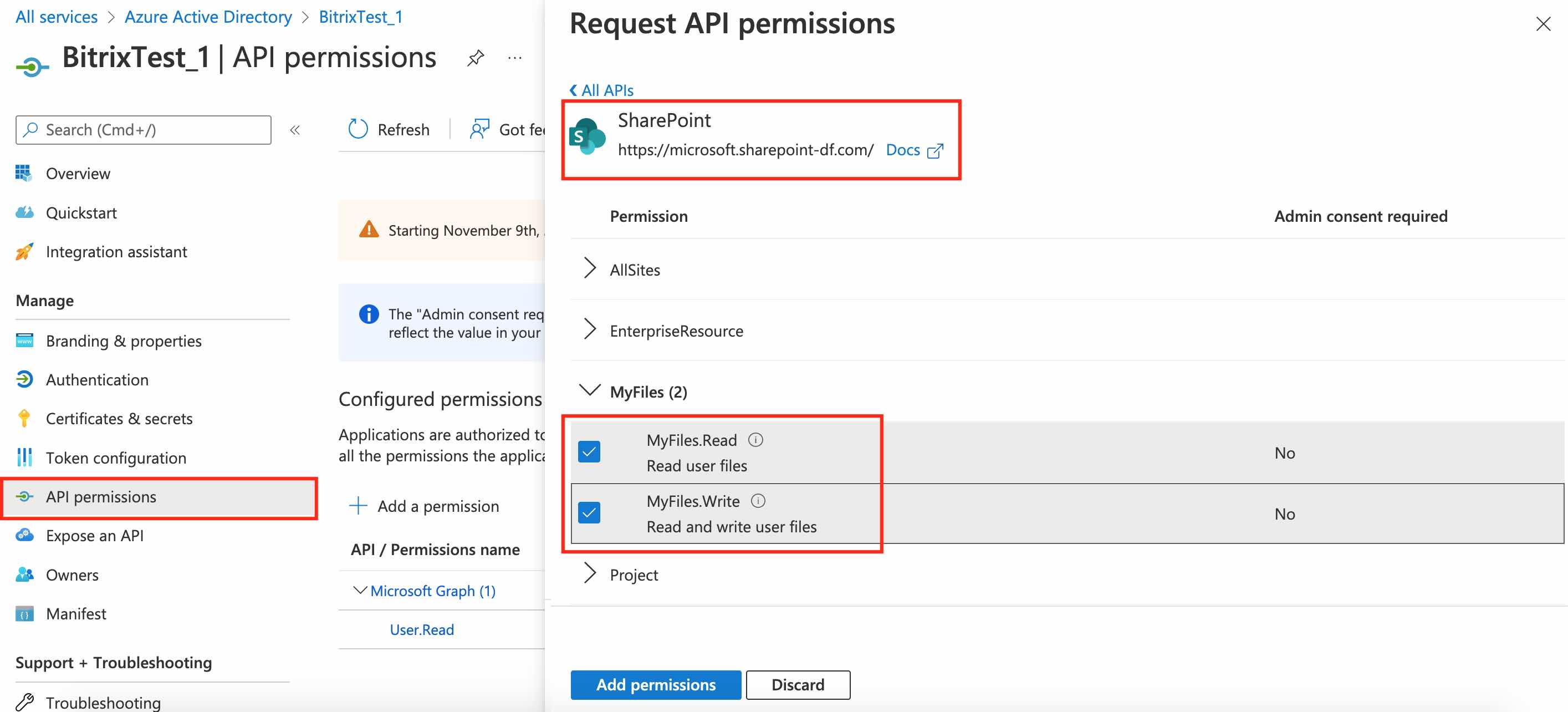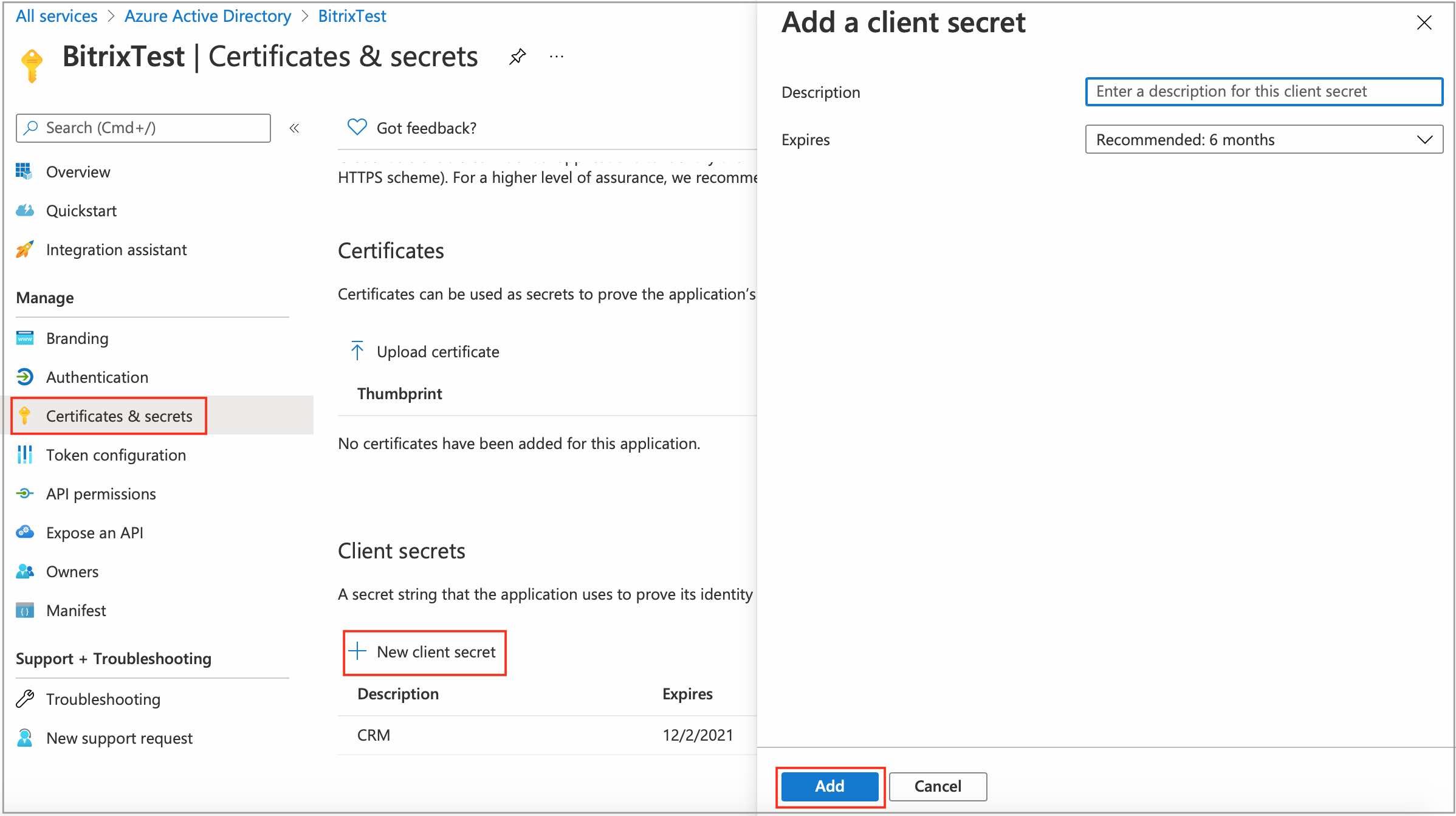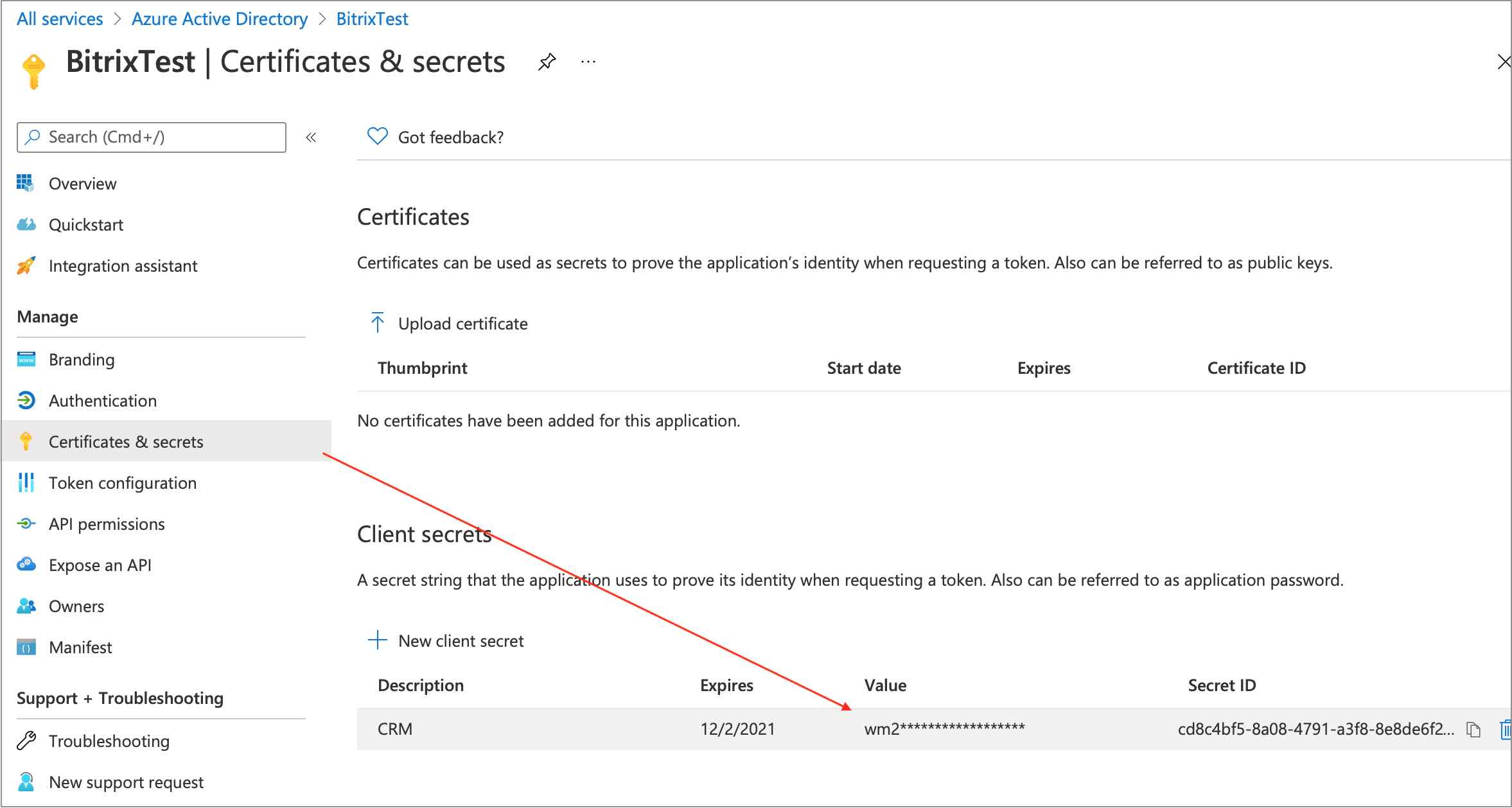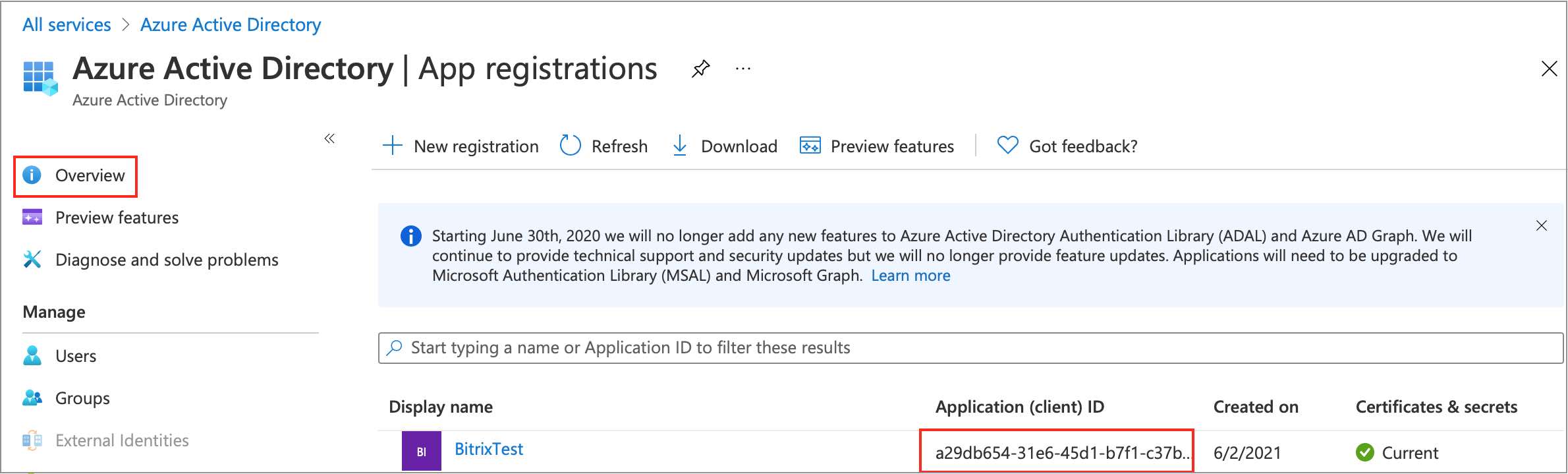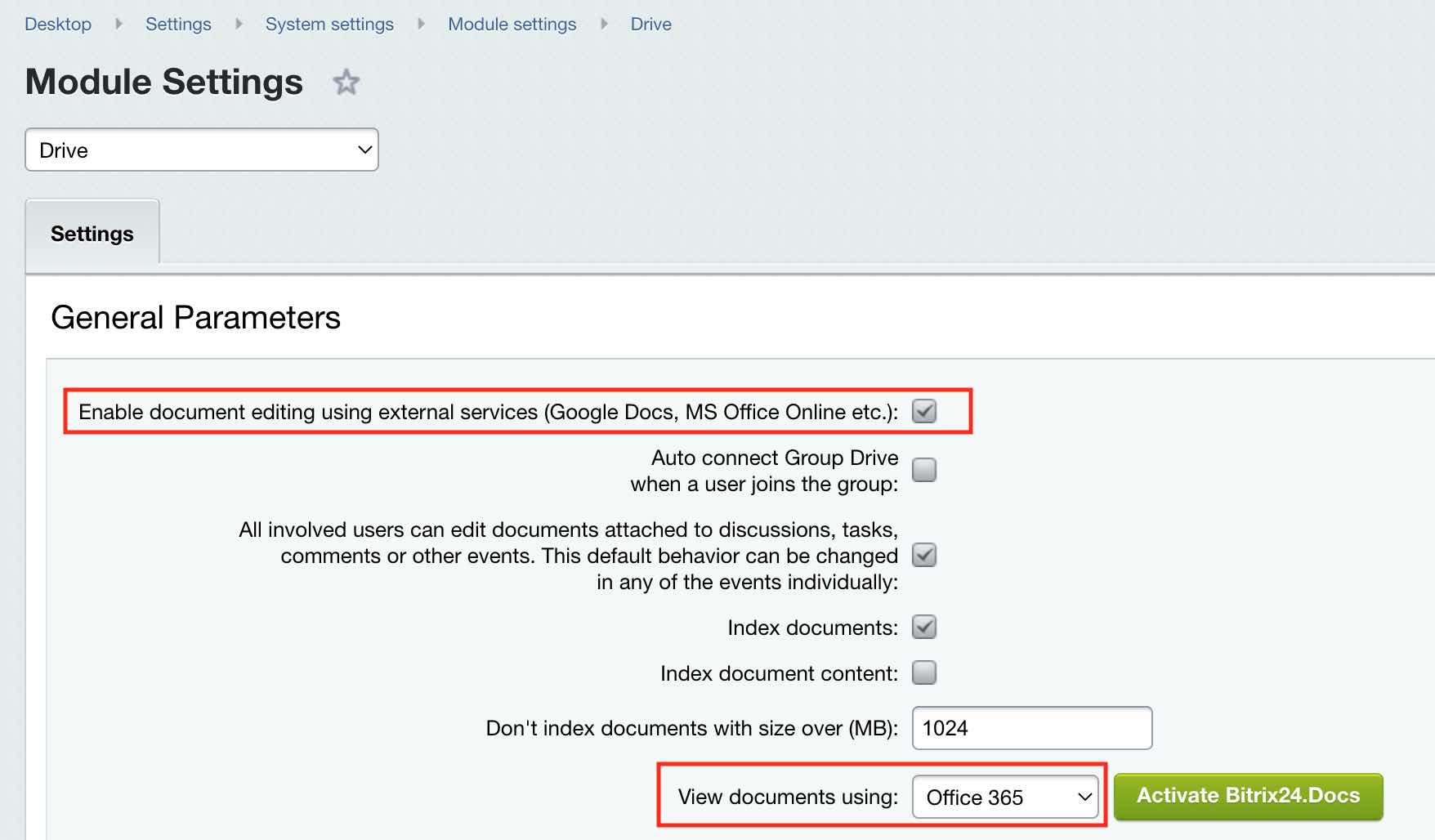Last Modified: 09.01.2023
|
|
|
Views: 11204
Last Modified: 09.01.2023
Note: Starting from April 2020 Office365 Cloud application for working online with Word, Excel, PowerPoint and etc. is called Microsoft 365. This chapter uses both names equally.
Important: To configure integration between your Bitrix24 account with Office365 service, you need to register or have an Office365 account (xxxx@xxxx.onmicrosoft.com) with subscription Office365 for Business. Private LiveID account with Office265 subscription for Home are not suitable! Please, request your Bitrix24 admin for assistance to create a working Office365 account.
Getting Client ID and Key
For Office 365, indicate Client ID and Key parameters in the Social Website Integration module
settings
The following actions are required:
For example, for profile entry, you'll need the permission profile and for offline access - offline-access. For correct integration with Bitrix24.Drive and Bitrix24.Docs, the app will need the following permissions:
Multifactorial authenticationAzure (MFA) Multifactorial authentication allows protecting access to data and applications. In Azure Active Directory such feature is available for protecting global administrators accounts. In Microsoft 365 Business it allows to fully use MFA with application of conditional access, to request multifactorial authenticity verification. Azure (Azure MFA) deployment for application is described in detail in Microsoft documentation. Working with documentsTo work with documents using Office365 you will need the following:
Integration with emailBefore the end of 2022, Microsoft will disable Basic Authentication for improved security purposes. Due to this, a now deprecated authentication procedure (using IMAP-login and password) from Bitrix24 and emails provided by online services Office365 and Exchange Online won't be available.
Now, to connect Office365 and Exchange Online email you have to preconfigure the integration with Office365 supporting OAuth 2.0, as described above. We advise to employ the new authentication system as soon as possible. These recommendations are applicable only to the online services Microsoft Office365 and Exchange Online. If your company already employs your own Microsoft Exchange corporate server, then you can continue to use the IMAP provider. You can contact your company's system administrator for specific connection details.
Courses developed by Bitrix24
|