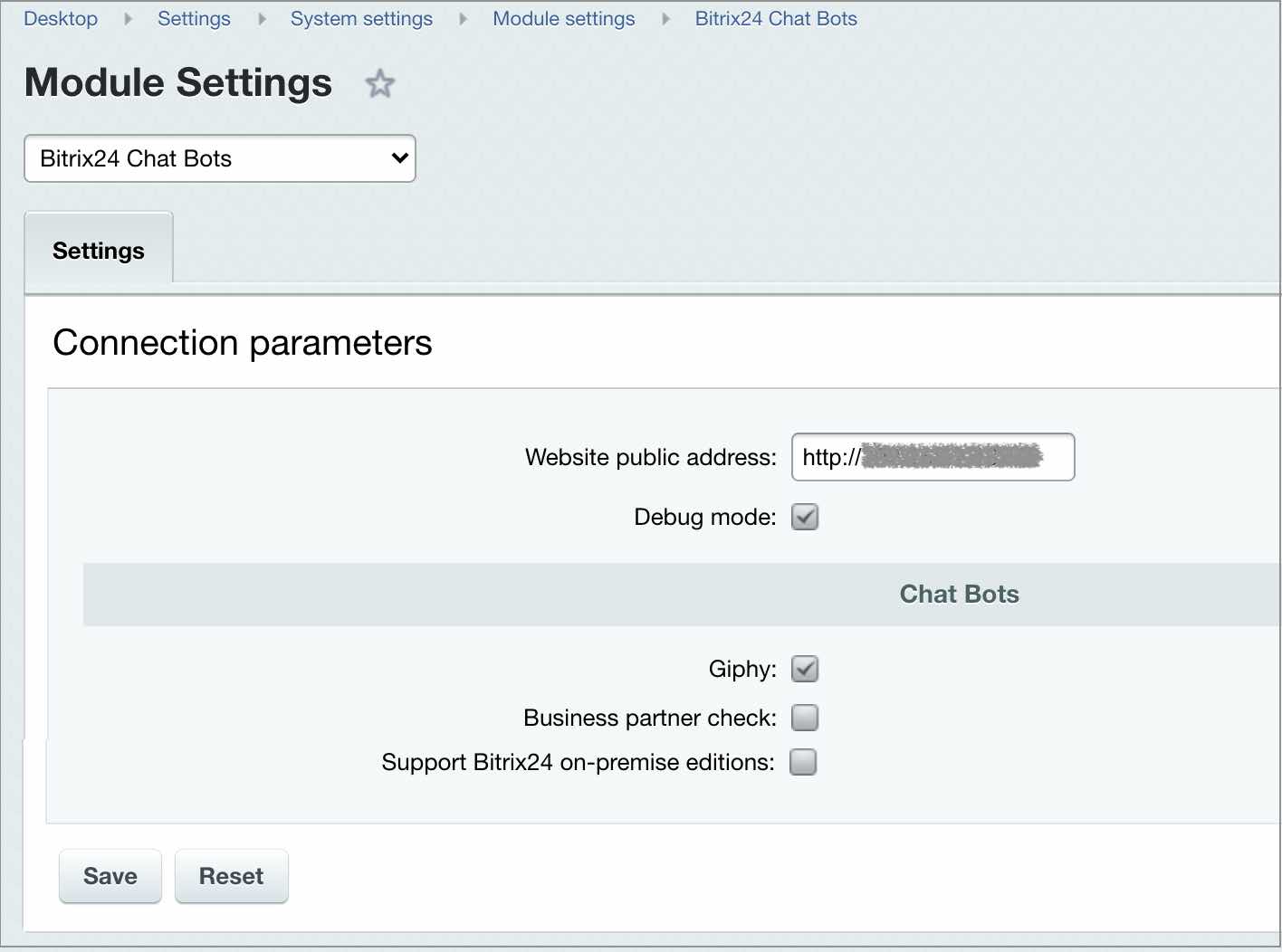Views: 4612
Last Modified: 08.09.2022
Bitrix24 On-premise requires additional server and module configuration for Open Channels to operate correctly.
Open Channels is a method of communication with company customers, site visitors, allowing to collect messages from various channels (messengers, social networks) in Bitrix24. Such messaging the distributed by queue rules between employees and securely saved inside CRM.
Attention! Such configuration is accessible for a System administrator only.
General server settings
- Full external access to http://website address/pub/imconnector/, to the root and all files and subdirectories.
- Active license key.
- Access from the account to all external third-party URLs, specifically to Facebook and others via http and https.
- Nginx parameter setup:
nginx proxy_ignore_client_abort on. This setting must be enabled for a specific location.
- When using php-fpm, instead of
nginx proxy_ignore_client_abort on use the parameter fastcgi_ignore_client_abort on.
- For Online chat connector:
- allow
X-Frame-Options SAMEORIGIN for location /online/(/?)([^/]*) (opens this page as a frame from any site or a site, containing this frame). Such settings are available in both Nginx and in the module Proactive protection in the section Anti-frame protection (Settings > Proactive protection > Anti-frame protection);
Note: In some cases, redirects must be disabled for such connector file, as ~/index.php for /.
Connectors for external messengers
The External messenger connectors module settings (Settings > System Settings > Module settings > External messenger connectors) is simple:
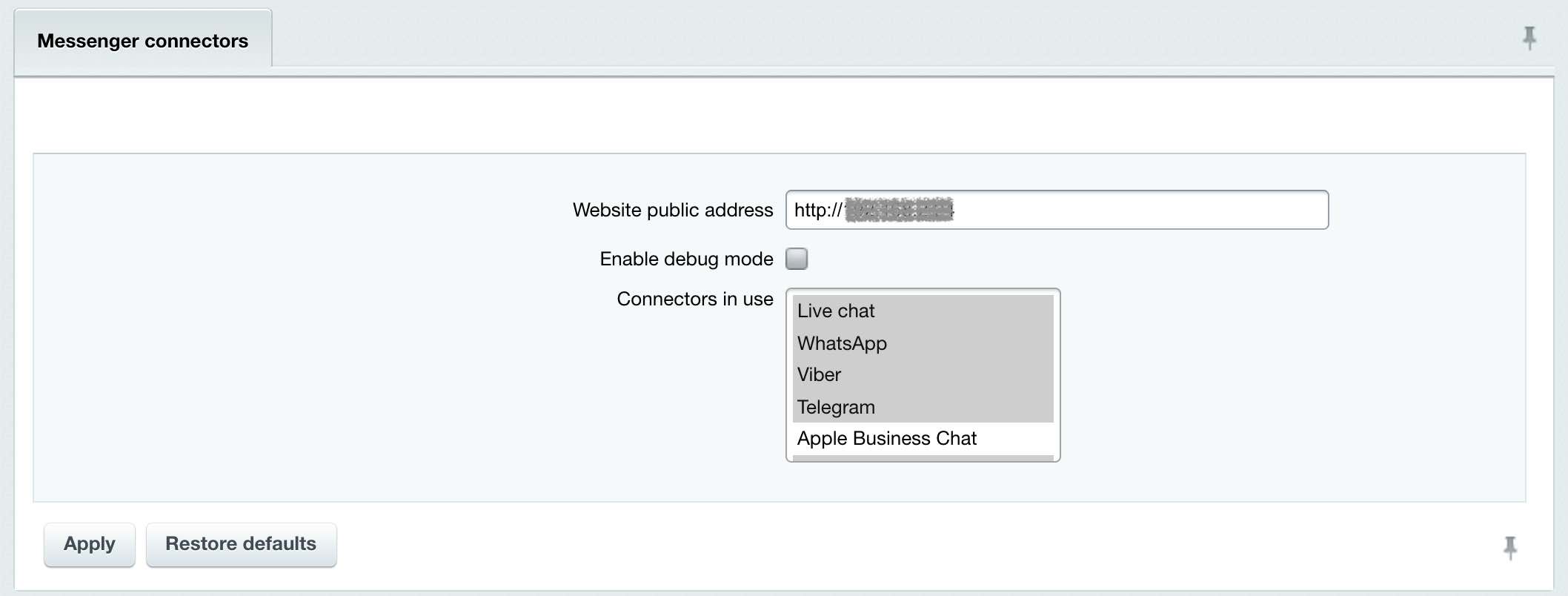
Attention! When you are unable to connect channels and encounter an error, first and foremost, check a domain name and protocol in the module settings and make sure that this URL can be accessed from the Internet.
Open Channels
In addition to the The Open Channel module error log (Settings > System Settings >Module Settings > Open Channels) you can enable the Debug mode as well:
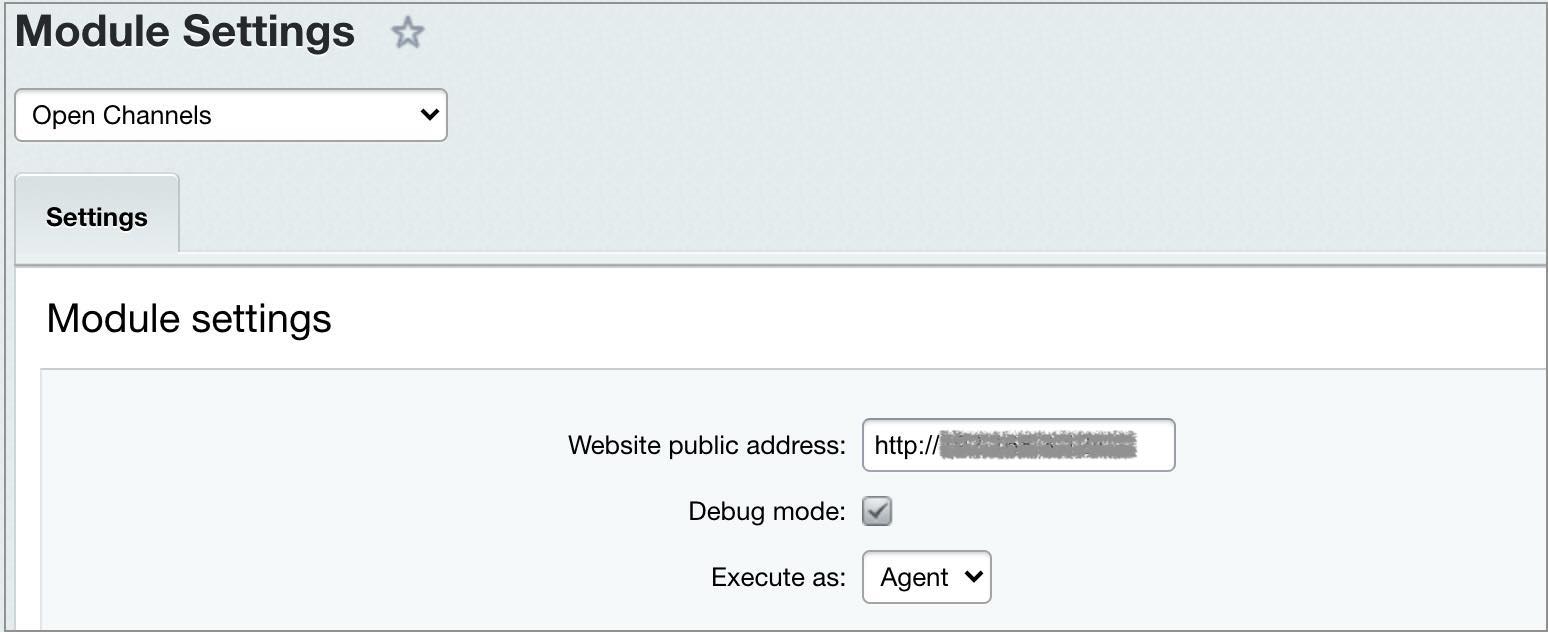
Error log is written into the file /bitrix/modules/imopenlines.log.
Note: Only error log is written into the file; enabling this option is only sensible for debugging, this file won't contain a trace log.
Attention! Open Channels create an individual extranet user at the account for each third-party customer. Do not worry, when finding such users in the list of users, this is standard procedure. These are system-generated users.
Bitrix24 chatbots
The Bitrix24 chatbots module settings (Settings > System Settings >Module Settings > Bitrix24 Chatbots) also have a simple setup: