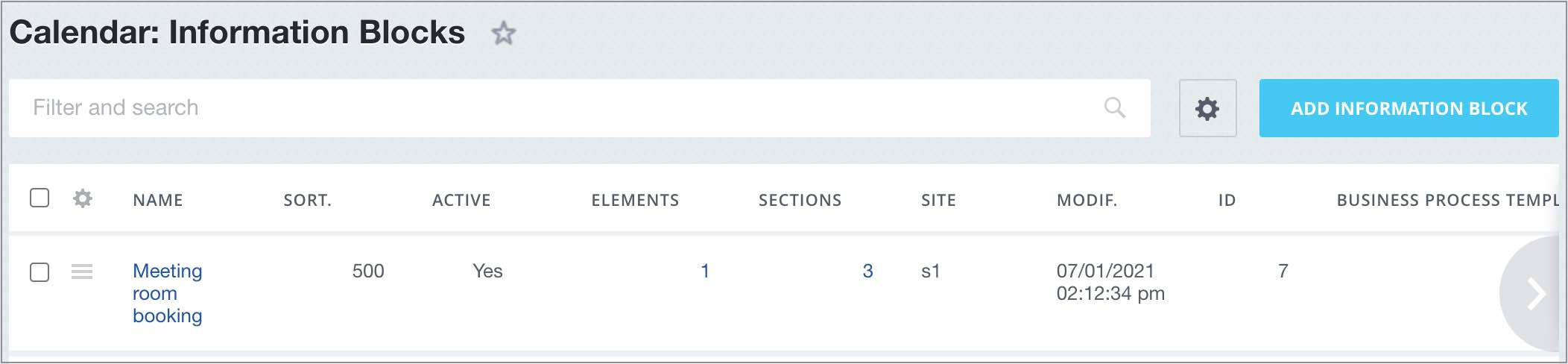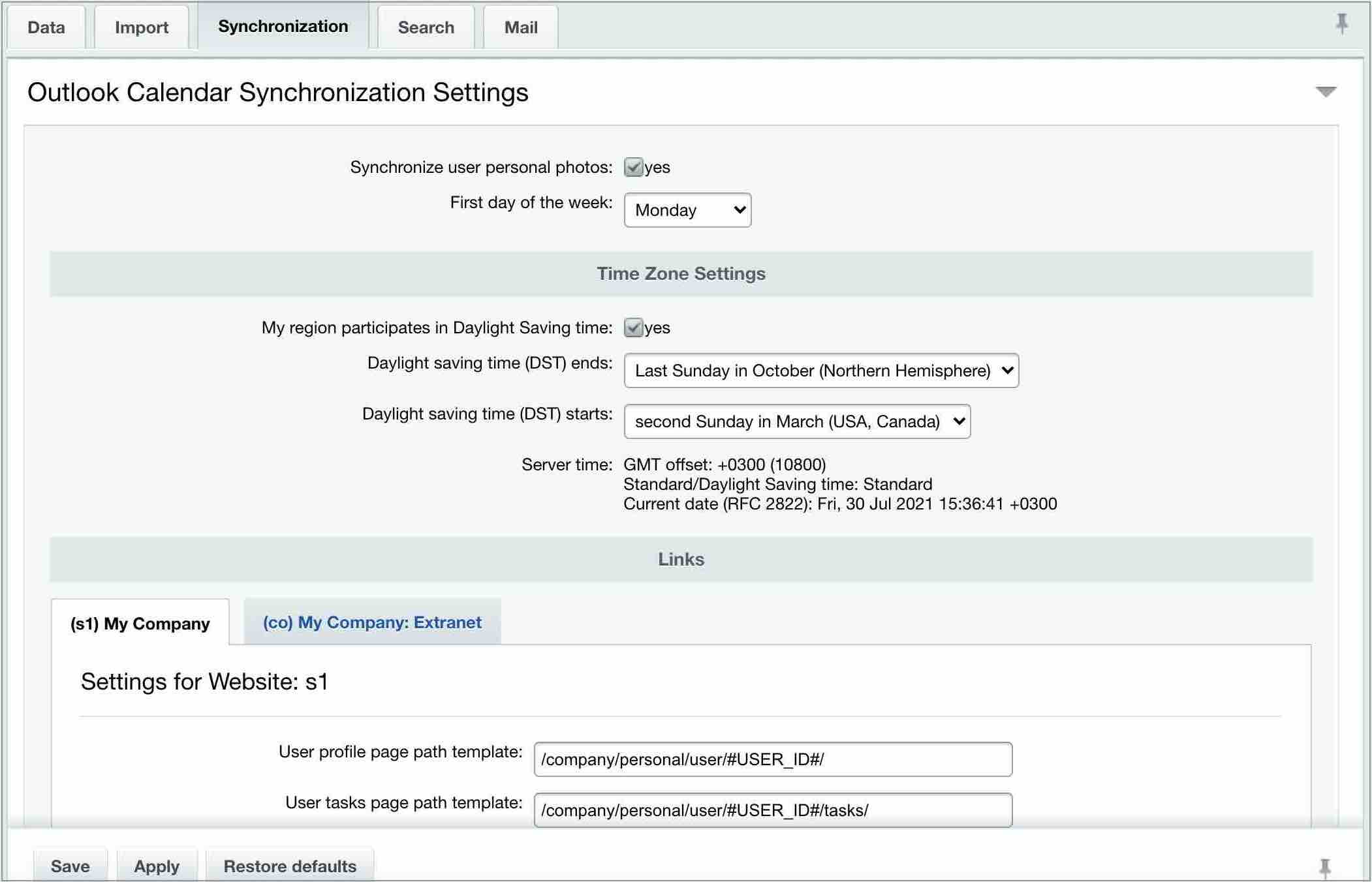Last Modified: 01.09.2021
|
|
|
Views: 4545
Last Modified: 01.09.2021 Bitrix24 On-premise has the option to implement event calendars of several types. Creating iblocksCreate an iblock type, for example Calendar, and proceed by creating such iblocks for all types of calendars at Bitrix24 account. For example:
Meeting Room Booking iblock sections are meeting rooms, and elements - room bookings. Similar to this Video conference meeting room booking iblock sections are video conference meeting room booking. Note: use the special Event Calendar module to show company events, workgroups, personal calendars.
Creating public interfaceThe Event calendar 2.0 component (bitrix:calendar.grid) is used to show any of calendar types in public section, as well as for creating a booking interface via the calendar. Note: this component is also used to show employee and workgroup calendars, however this component is called by the complex component Social network - user (bitrix:socialnetwork_user) and Social Network - groups (bitrix:socialnetwork_group) accordingly. The parameter settings indicate the required employee and workgroup calendars.
Note: Find mode details about handling the component in the site's public section in this article at helpdesk.bitrix24.com.
Meeting Room Booking (bitrix:intranet.reserve_meeting) complex component creates table view for meeting room booking. Microsoft Outlook synchronization setupTo enable account calendar sync with MS Outlook, configure Intranet module parameters (Settings > System Settings > Module Settings > Intranet, Synchronization tab).
Configure the following parameters as required:
Note: procedure for calendar export to MS Outlook is overviewed in this helpdesk.bitrix24.com article.
Courses developed by Bitrix24
|