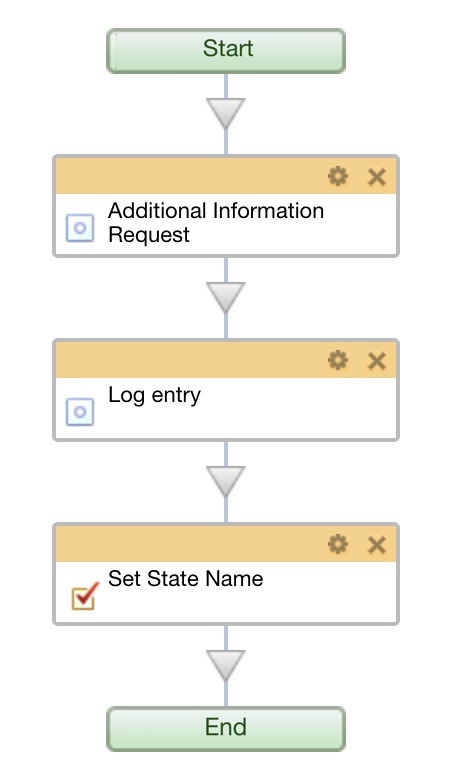Views: 4459
Last Modified: 09.09.2021
|
When extra information is needed |
Below is the example of creating a simple template for sequential business process that requests additional information to be used in report logs and element status.
Set of actions:
Resulting template is as follows: