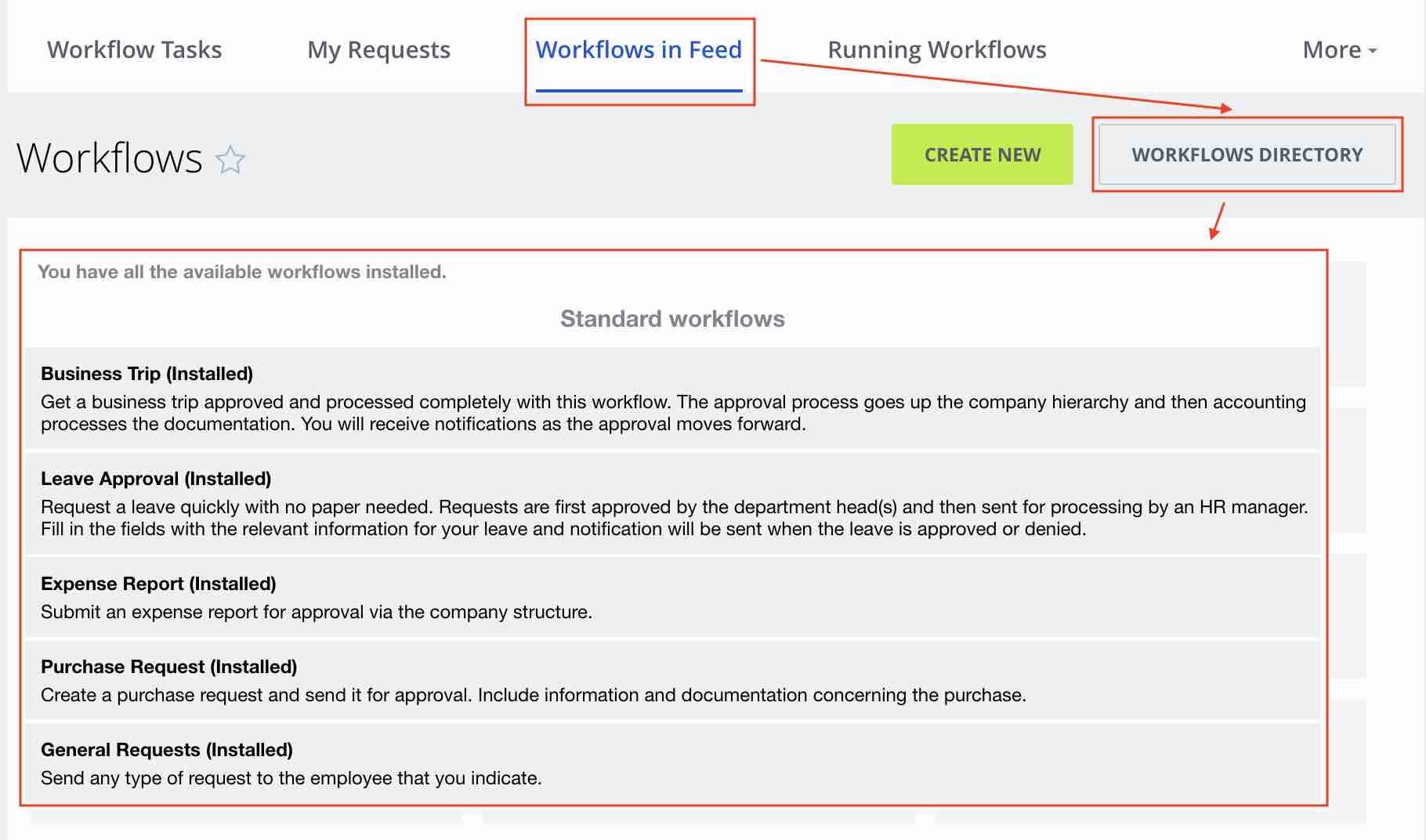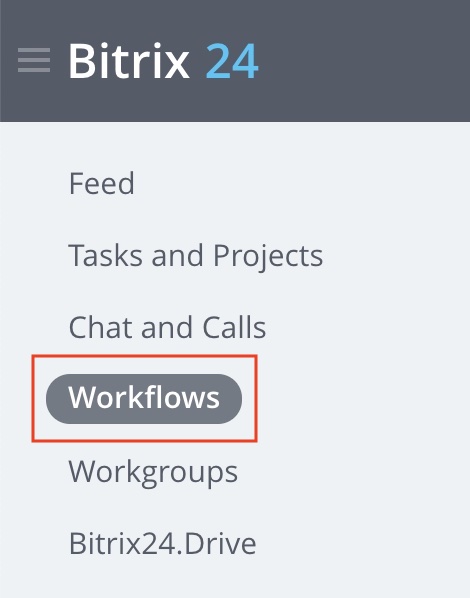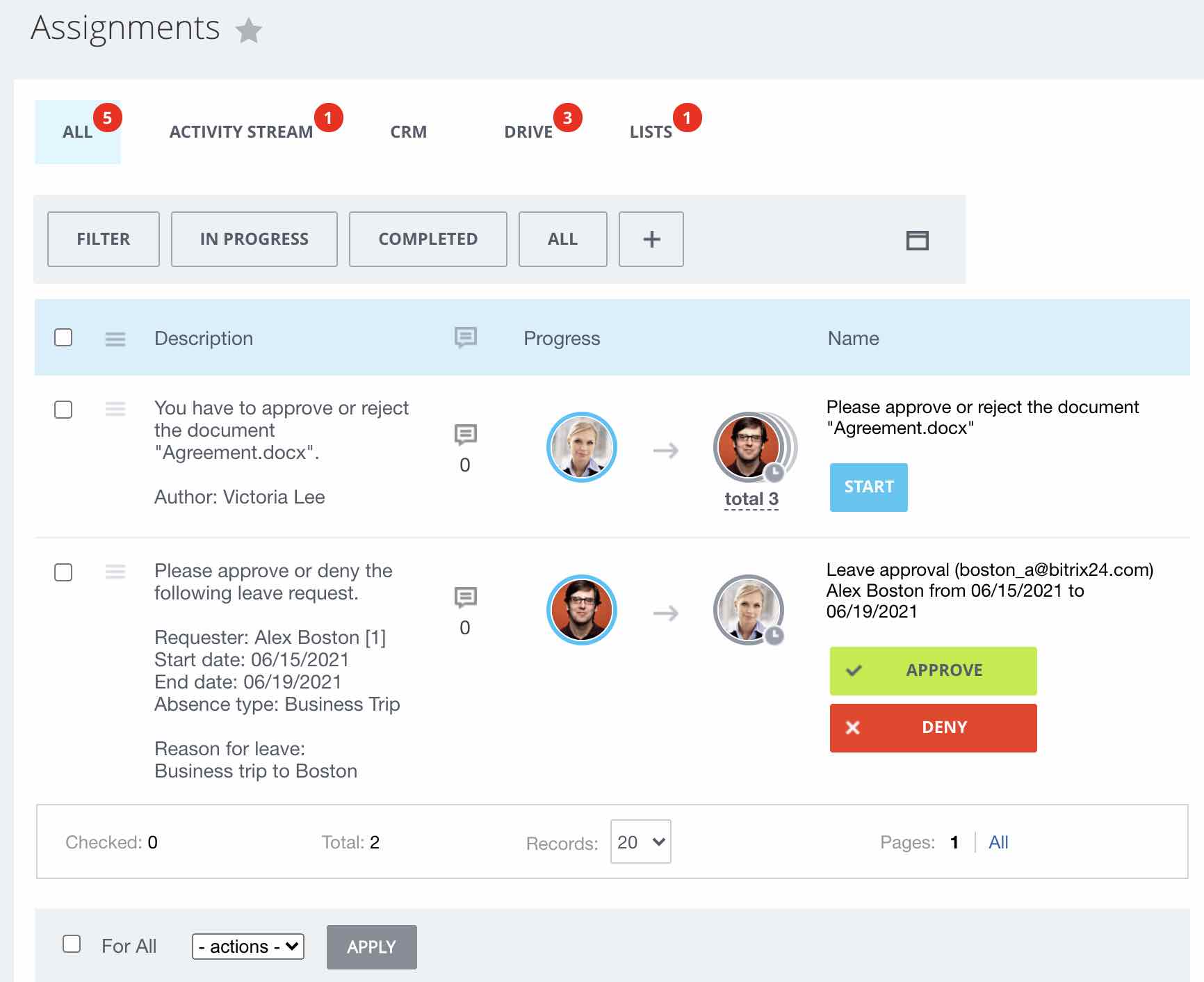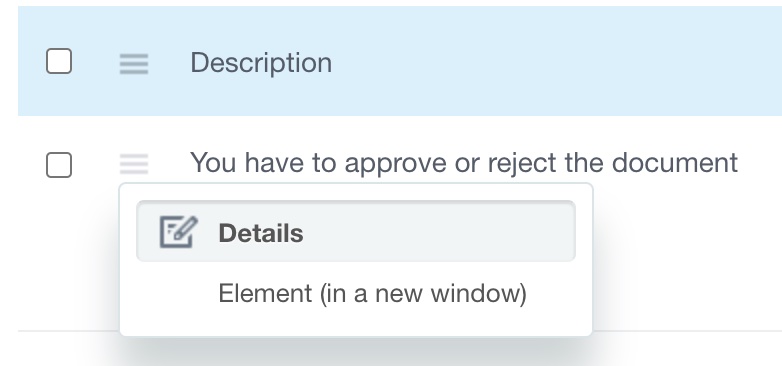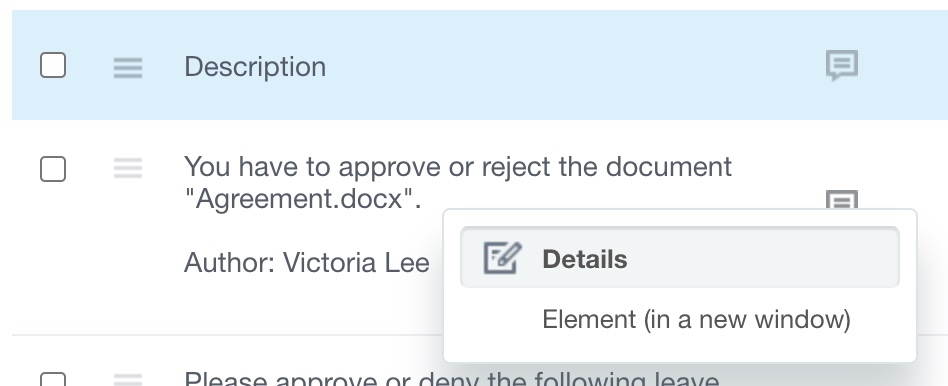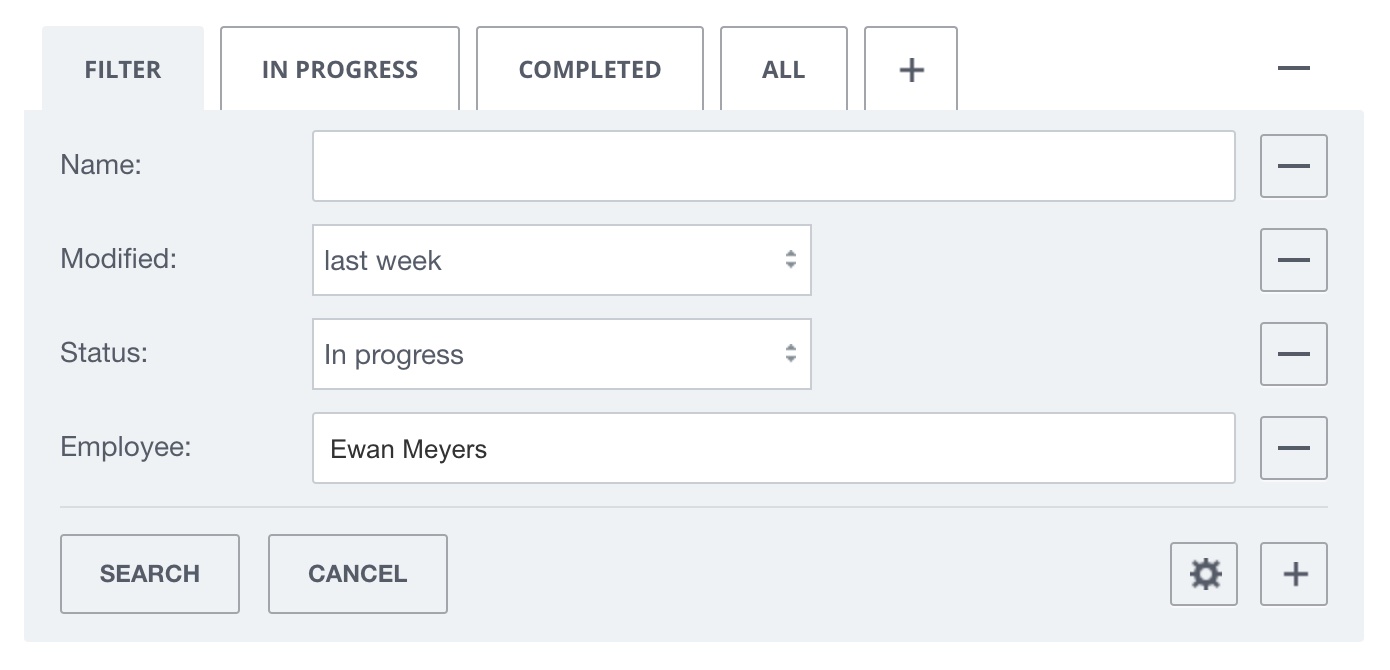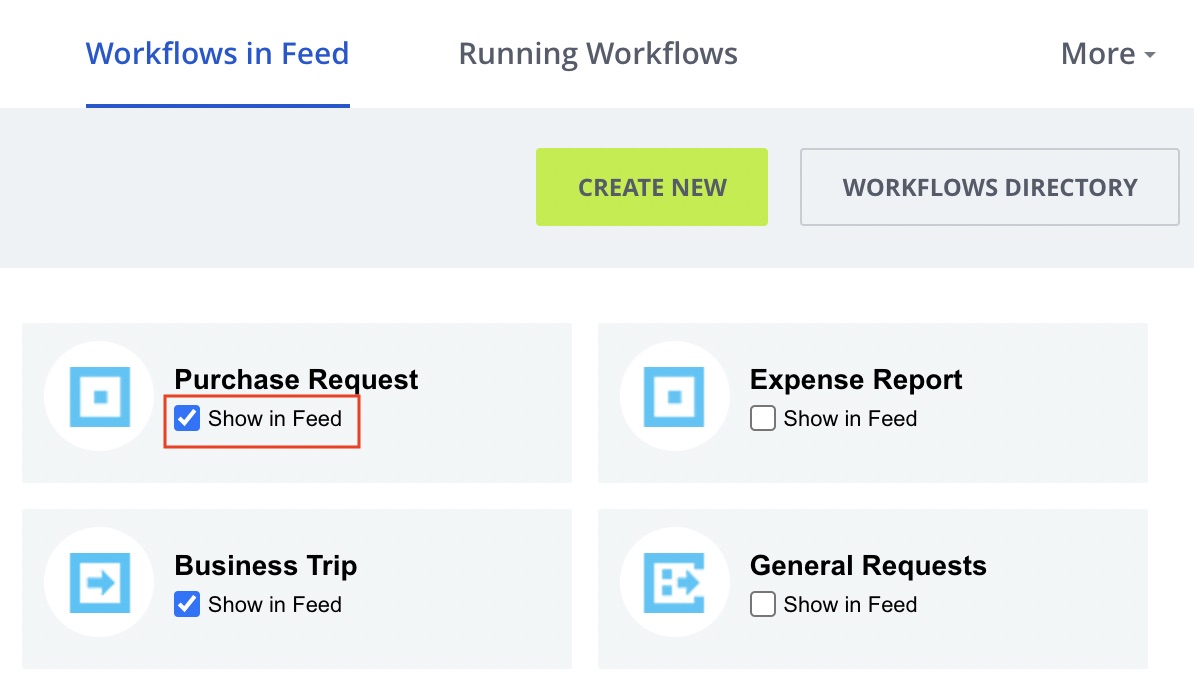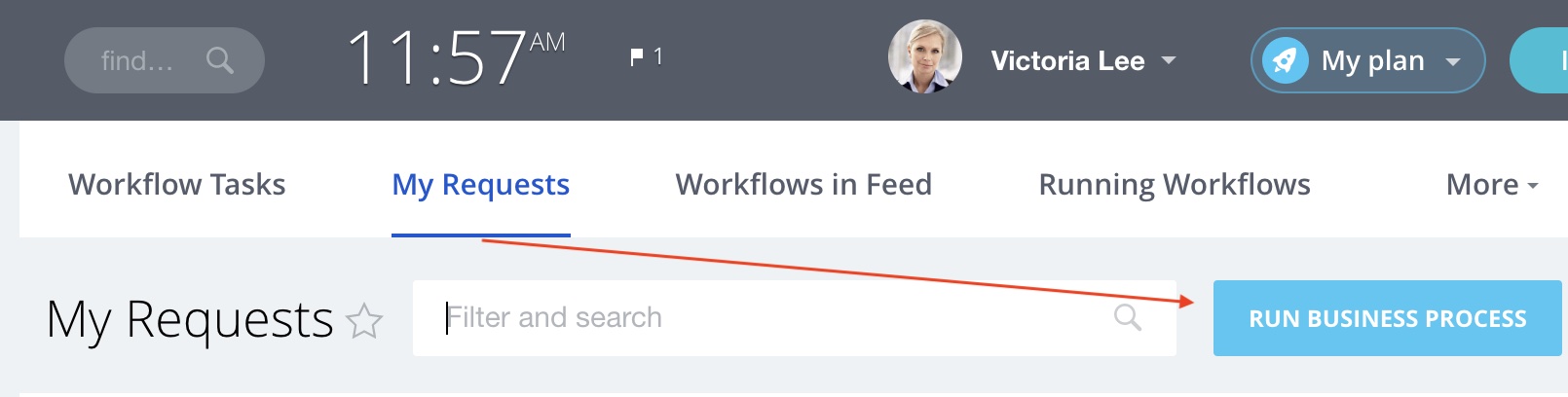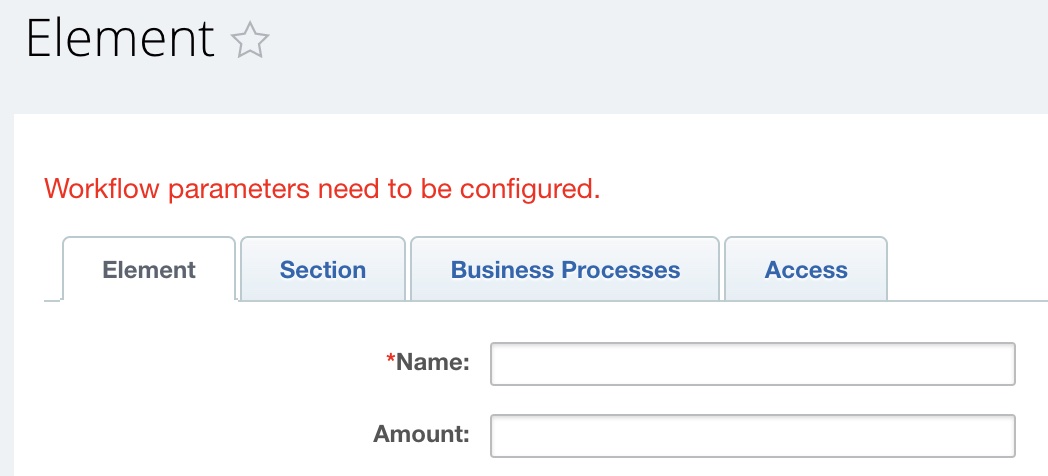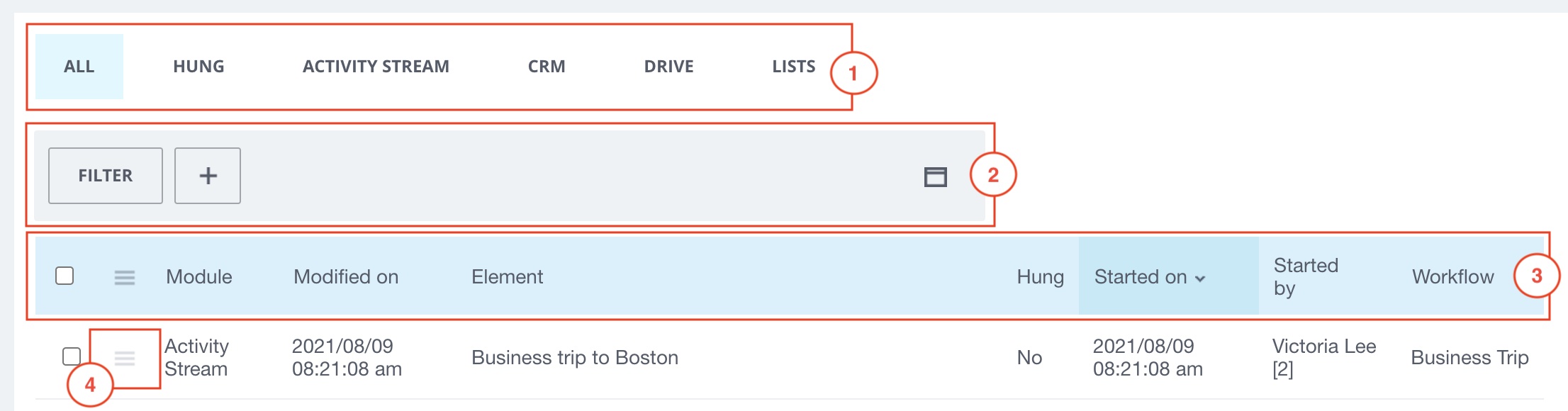Last Modified: 09.09.2021
|
|
|
Views: 4226
Last Modified: 09.09.2021 Launching company workflowsDescriptionCompany workflows (business processes) are designed to automate company activities. By default, there are
five
Administrator can update and copy the workflows. Standard Bitrix24 edition allows creating custom worflows Creating a new company workflow, as well as editing and setup of already existing is available only with appropriate qualification and level of access permissions (by default - only for Administrator). . Handling of workflows is performed via the Business process button:
Assignments
As soon as workflows are assigned personally to a specific user, they'll be displayed next to the Workflows menu item. Execution of assigned workflow assignments is performed in the Assignments (Workflows> Assignments). The tab displays the workflow details, customized via right mouse click at the table header.
Description for assignments
Variants for getting detailed information on each assignment:
Use
workflow filter
Workflows in FeedThe Workflows in Feed for legacy versions of Bitrix24 On-premise, list of workflows is located in the tab Services > Workflows (Workflows> Workflows in Feed), user overviews and launches workflows with available access. Also, this section administrator specifies, which of processes are available for initiating directly from Feed Important! Feed only shows those processes for which your group of users have access permissions for. If you do not have access workflows to be handled at the account, contact the Account administrator. .
My workflows
Launching workflows can be done via the tab Workflows> My workflows. This page stores all processes, which have been launched by you, including history and full details about them.
After clicking on the
Run business process
Running workflowsThe Running workflows page (Workflows> Running workflows) shows list of launched workflows. This page is used to track execution of workflows and manage workflow performance issues. Common user will only view the list of workflows launched only him/her. Account administrator views all workflows (business processes), launched at the account (as well as zombie workflows) if required.
1 select modules with launched workflows. Also, selection of zombie workflows is available. 2 use filter for searching specific tasks. 3 configure list columns, by clicking right-mouse at header of table. 4 switch to the element via the action menu (administrators can delete elements).
Courses developed by Bitrix24
|