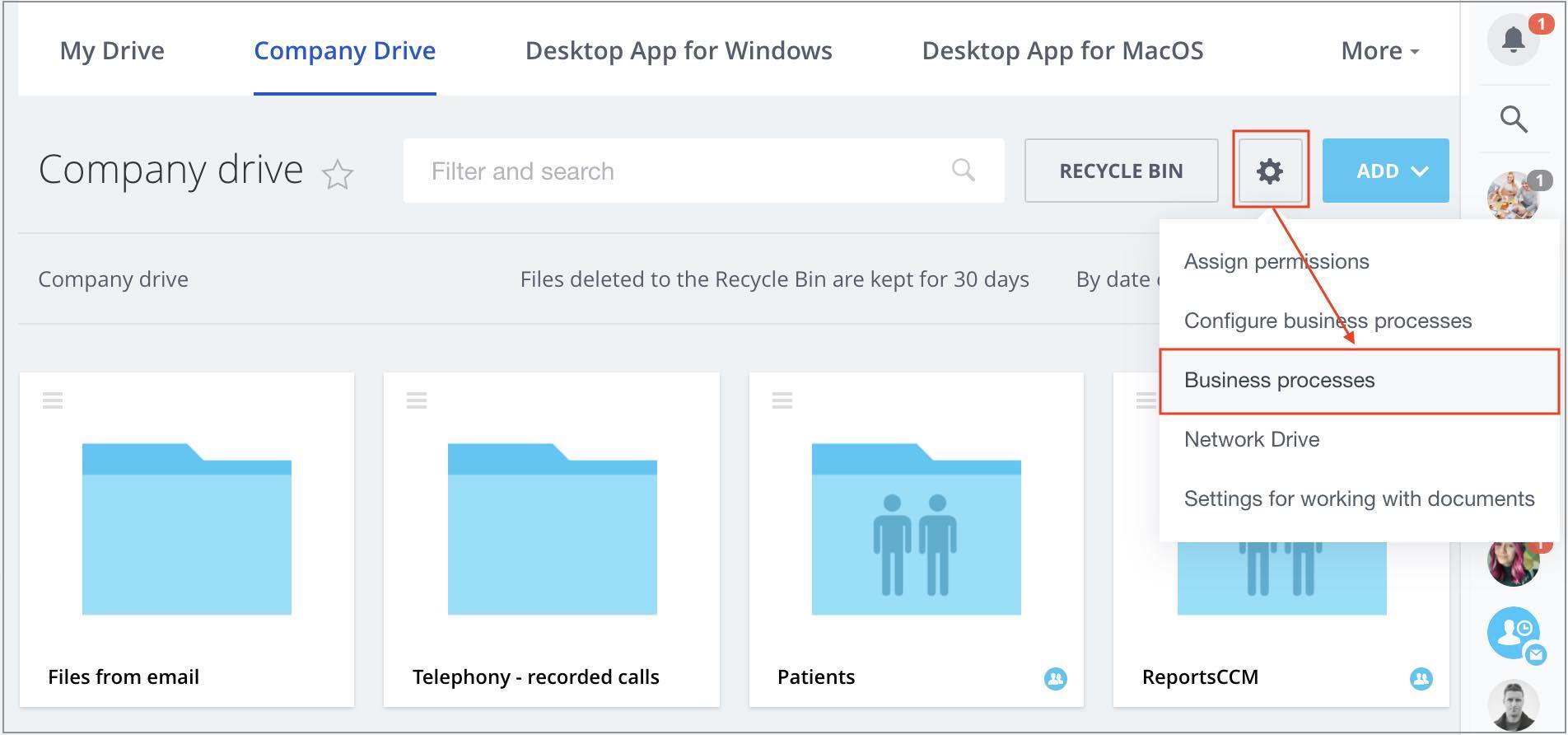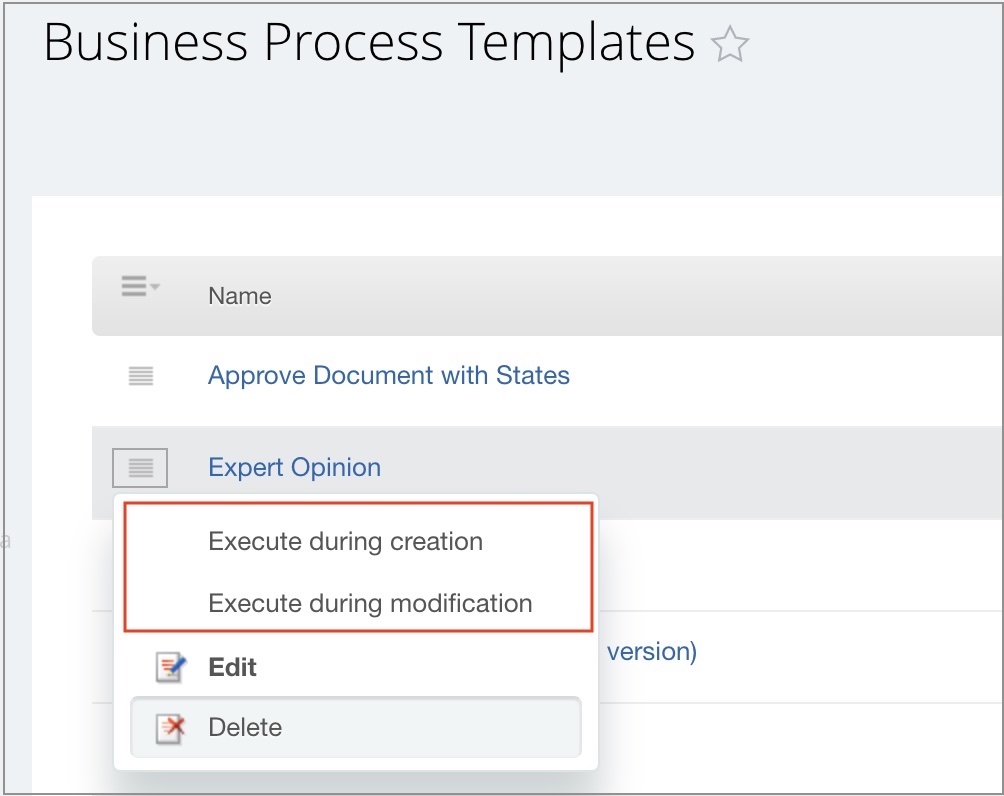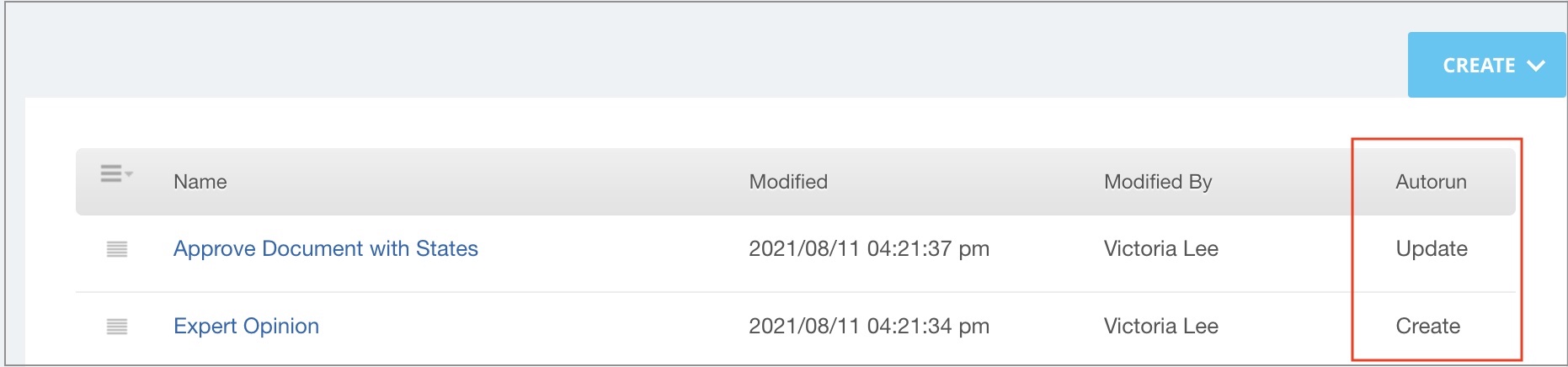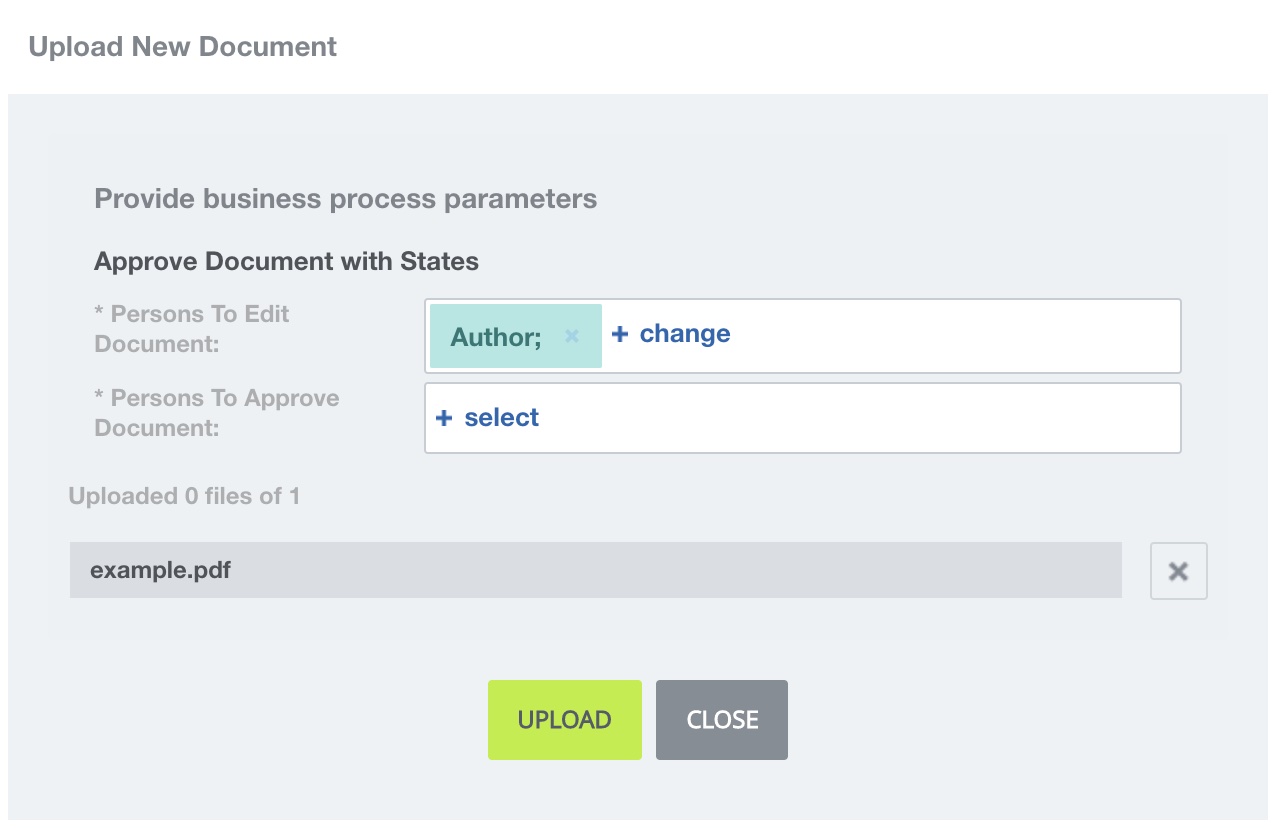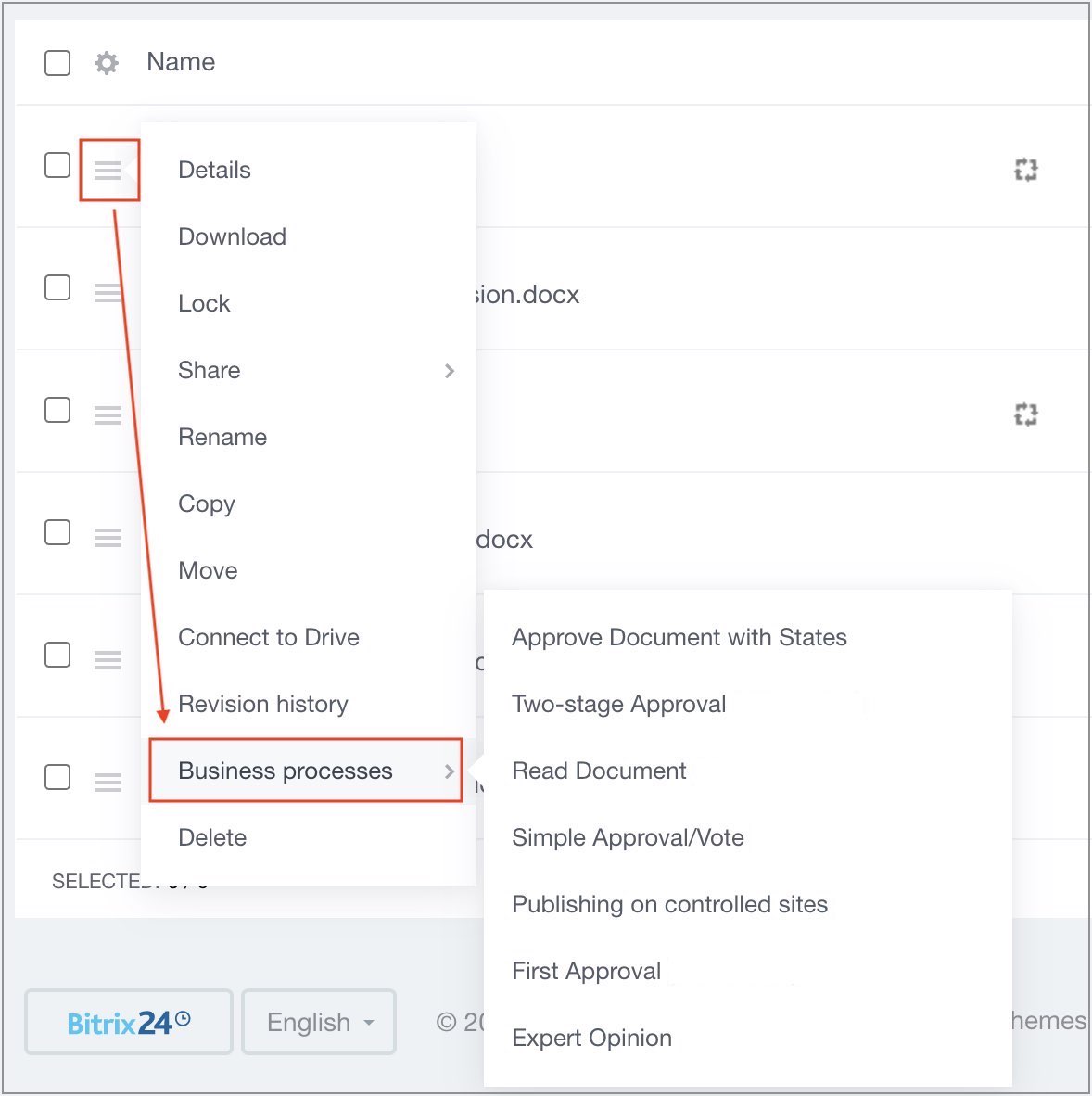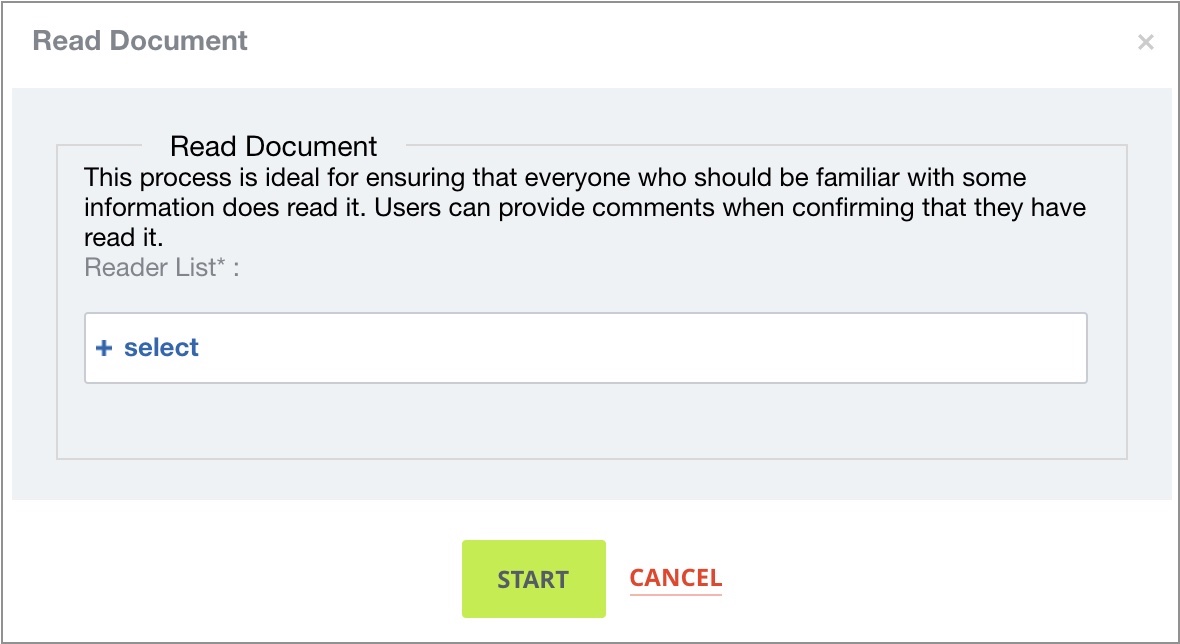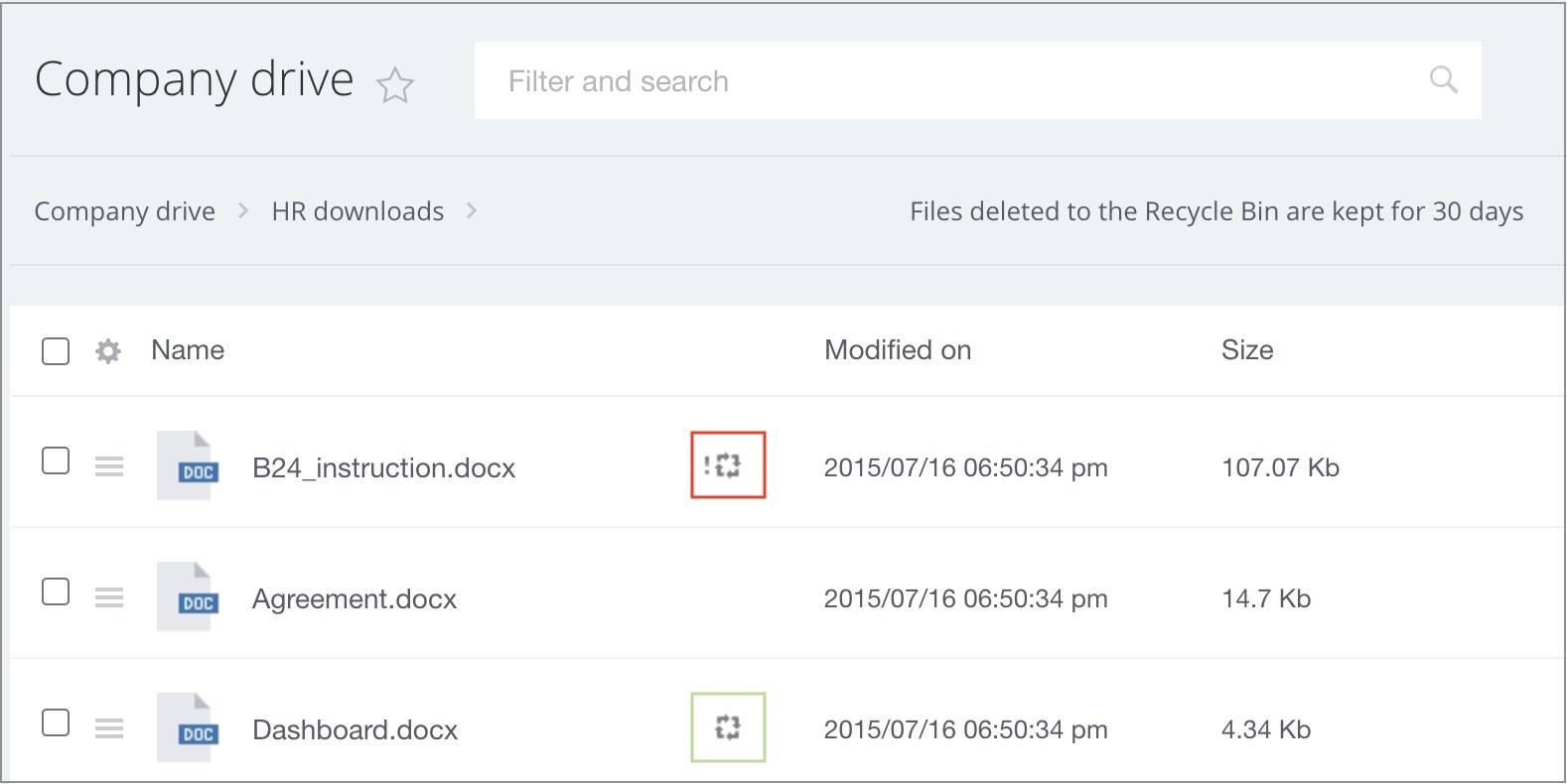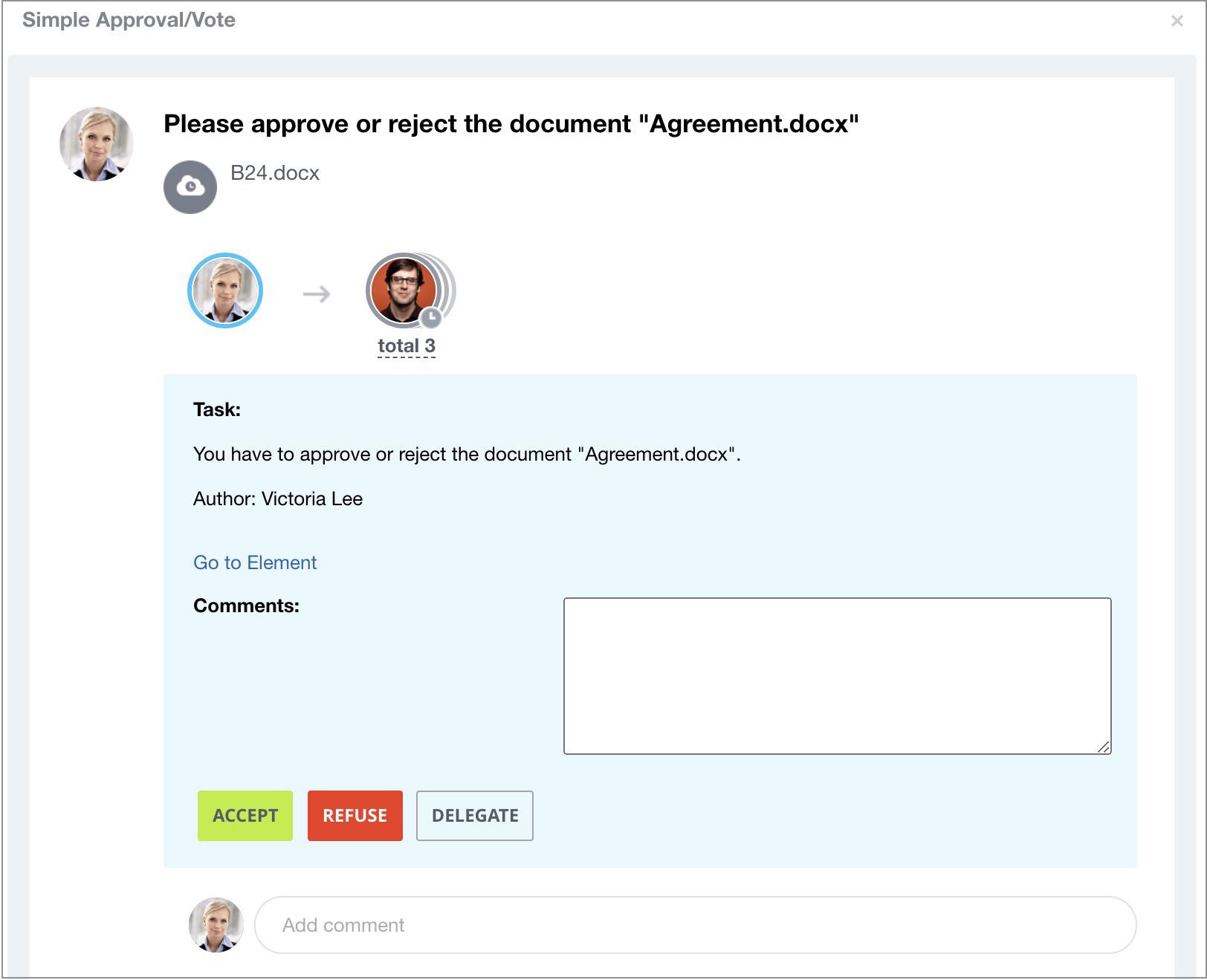Last Modified: 09.09.2021
|
|
|
Views: 4255
Last Modified: 09.09.2021 Below is the overview of manual start and autorun for workflows (business processes) in Bitrix24 On-premise. Important! User must have a sufficient level of access permissions to handle workflows. When you cannot use workflows at the account, request them from Bitrix24 account administrator.
Autorun setup for element workflowsSetup is performed at the Workflows page (settings menu in the section Drive > Company drive):
Manual Workflow launchTo manually launch workflow for a specific document:
Workflow will be launched and executed according to its template and preset settings. Employee workflowEach employee views list of launched workflows via animated icons in the Name column next to the file name in the list of documents. If you participate in the workflow, you'll see exclamation mark next to the
workflow
Execution of tasks assigned by the workflow is performed at
Workflows tab
Courses developed by Bitrix24
|