Views: 5142
Last Modified: 09.09.2021
Standard workflow templates are created automatically when installing Bitrix24 products. Below is the overview of how to create them, if due to some reasons standard processes were not already created upon installation.
Actions to create templates
Deleting standard workflow templates
To delete a workflow template, use the Delete action menu item.
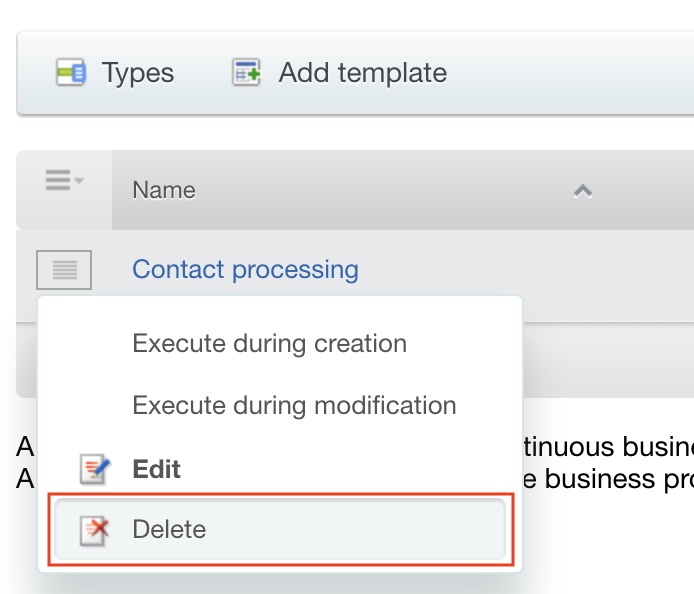
Important: template for unfinished workflow cannot be deleted.