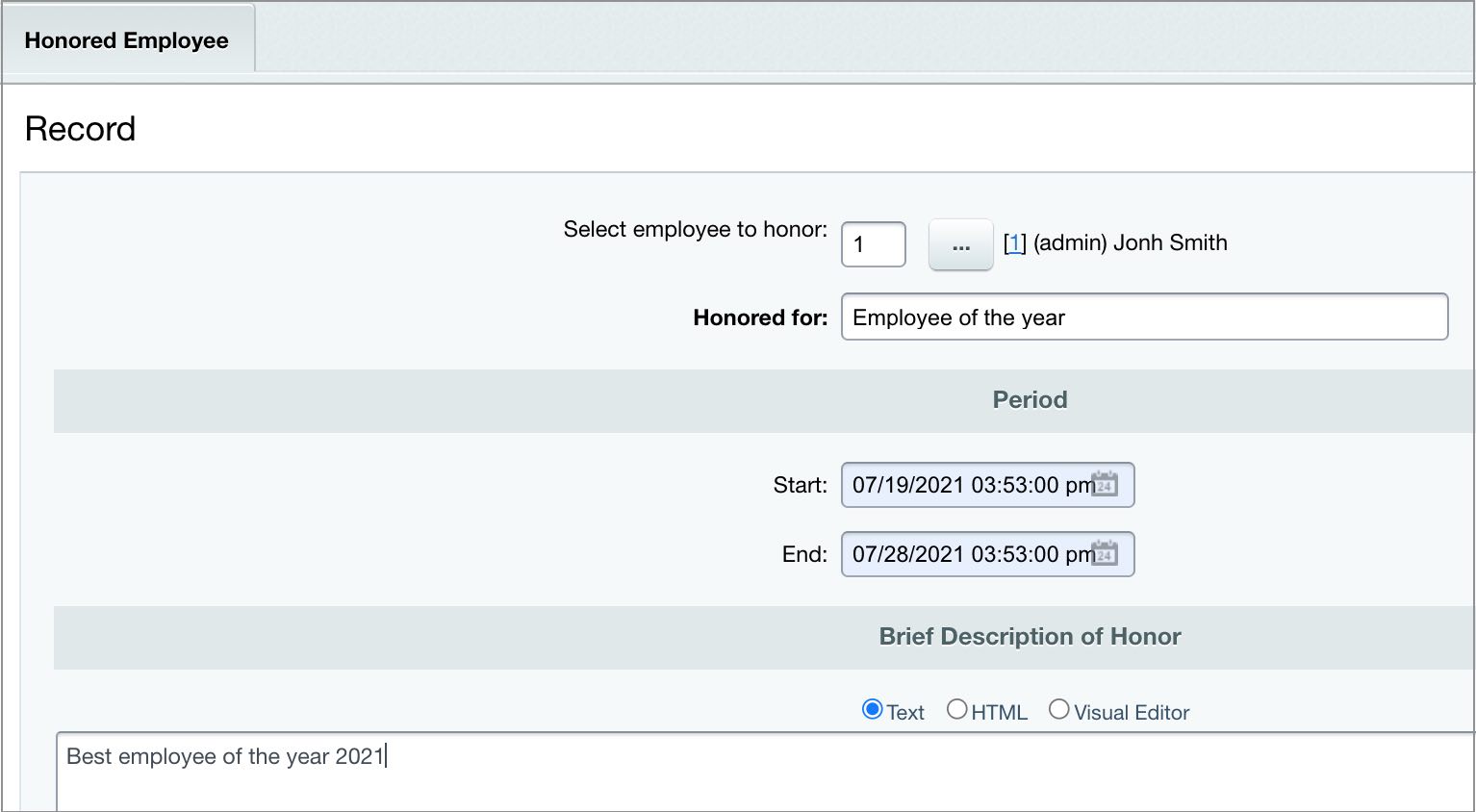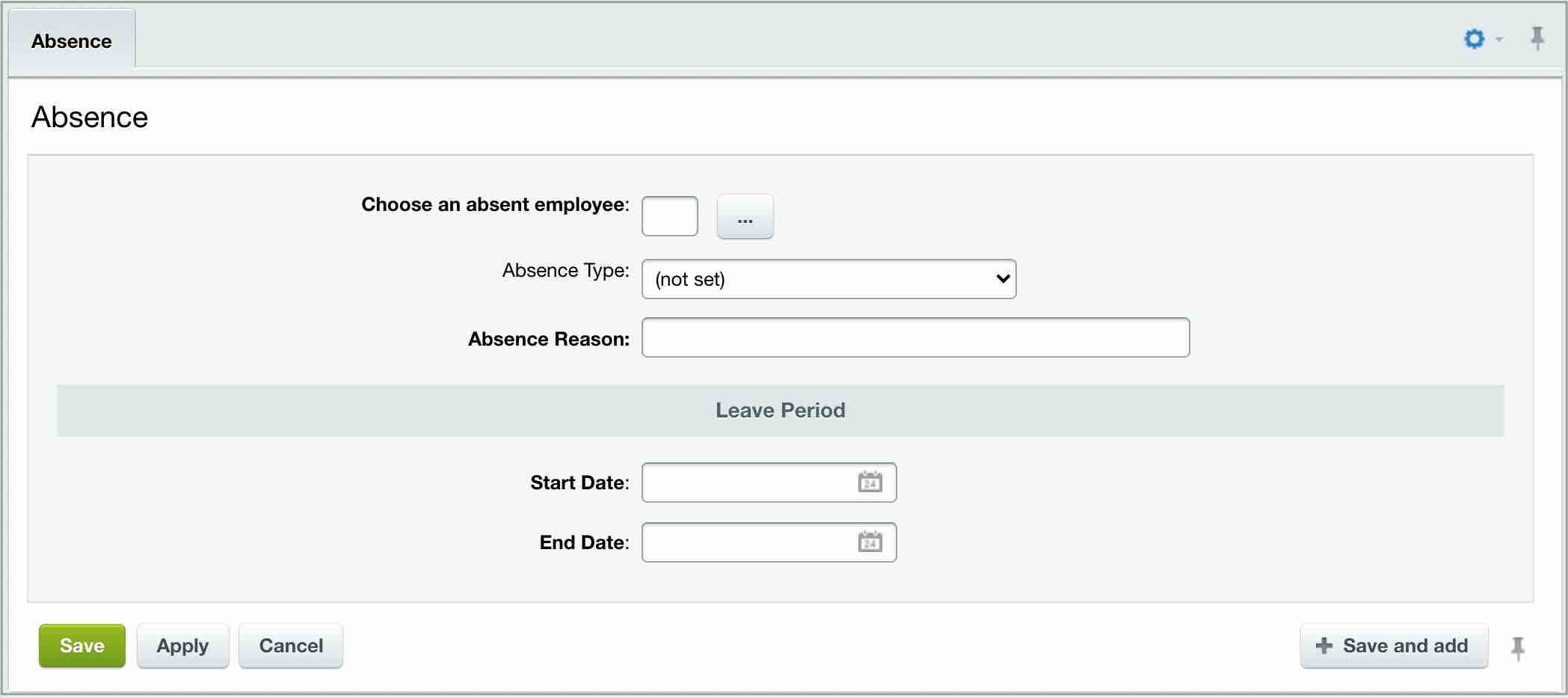Last Modified: 17.08.2021
|
|
|
Views: 4178
Last Modified: 17.08.2021 Information about unavailable employees is contained in the Company structure and Absence chart information blocks that store records with additional data, reasons for absence, etc. Account user groups that can create/modify entries are defined in the iblock access permission settings:
In this case, only users in HR department group can create/modify records about unavailable employees, and Account administrators have full access to the iblock. New recordsTo add a record about unavailable employee, go to the Absence chart page (Content > Company structure > Absence Chart) and click the button Add absence, located on the context panel. It opens new entry:
Save the entered data via the Save button. Public section viewingThe Absence calendar (bitrix:intranet.absence.calendar) component shows the absence chart for a company in a public section.
Courses developed by Bitrix24
|