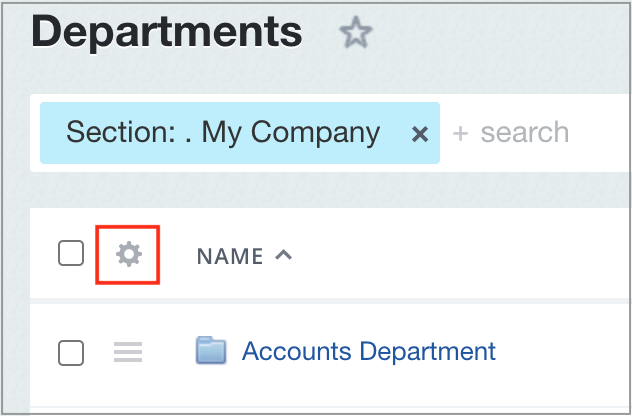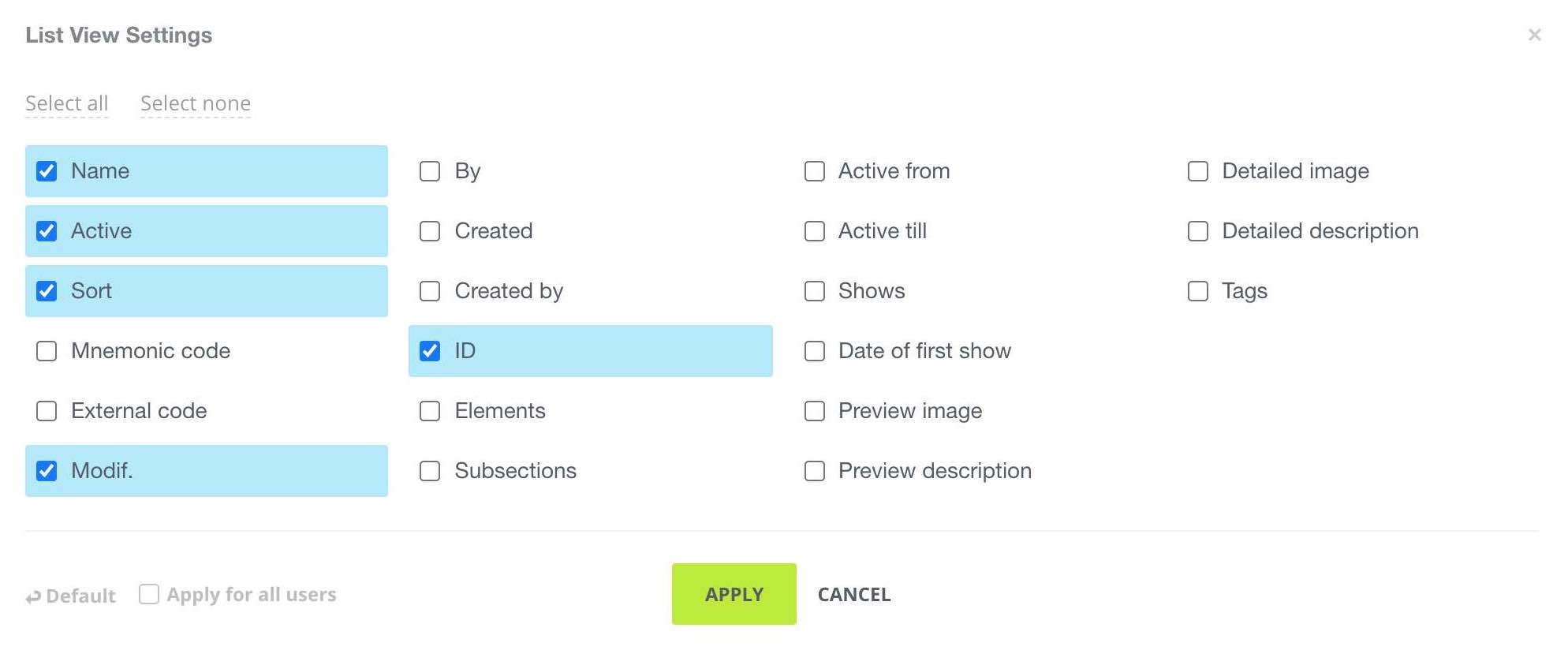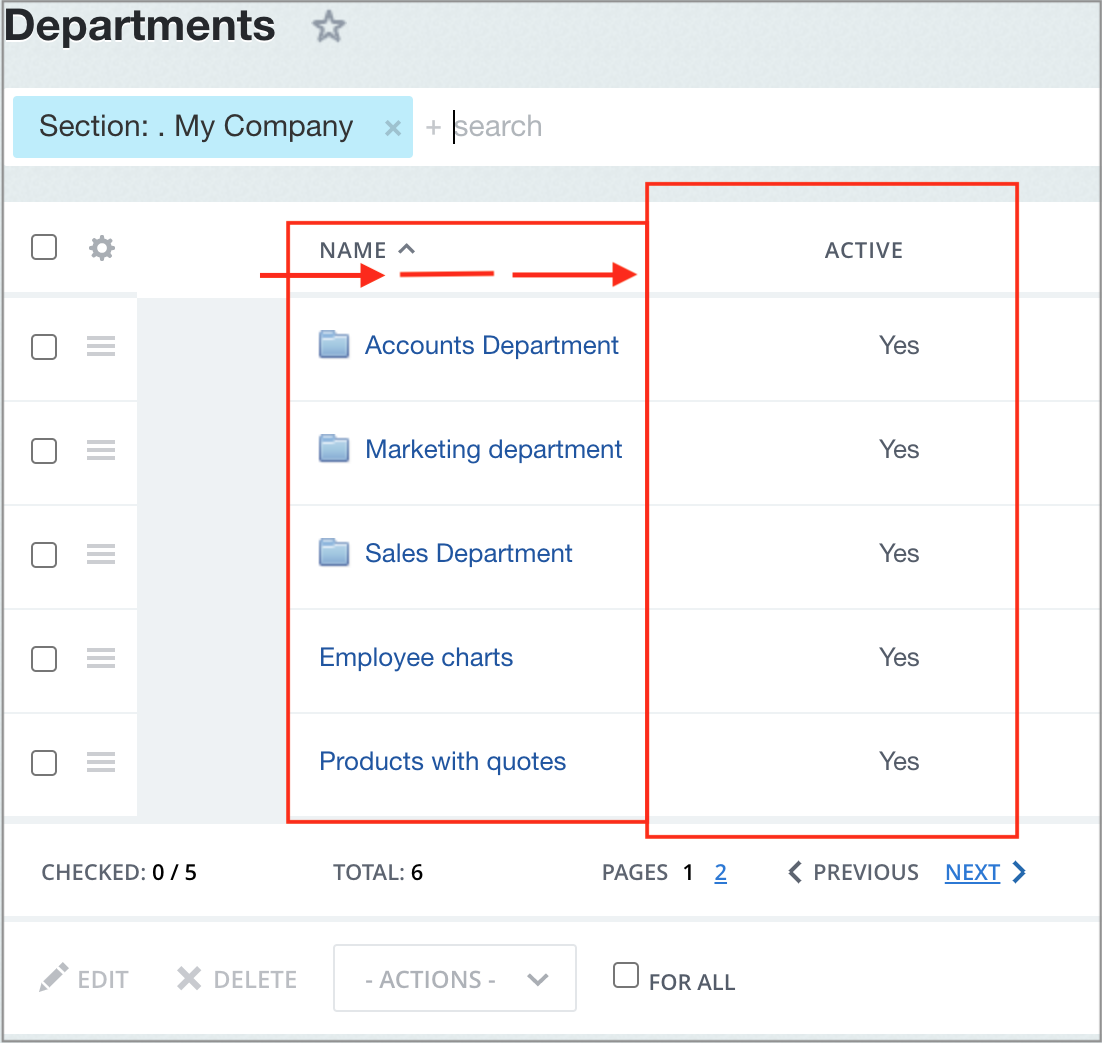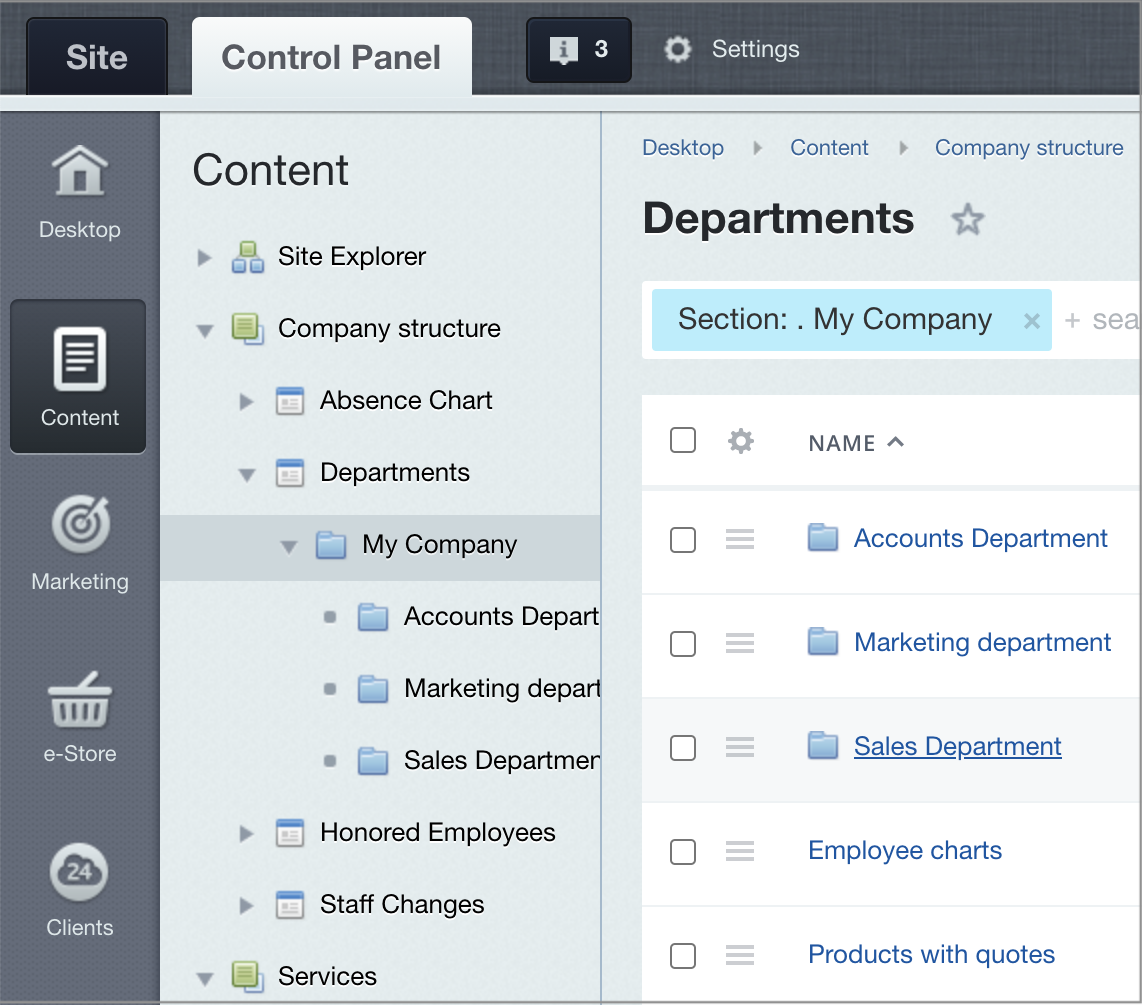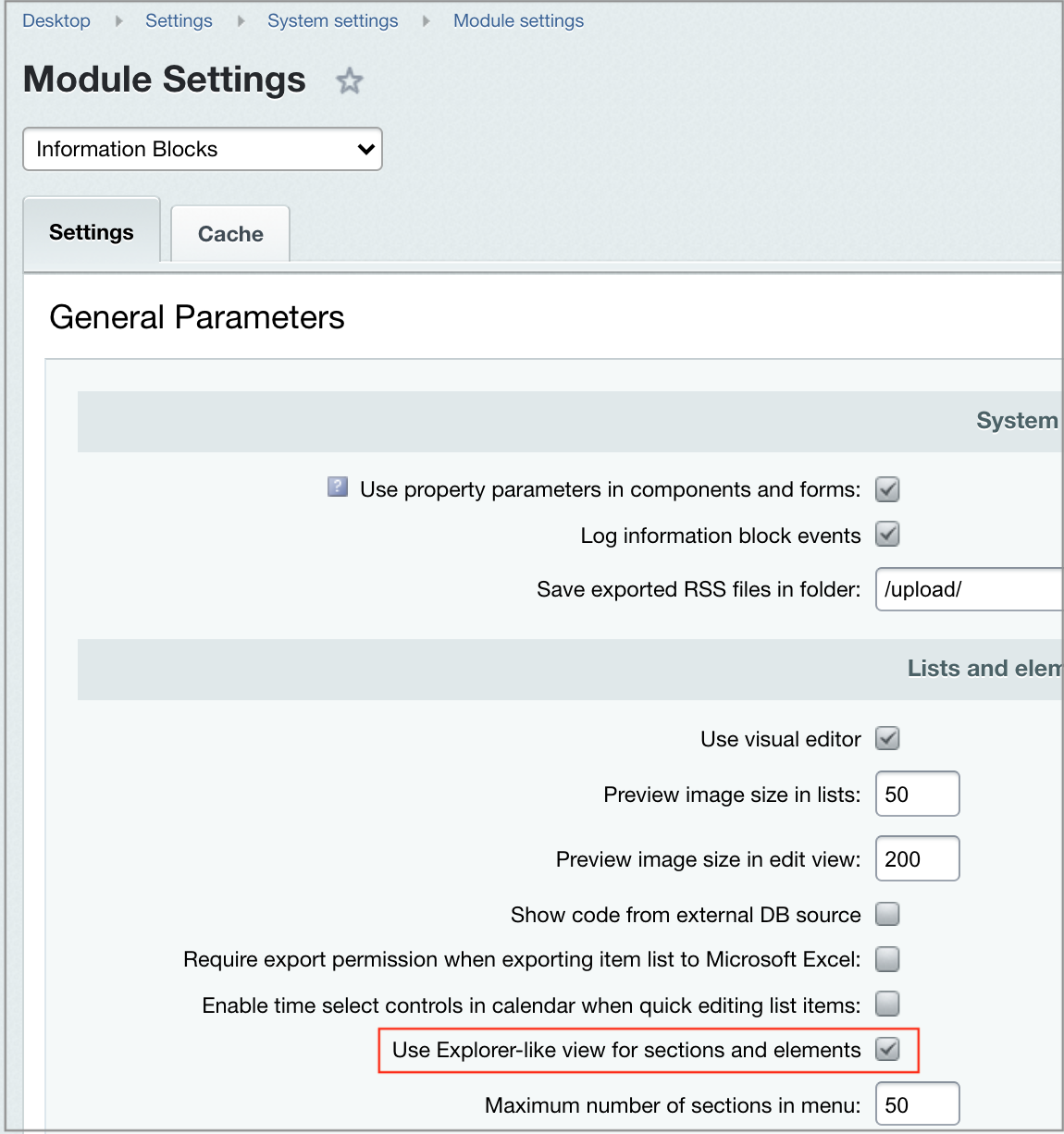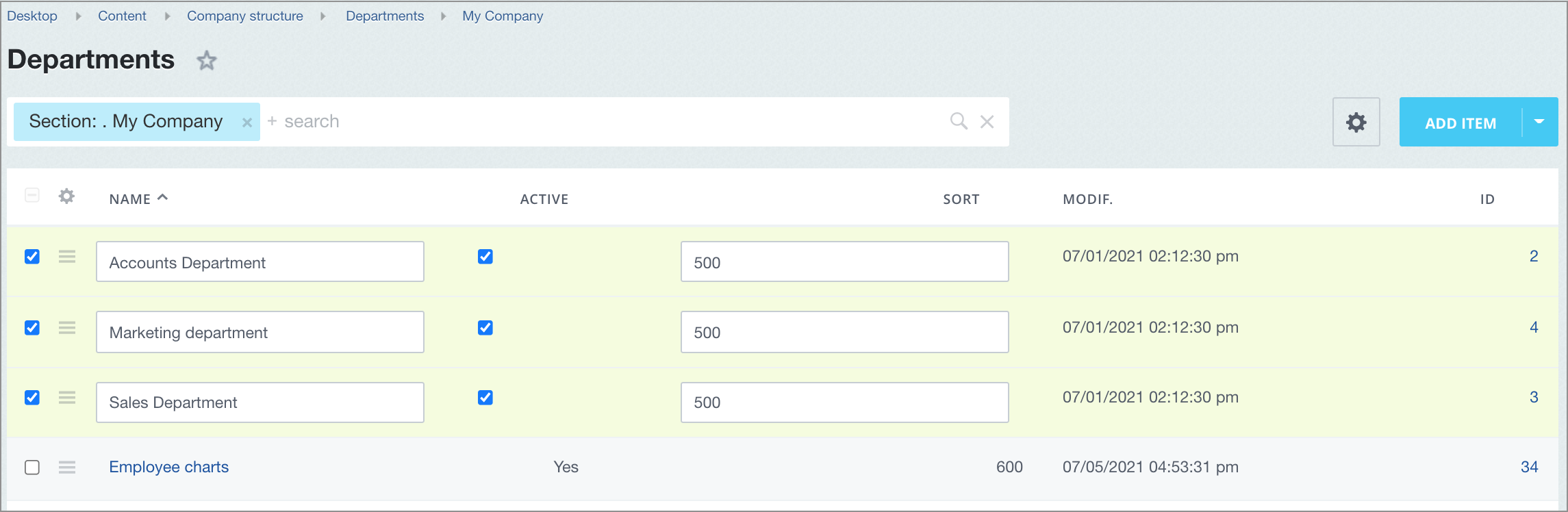Last Modified: 12.10.2021
|
|
|
Views: 4510
Last Modified: 12.10.2021 All content you upload onto a site consist of elements. Depending on the content composition (it can be site pages, iblock elements, banners and etc.), different lists are generated, but they are all generated based on a single principle.
Structure of list of elements
1 - Panel for filter and search.
The Filter+search allows finding a required product, news item, banner - anything - among the large number of single-type elements.
Displayed fields settingsTo select specific fields, click on the
cogwheel icon
Select the required fields in the new window that opens and click Apply:
To quickly change the column positions on the screen,
drag
View all iblock elementsBy default, the list shows hierarchical structure (first sections, then elements):
If you need to view all elements in a single list independently from sections, remove the flag in the iblock module settings from the field
Use Explorer-like view for sections and elements
Group editTo quickly edit several elements, mark them in the flag column and click on the
Edit button.
After that, the fields become available that you selected list settings:
Ensure that when handling single type files (in out case - with the element list), all the most important parameters were visible, i. e. you won't have to open each element and all can viewed on a single able. It will significantly save time, allowing to avoid routine actions.
Courses developed by Bitrix24
|
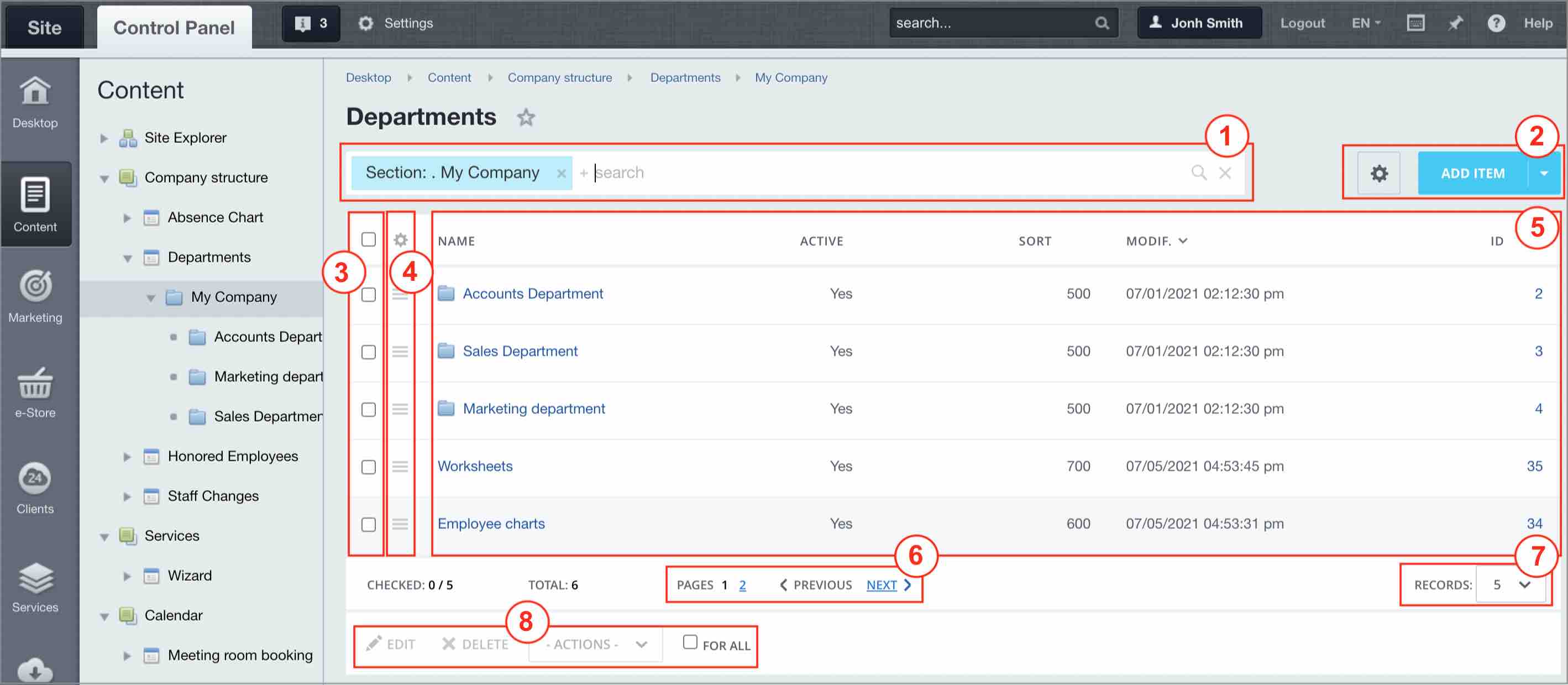
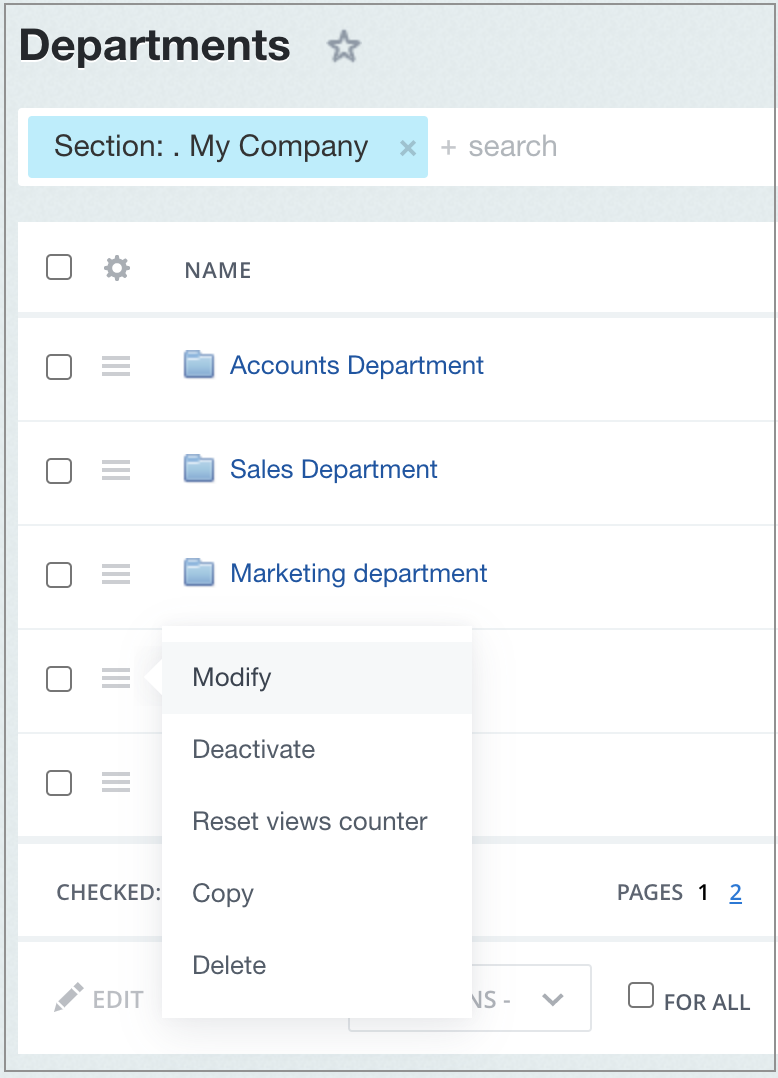 >
>