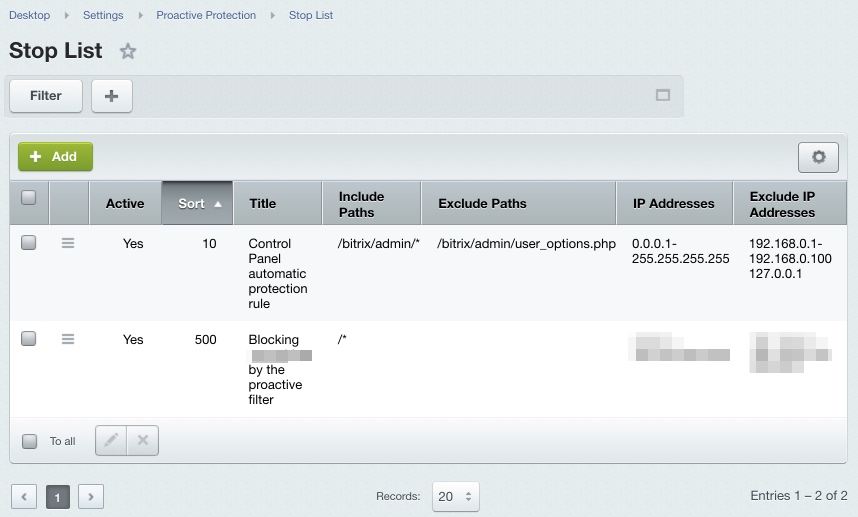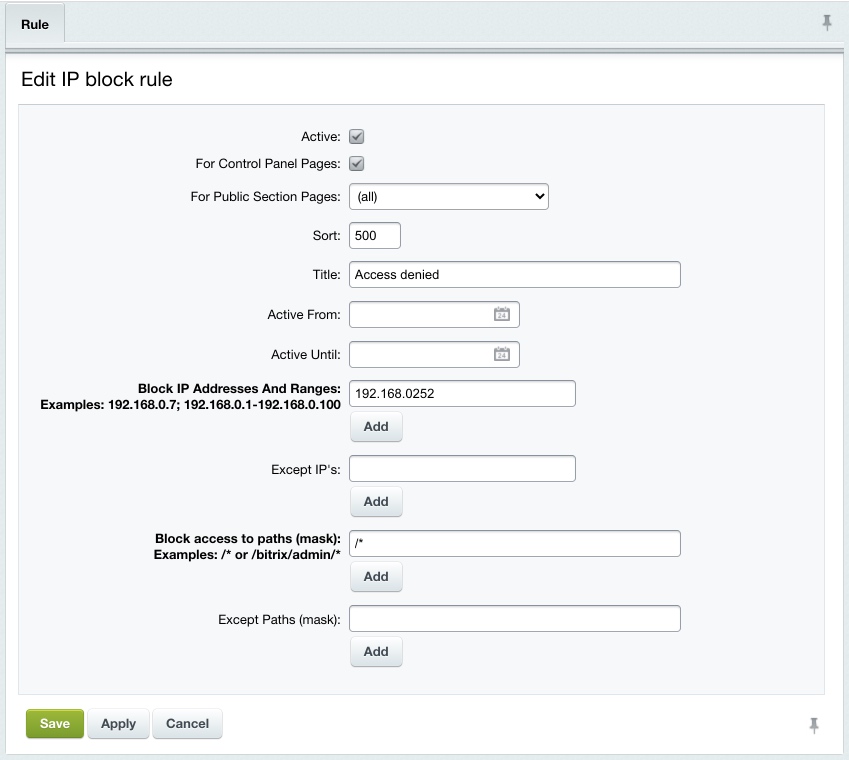Last Modified: 20.08.2021
|
|
|
Views: 13463
Last Modified: 20.08.2021 The Proactive Protection module has a private stop list (Settings > Proactive protection > Stop List). This feature is different from the Web analytics module stop list.
The Stop List page shows existing rules aimed to restrict access to your site (as a whole or individual areas) from IP addresses listed in the rules. If Active is green, the rule is valid; if red – the rule is expired. The access restriction records can be created manually or automatically. The rule will be created automatically if:
You may want to add restriction rule manually, for example, when analyzing the intrusion logs. To do so:
Now, if a user whose IP address matches the rule attempts to access your site, they will see a HTTP 403 error message, which effectively means that access is denied.
Courses developed by Bitrix24
|