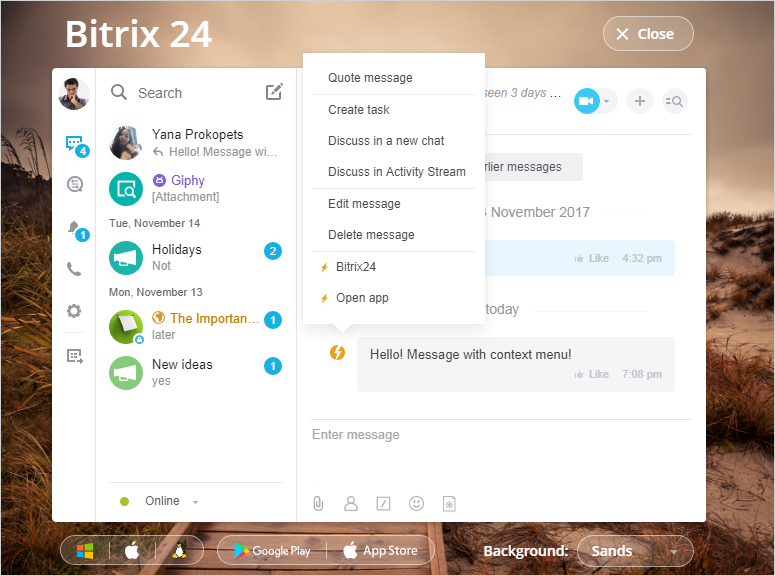Last Modified: 23.03.2022
|
|
|
Views: 8019
Last Modified: 23.03.2022 A context menu allows for chatbot-to-user interaction from the message context menu.
Adding Custom Items to the Context MenuA context menu is part of a chatbot message. To add custom menu items, you have to specify The following methods support the Menu:
Consider the following example:
restCommand('im.message.add', Array(
"DIALOG_ID" => 12,
"MESSAGE" => "Hello! Message with context menu!",
"MENU" => Array(
Array(
"TEXT" => "Bitrix24",
"LINK" => "http://bitrix24.com",
),
Array(
"TEXT" => "Echo",
"COMMAND" => "echo",
"COMMAND_PARAMS" => "test from keyboard"
),
Array(
"TEXT" => "Open app",
"APP_ID" => "12",
"APP_PARAMS" => "TEST"
),
)
), $_REQUEST["auth"]);
Note: restCommand function is used here for illustration purposes only. It is taken from the EchoBot example; it is used. You can send a REST command with your own function, or use the BX24.callMethod or bitrix24-php-sdk methods.
Each custom item in the context menu is defined by a set of keys:
TEXT, LINK or COMMAND are required. If the LINK key is not empty, the menu item is treated as an external link. If the COMMAND and COMMAND_PARAMS keys are specified, the menu item sends a command to the bot, without posting it in the chat. Available from API (platform version) revision 26 If the APP_ID and APP_PARAMS keys are specified, the menu item will open a chat application window. If it is necessary to specify two lines with buttons in a row, then to separate them, create a button with the following content: Command Processing on the Chatbot sideChatbots use commands to process menu items. Application Launch Processing for ChatApplications for chat, launched from context menu are working based on the Context Application principles.
Courses developed by Bitrix24
|