Views: 8780
Last Modified: 05.09.2024
With the Open Channels module, you can set up a technical support line for any Bitrix24 application, including chatbots.
The following procedure is required:
- Open Manage Open Channels (account main menu Company > Open Channels item) and create a tech support Open Channel for your product:
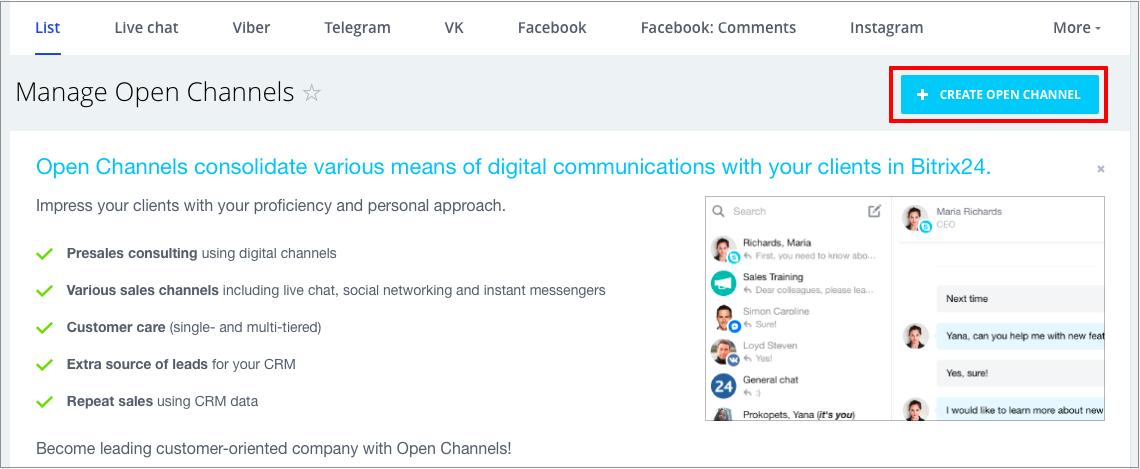
- Then, connect a new Bitrix24.Network communication channel:
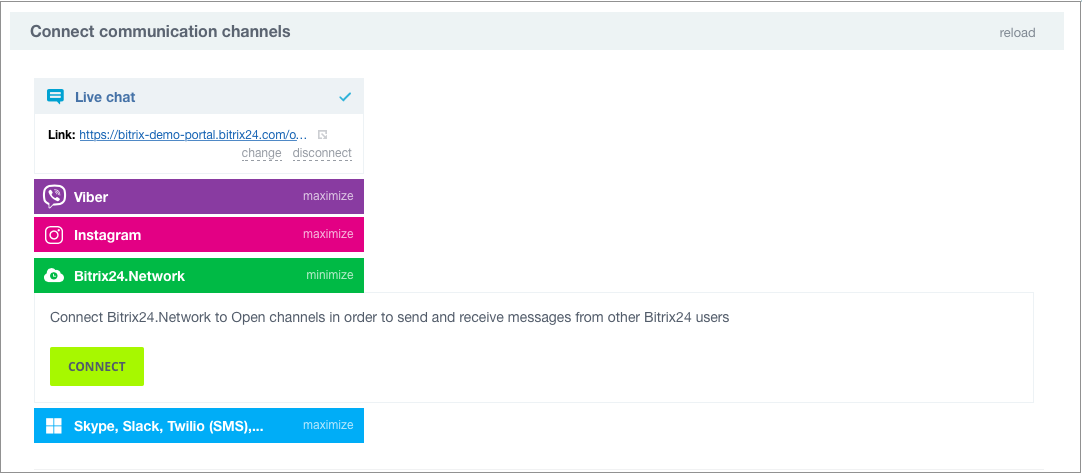
- Once connection is done, the Bitrix24.Network connection settings page becomes available:
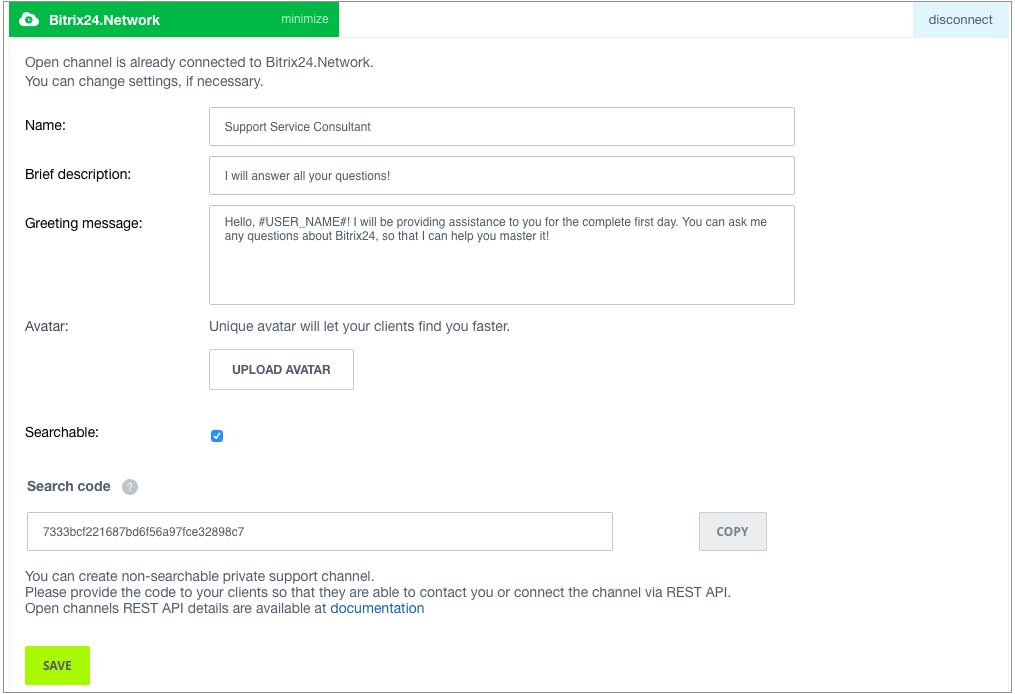
Your open channel can be auto connected to the user's account using the imopenlines.network.join REST command:
$result = restCommand('imopenlines.network.join', Array(
'CODE' => 'a588e1a88baaf301b9d0b0b33b1eefc2b' // search code as specified on the Connectors page
), $_REQUEST["auth"]);
After the Open Channel is configured, you can write a welcome message to a client via the imopenlines.network.message.add REST command:
Thank you for installation, we will be glad to help, if you have any questions - write to this chat. Have a good Day! :)
Note: The
restCommand function
is used here for illustration only. You can send a REST command with your own function, or use the Javascript-
BX24.callMethod, or
bitrix24-php-sdk methods. It is also possible to open such support channel via
BX24.im.openMessenger JavaScript-method.