Views: 11081
Last Modified: 12.09.2024
To update settings for all Sphinx instances, go to 7. Manage sphinx in the pool - 2. Update sphinx instance on server (add index) in the main menu:
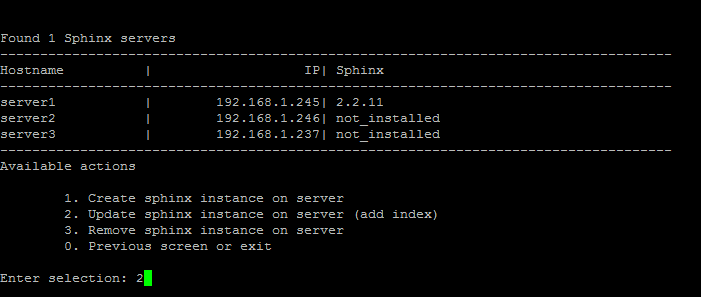
Note: This menu item will appear only when at least 1 Sphinx instance is created via the menu 7. Manage sphinx in the pool > 1. Create sphinx instance on server.
- After that, enter the host name, where the search engine will be launched Sphinx (in this example server1):
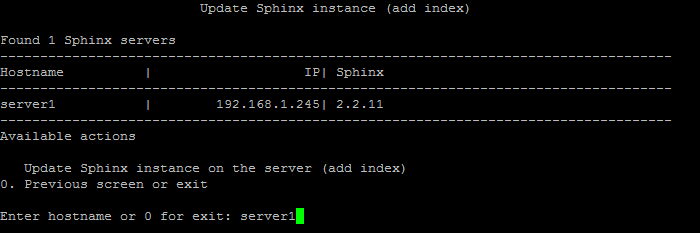
- Select system core database from the list:
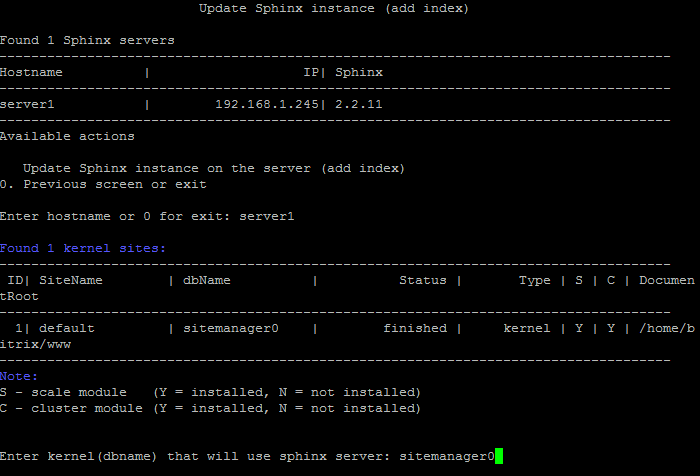
- Confirm the launch of full reindexing after Sphinx server is installed:
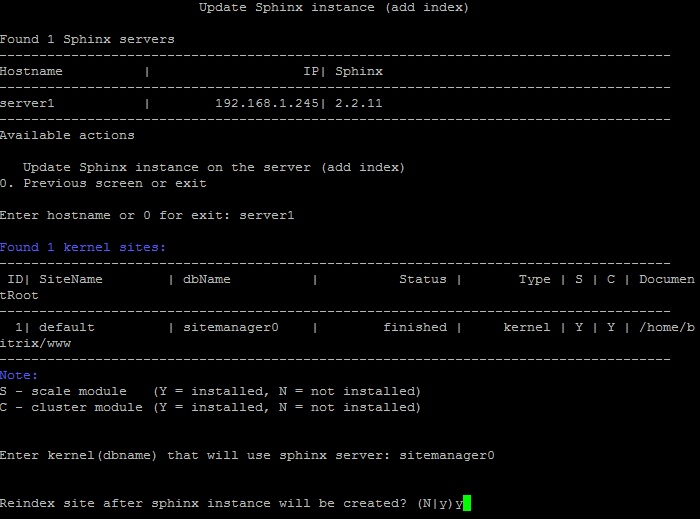
- Wait until the task of Sphinx installing and reindexing is completed.
This option launches the verification of the current configuration of one or several Sphinx instances (if available) in the pool and launches forced reindexing.
Attention! Task execution may take a rather long time (up to 2-3 hours and more) depending on the task complexity, data volume used in such tasks, capacity and server load. You can check the currently executed tasks by using menu item 5. Background tasks in the pool > 1. View running tasks. If task completion log files are needed to be reviewed, they are located in the following directory /opt/webdir/temp.