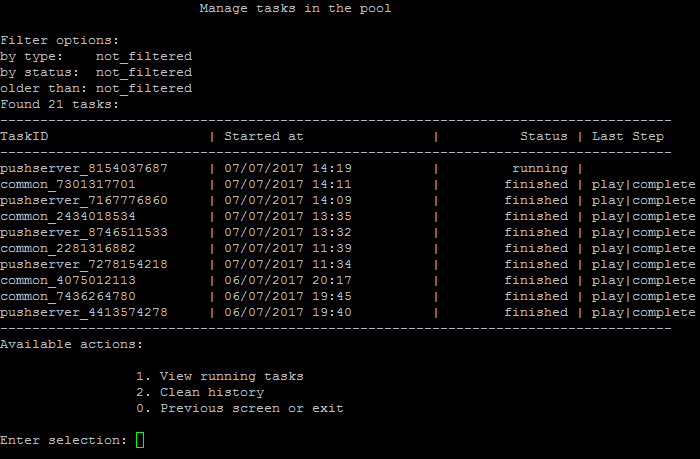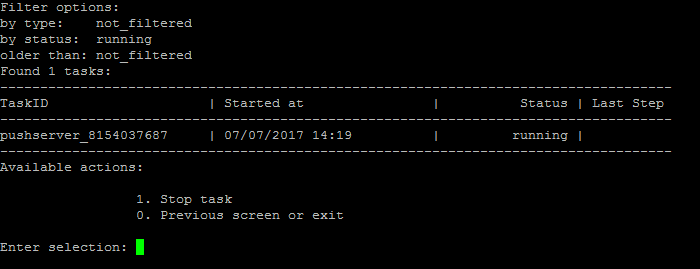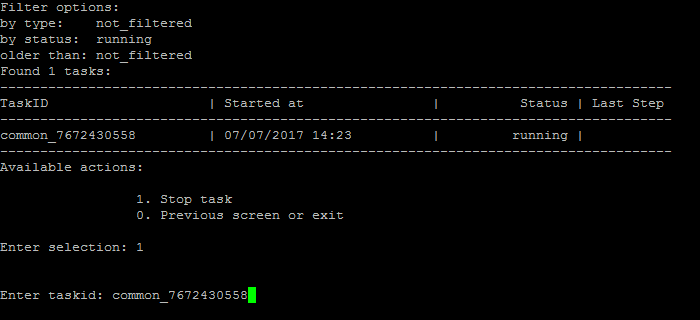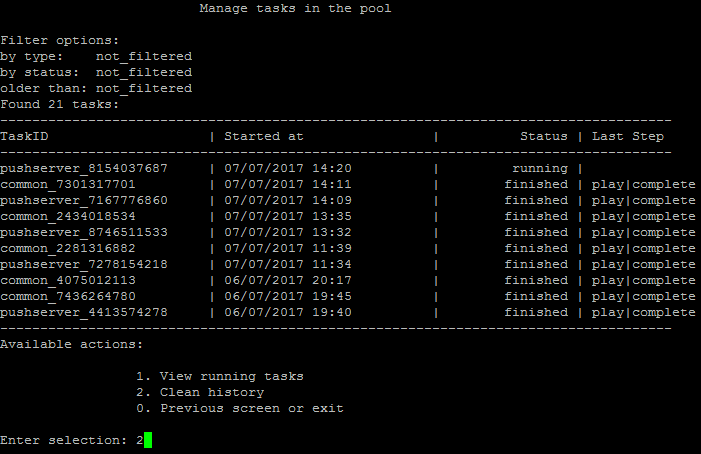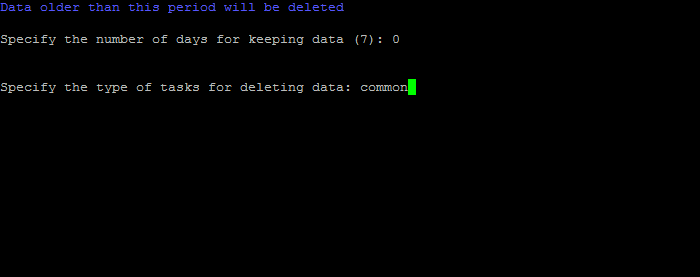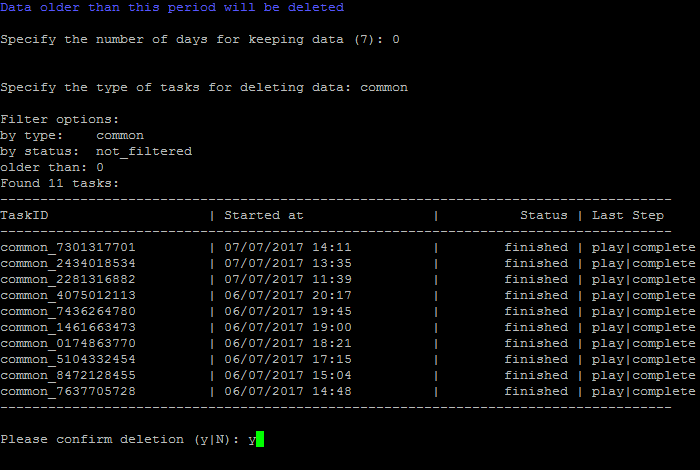Last Modified: 29.08.2024
|
|
|
Views: 13991
Last Modified: 29.08.2024 Task history overviewAll modifications in the Virtual Appliance - settings, synchronization, launch of any services and etc. are performed via scripts - tasks. It is possible to view the task that is currently in progress, as well as task history, in the menu 5. Background tasks in the pool:
It is possible to view the task that is currently in progress in the menu 5. Background tasks in the pool > 1. View running tasks:
To stop the task in progress, go to menu item 5. Background tasks in the pool > 1. View running tasks > 1. Stop task and input task identifier:
Attention! The tasks will be completed during quite a significant period of time (up to 2-3 hours and more), depending on the task complexity, data volume, used in these tasks, capacity and server load.
To clean the task history, select the menu item 5. Background tasks in the pool > 2. Clean history:
Then, select the number of days, for which the task history should be preserved, with applied filter for task selection (for example, select all tasks with TaskID common):
After this, all the tasks which satisfy the indicated period and filter are displayed; proceed with history cleaning query afterwards:
Attention! if there is a reason to review task completion log files, they are located in the /opt/webdir/temp directory.
Courses developed by Bitrix24
|