Views: 13385
Last Modified: 05.08.2020
Update
Attention! Bitrix24 Virtual Appliance product update - is a complex operation, during which the Virtual Appliance operation system files are updated. To perform such operation, corresponding knowledge of *nix-systems administration is required. Prior to launch of an update, it is recommended to perform a full backup of Virtual Appliance.
To update local Virtual Appliance, select the item 2. Manage localhost - 6. Update server in the administration menu and accept the update.
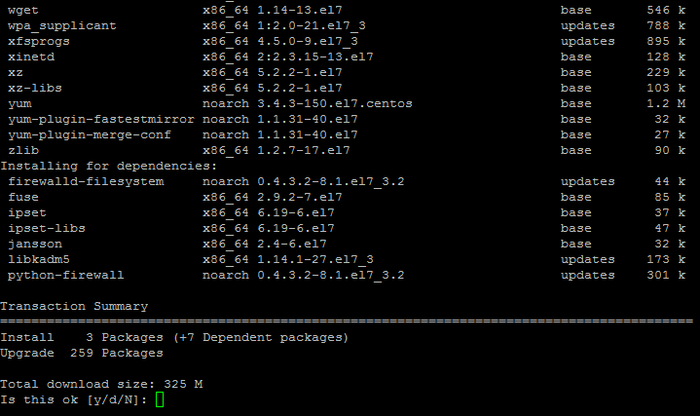
The script will automatically verify the update status of components and will provide total size for download as well as request for download.
Attention! This menu item launches the component updates only for current Virtual Appliance. If you have several servers in the pool (cluster), then it is practical to carry out the
update for all virtual appliances, included in this pool.
Errors and solutions:
- When updating BitrixVM, a possible error can occur:
Failing package is: Percona-Server-Client-57-5.7.25-28.1.el7.x86_64
GPG Keys are configured as: file:///etc/pki/rpm-gpg/RPM-GPG-KEY-Percona
Execute command to update Percona package:
yum install https://repo.percona.com/yum/percona-release-latest.noarch.rpm
And launch update again via the menu.
If after the update something stops working, then the old setting files for a corresponding service can be fully or partially returned, because configuration files are not re-written during the update, but are saved in *.ori files.(time stamp).
- Also, during the update process, some PHP modules can be disabled. To enable them again, it is necessary to execute the following commands:
mv -f /etc/php.d/(module name).ini.disabled /etc/php.d/(module name).ini
service httpd restart
Attention! Task execution may take a rather long time (up to 2-3 hours and more) depending on the task complexity, data volume used in such tasks, capacity and server load. You can check the currently executed tasks by using menu item 5. Background tasks in the pool > 1. View running tasks. If task completion log files are needed to be reviewed, they are located in the following directory /opt/webdir/temp.