Views: 15996
Last Modified: 06.02.2015
The second way to increase disk space in BitrixVA consists in increasing the size of the already existing hard drive of the virtual machine.
In this example, let us use the BitrixVA virtual machine for VMWare and have a look at how to increase the disk space up to 100 Gb.
- Run VMWare Player, in the list of virtual machine choose the BitrixVA virtual machine and click Edit virtual machine settings:
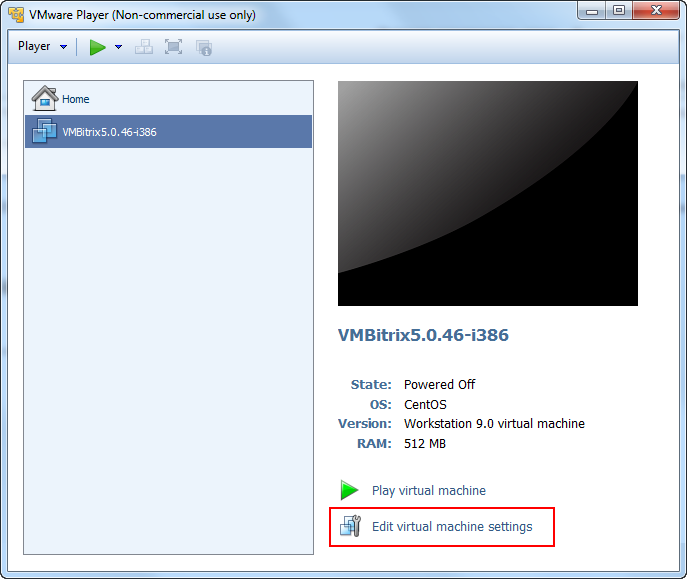
- In the device window, choose the Hard Disk for which the size should be increased and activate the option Expand in the menu Utilities:
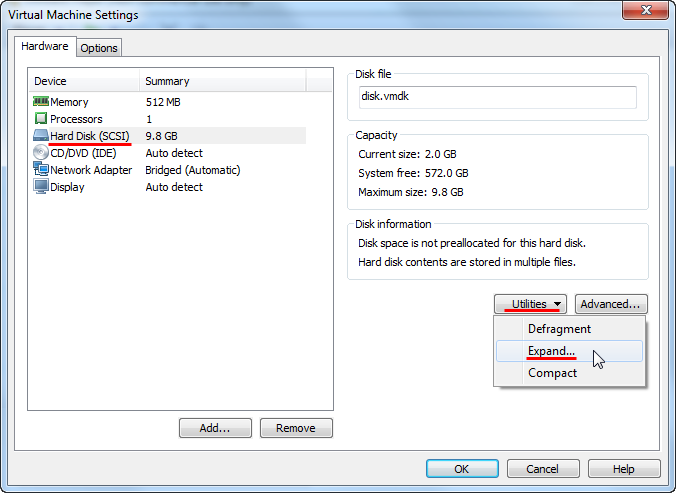
- Indicate the necessary size of virtual disk in gigabytes (in this example – 100 Gb) in the field Maximum disk size (GB) of the newly opened window Expand Disk Capacity:
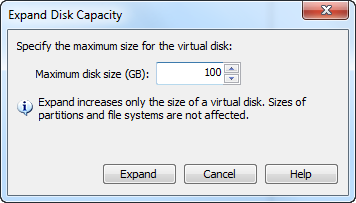
- After that, run the BitrixVA virtual machine, log in under root and go to the command prompt (console) by selecting menu option 0. Exit in the virtual machine.
- Look up the disk and its letter designation using the console command:
fdisk -c -u -l
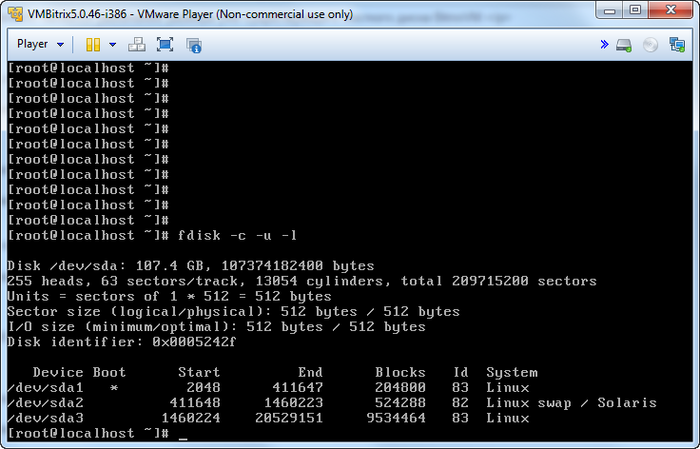
Where for the disk /dev/sda:
- sda1 – boot sector of the disk;
- sda2 – swap file;
- sda3 – partition where the operation system is installed, it is this partition that should be increased.
- Run the utility fdisk for work with the disk /dev/sda:
fdisk -c -u /dev/sda
- Use the command d to delete the partition sda3 by selecting
Partition number (1-4): 3:

Attention. In this case, no data from the disk are deleted, only the entry about the partition is deleted from the disk partition table.
- Then, let us create a new partition using the command n:
- Primary partition – command p and
Partition number (1-4): 3;
- In this case let us choose the first and the last sectors by default; thus, a partition will be created using all of the free space on the disk.
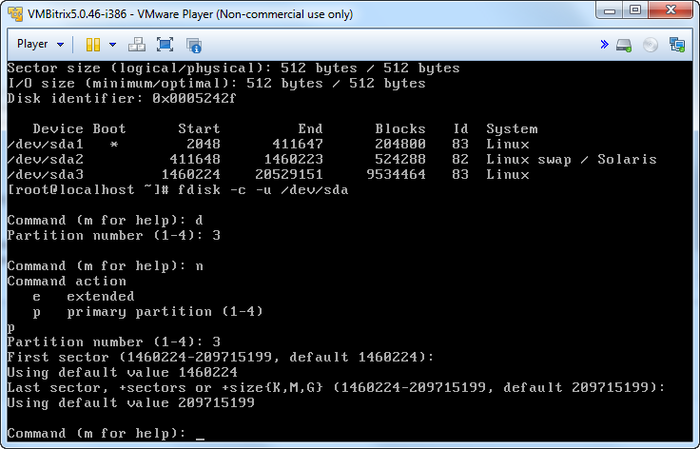
- Enter the command w to save the updated partition table and exit from fdisk:
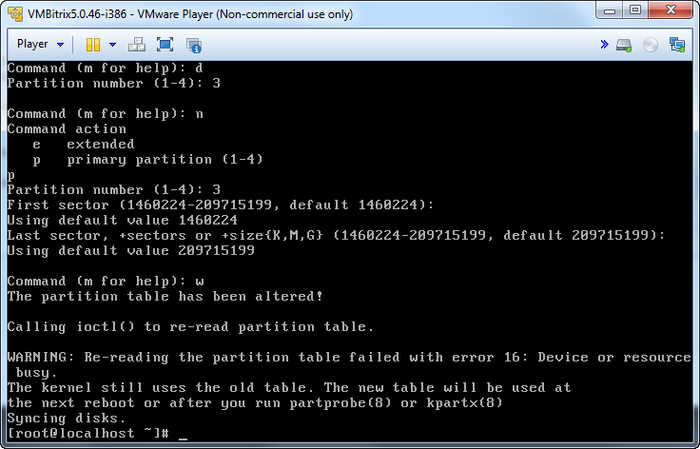
- Reboot the virtual machine to load the new partition table to the system:
reboot
- After rebooting use the utility resize2fs to increase the size of file system of the partition /dev/sda3:
resize2fs /dev/sda3
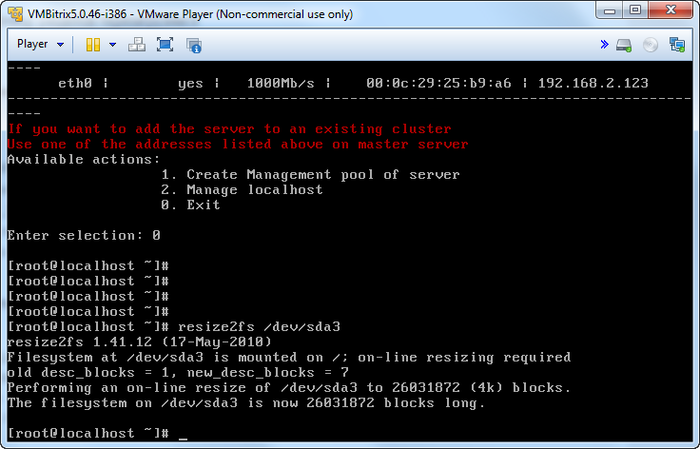
Use the command df to make sure the partition is increased:
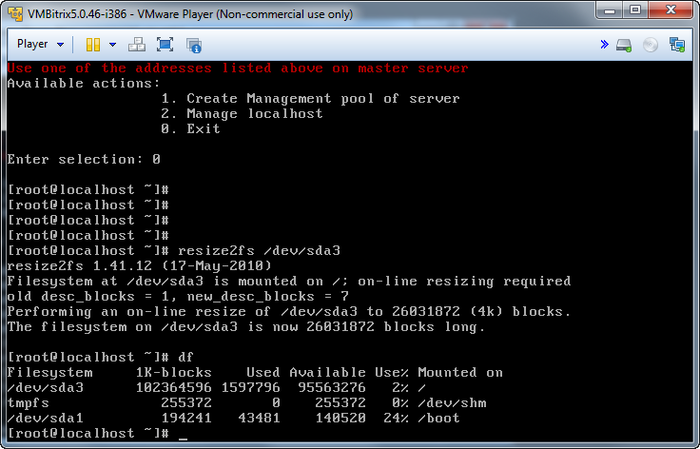
Similarly, the disk size can be changed in other virtualization environments.