Views: 31236
Last Modified: 01.04.2014
You can configure the mail server in the Bitrix virtual appliance menu.
- Select Mail sending system parameters by typing 1 and pressing Enter:
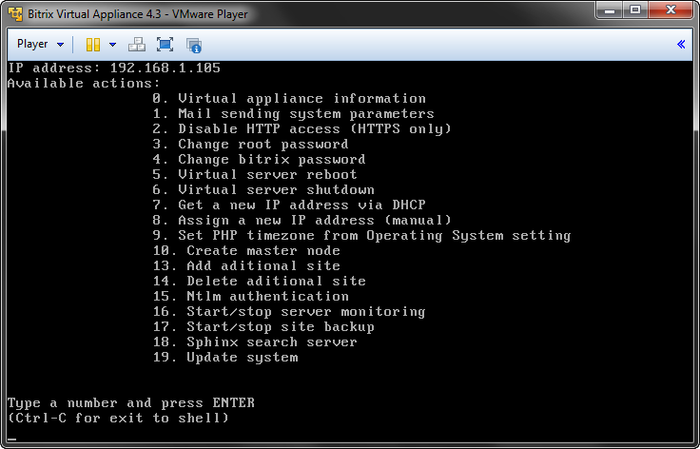
- The Bitrix appliance will show the SMTP configuration prompt:
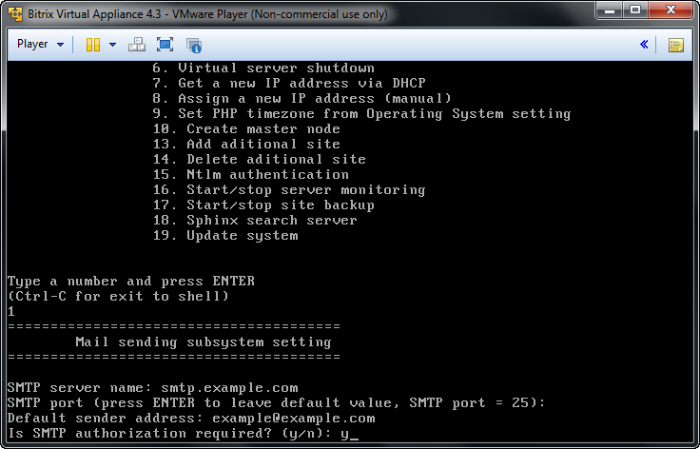
Specify here the following parameters:
- SMTP server name - the address of the SMTP server used for outgoing messages.
- SMTP port - the mail server port: 25 for insecure connection and 465 for secure SSL connection.
- Default sender address - specifies the address that will be substituted in the e-mail message.
- SMTP authorization required – type y if you require more security (for example, to avoid unauthorized spamming).
Having acquired the options, the configuration screen will show them for review:
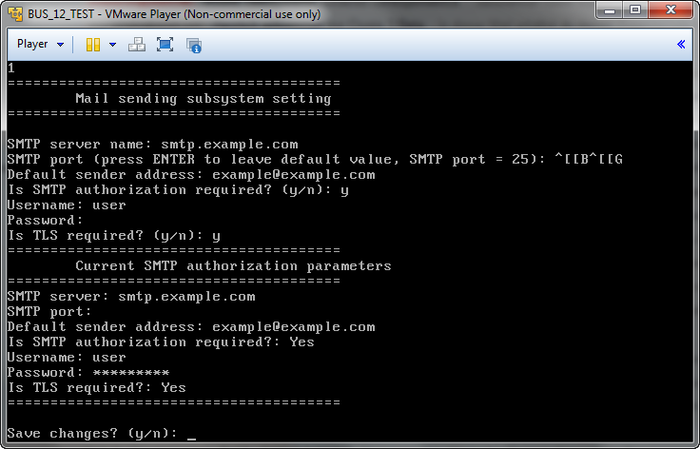
- Select Yes to save changes.