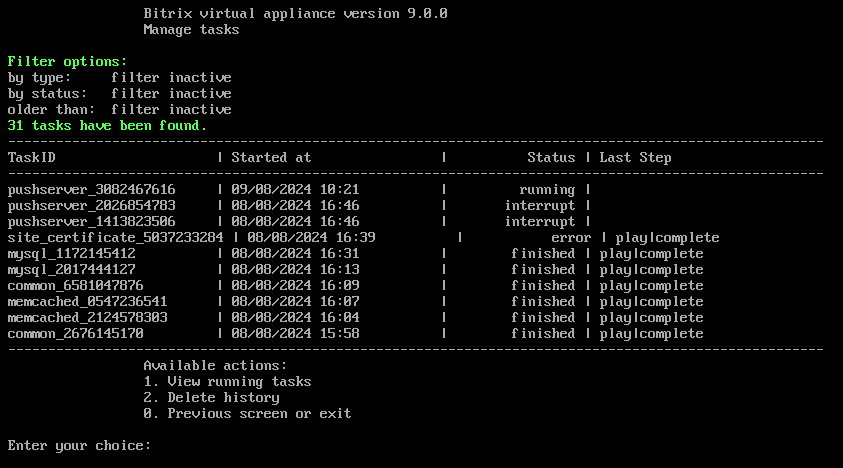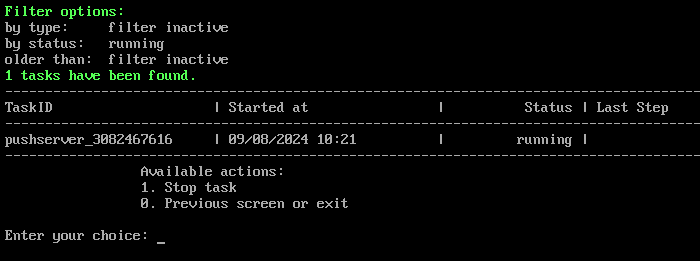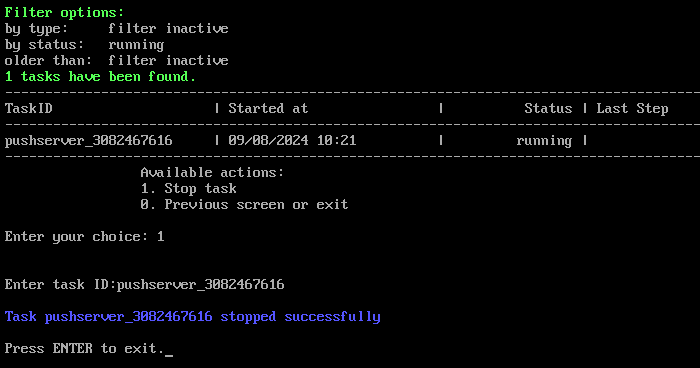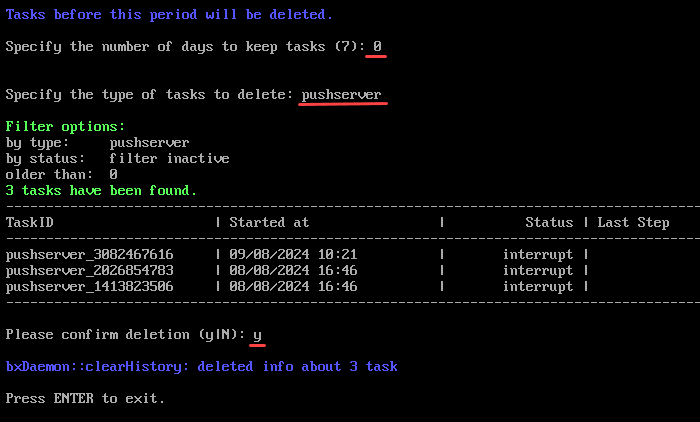Last Modified: 31.01.2025
|
|
|
Views: 953
Last Modified: 31.01.2025 Task history overviewAll modifications in the Virtual Appliance - settings, synchronization, launch of any services and etc. are performed via scripts - tasks. It is possible to view the task that is currently in progress, as well as task history, in the menu 8. Background tasks in the pool:
It is possible to view the task that is currently in progress in the menu 8. Background tasks in the pool > 1. View running tasks:
To stop the task in progress, go to menu item 8. Background tasks in the pool > 1. View running tasks > 1. Stop task and input task identifier:
Clear historyTo clean the task history, select the menu item 8. Background tasks in the pool > 2. Delete history. Next, indicate:
After this, all the tasks which satisfy the indicated period and filter are displayed; proceed with history cleaning query afterwards:
Attention! Task execution may take a rather long time (up to 2-3 hours and more) depending on the task complexity, data volume used in such tasks, capacity and server load. You can check the currently executed tasks by using menu item 8. Background tasks in the pool > 1. View running tasks. If task completion log files are needed to be reviewed, they are located in the following directory
/opt/webdir/temp.
Courses developed by Bitrix24
|