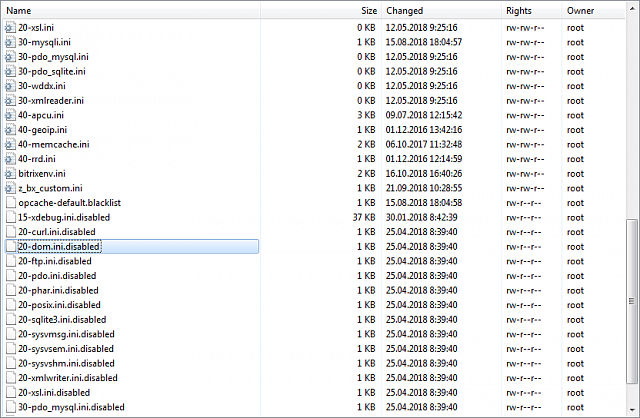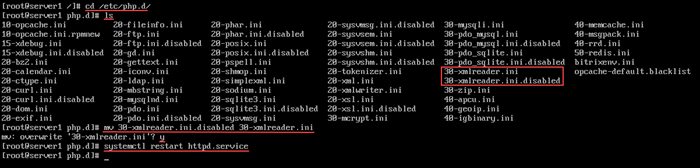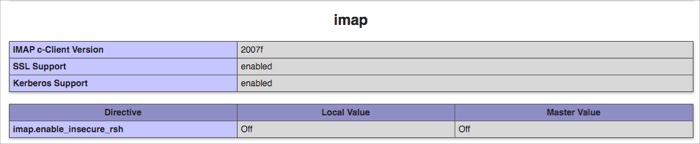Last Modified: 04.09.2024
|
|
|
Views: 45274
Last Modified: 04.09.2024 Attention!
Manual activationIn addition to
enabling specific PHP-extensions from the BitrixEnv menu
Section 8. Manage web nodes in the pool > 1. Manage PHP extensions allows enabling additional PHP modules that may be required. Configuration ini-files for the available php-extensions are located in the directory
To manually enable a required extension, the file {name_extension}.ini.disabled must be renamed to {name_extension}.ini and the Apache service must be re-launched – httpd. ExampleFor example, extension xmlreader must be enabled.
Setting a php-extension, unavailable in BitrixVAYou can also set any php-extension manually. For example, set the extension php-imap. First, find name for ph-extension using the command: yum list php-imap* Next, set using the command: yum install php-imap Creates the file /etc/php.d/20-imap.ini upon installation. Then, re-launch the httpd service. All is ready, php-extension imap is operational:
Note: some php-extensions can automatically be enabled after installation. When ini-file weren't created during setting of the extension, you need to create it manually.
Courses developed by Bitrix24
|