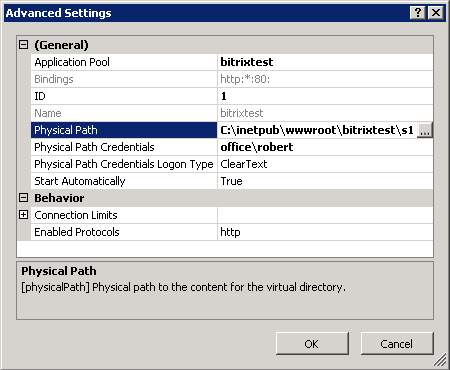Last Modified: 15.09.2014
|
|
|
Views: 12269
Last Modified: 15.09.2014 The setup of multiple site in different domains on the IIS server is described based on the assumption that Bitrix Site Manager is already installed. Changing Settings of the Main Website
Creating Symbolic LinksSymbolic links to the system folders bitrix and upload from the folder s2must be created. It can be done by using a special service utility software Junction or a file manager. Note:
The utility software Junction works only on 32-bit systems. On 64-bit systems file managers should be used.
junction [-d] <catalog containing the junction pointя> [<connection object>] Where, in our case, the catalog containing the junction point is –s2 and the connection object – is the system folders in s1.
For convenience sake, the use of file manager is preferred. Let us consider creating file links taking FAR as an example.
Creating and Setting Up the Second Website in IISCreate and set up the second website in the general list of IIS websites similarly to the procedure used when creating the main website. Take into account the following differences when creating the new website:
Having created the website in IIS, add the file index.php to folder s2. Website ConfigurationThe next step in the multiple site setup in different domains on IIS is the proper configuration of the websites you created earlier in the software. The website configuration setup procedure is identical both for Apache and IIS. Websites are set up in the administrative section of either website, e.g. in www.site1.com/bitrix/
The first website must have the following parameters: Name: site1 Domain: site1.com Site folder: / Server URL: www.site1.com Website name: site1 Path to the web server root folder of this site: /home/www/site1/ The second website must have the following parameters: Name: site2 Domain: site2.com Site folder: / Server URL: www.site2.com Website name: site2 Path to the web server root folder of this site: /home/www/site2/ Please note that the same "/" website folder is specified for both websites. That is possible because the websites are supported by different web servers which use different catalog on the disk to allocate files. The domain name should be indicated without www. Using a new line in this field you can enumerate any number of domain names you wish your website to respond to. It should be noted that the values indicated in the Domain field are used by the product to distribute users’ information to the indicated domains using the UserMultiSiteTransfer technique. It is better to indicate a complete list of the domains your website can respond to. Note:
It is important not to indicate in the domain list the website that does not work on this product copy. Improperly indicated or inexistent domain can slow down system operation. Also, it will actually prevent transferring data to those websites that do not work on the shared copy of the product. The configuration is ready.
Courses developed by Bitrix24
|