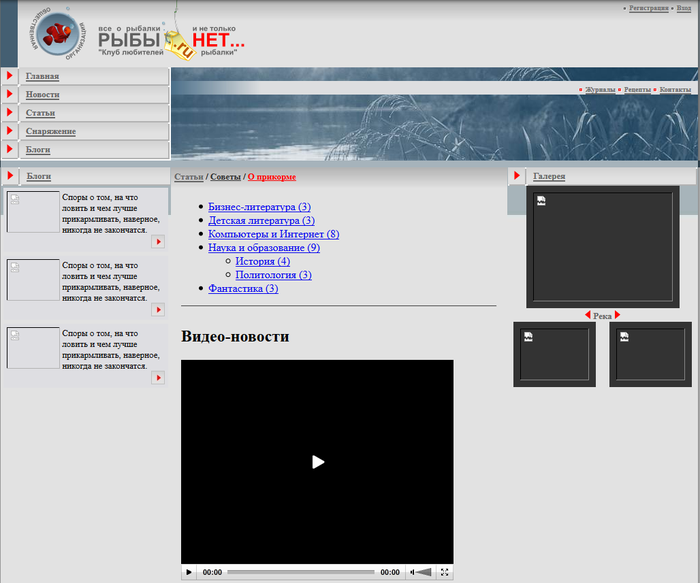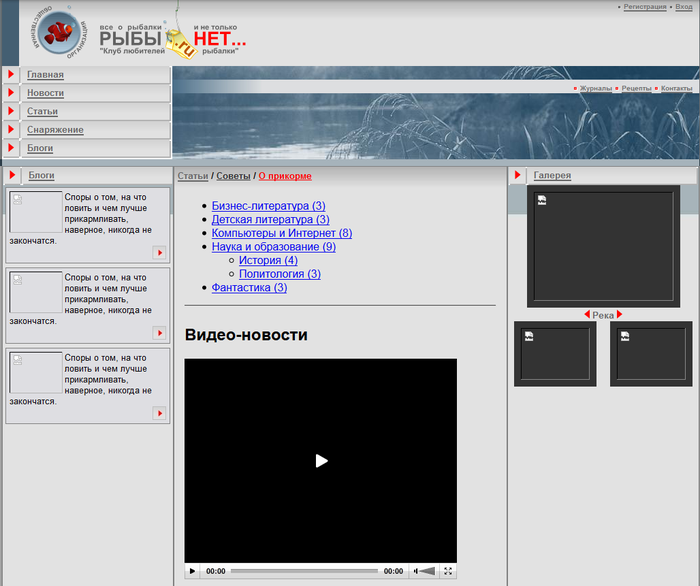Last Modified: 11.10.2018
|
|
|
Views: 1221
Last Modified: 11.10.2018 Display the design fully and correctly, graphics and style must be added. GraphicsPotentially, images can be stored in any system folder. However, it is recommended to place them in a special folder of the template itself.
Now, change paths to images in the templates coding. Image paths are specified as Note: Manual replacement is too cumbersome. Perform such replacement in the text editor with the autocorrect feature (Bred2, AkelPad and similar, but not in MS Word).
After that all images, except the images in Blogs and Gallery columns, as well as in the article's body will be displayed. With that the borders will not be outlined and the site will display text (listing of site sections), video and images, not envisaged in the design.
Images in Blogs and Gallery columns, as well as the image in the article's body are not displayed, because they are not uploaded to the site. (They weren't located in the izo folder.) This may be disregarded, because these parts of code will be deleted and replaced with other required components. The redundant text, video and images will be handled later. (Please be advised that the text that appeared "by itself" can be very different from the provided picture - it depends on the template content that you have applied to a specific site.) CCS Styles
Result:
Courses developed by Bitrix24
|