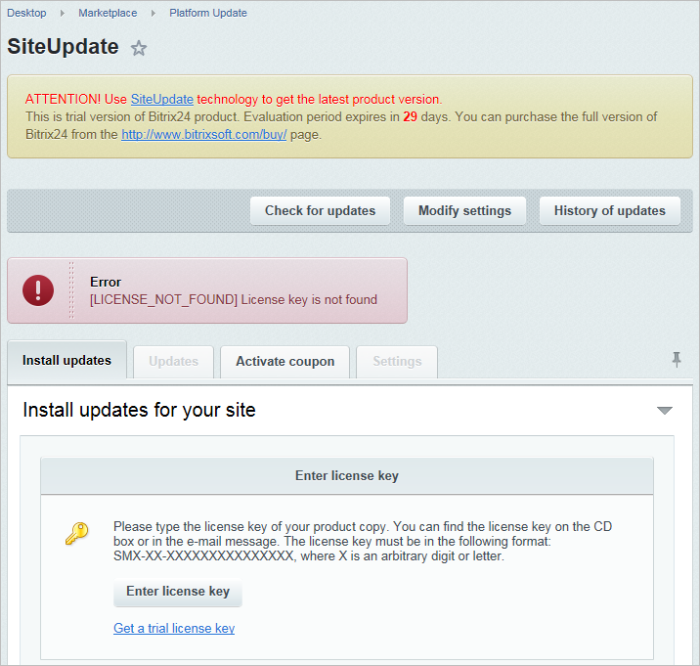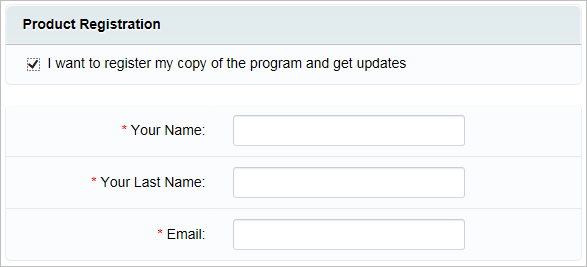Last Modified: 07.07.2020
|
|
|
Views: 20109
Last Modified: 07.07.2020
If you install the trial version, you will see the License key is not found message when opening the Marketplace > Platform Update page.
Essentially, a local trial version does not require that you obtain a license key. It only enables the system to receive updates. Obtaining a trial key requires that you register at the Bitrix web site. Click Get a trial license key. This will open the trial registration page at the Bitrix web site. 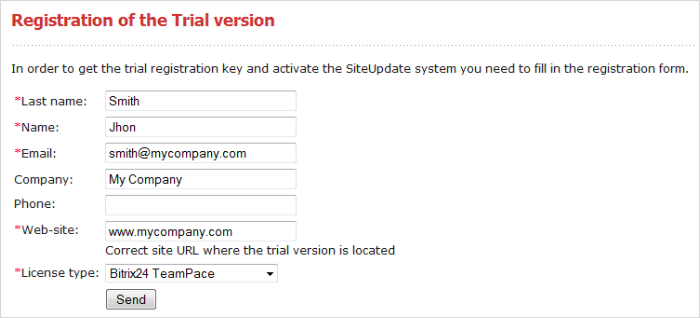
Note: fields marked with asterisk (*) are required.
Fill in the form fields:
Complete the form and click Send. The system will inform you that your request is now put in the submission queue. A message containing the license key and the period of validity will be sent to the address you have previously specified in the trial registration form. You can copy and paste this key in the Control Panel form where you clicked the Get a trial license key link, or in the Kernel module settings page.
Now you can obtain updates during the 30-day trial period. Note: If during the installation of the trial version of the product on the step Product registration you check the option I want to register my copy of the product and get updates and provide data for the registration of the trial version, then there will be no link to Get a trial license key after the installation of the product. Thus, the trial version will be activated for 30 days.
Courses developed by Bitrix24
|