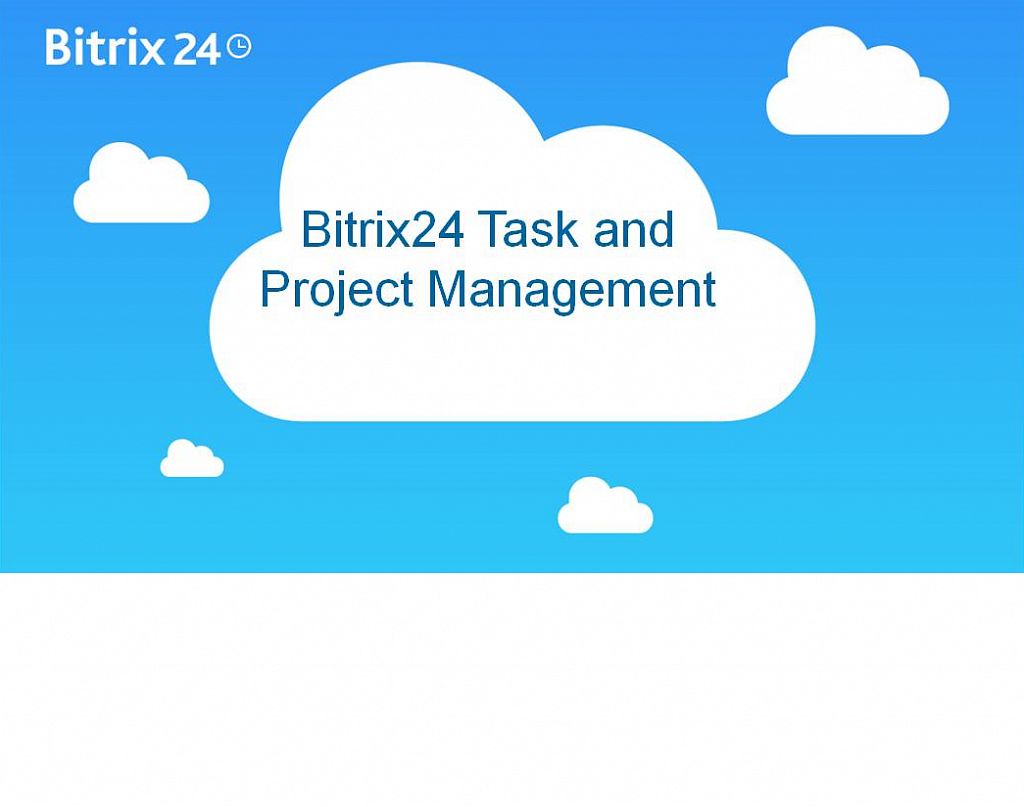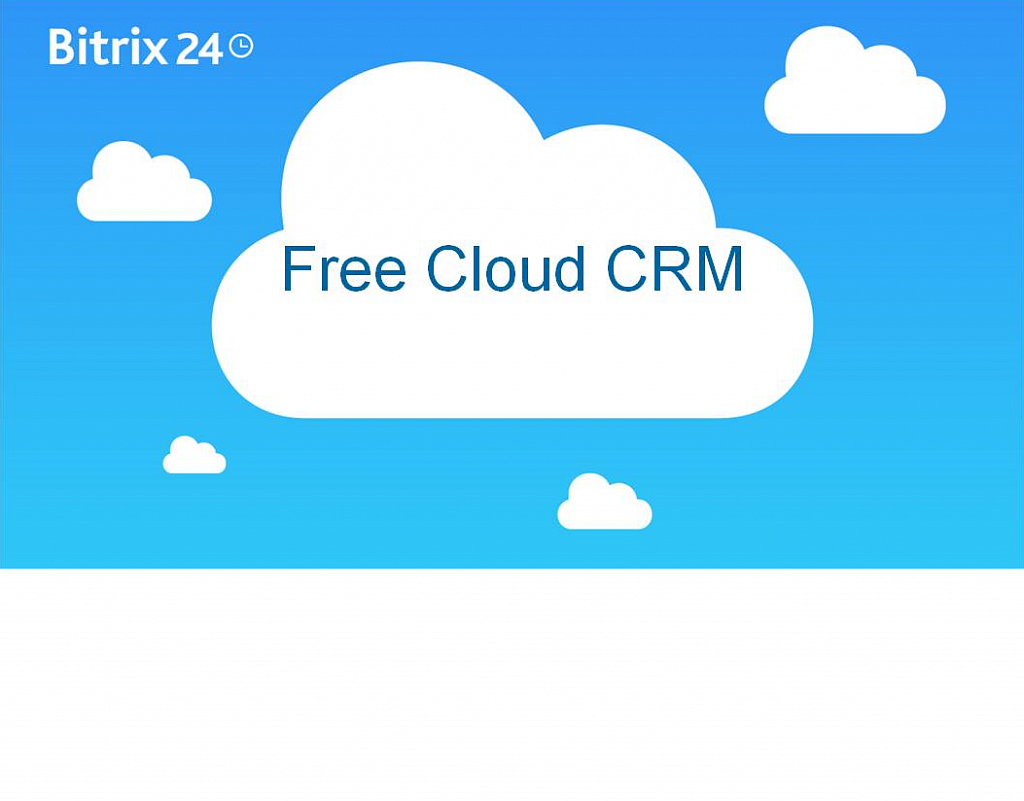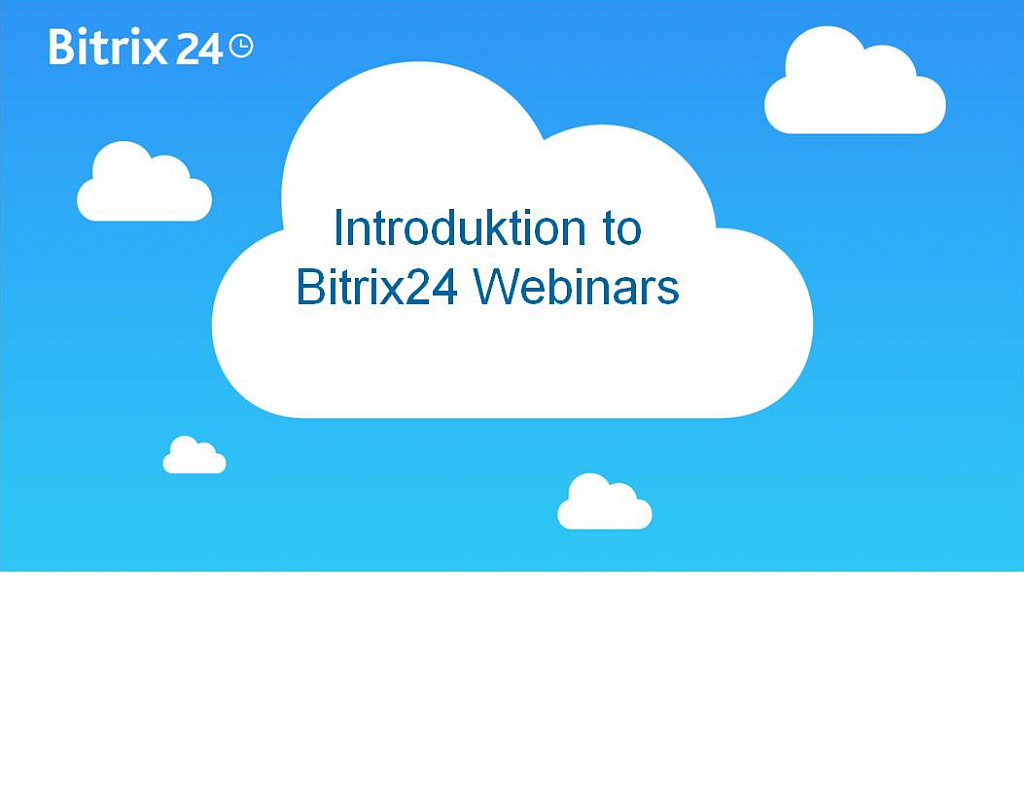Bitrix24Care
All Training Courses and Documentation
Did not find an answer to your question?
Send your question to the Bitrix24Care teamFree webinars
Our free weekly Bitrix24 webinars are a great way to learn about our platform and its capabilities.
RegisterBitrix24 partner assistance
If you need product consultation, an online demo, training, or assistance with customization, please contact your local Bitrix24 partner. They will adapt your cloud or self-hosted Bitrix24 to fit your needs.
Contact Bitrix24 partner