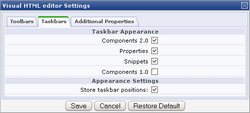Views: 5489
Last Modified: 10.10.2012
A special user interface has been developed based on the visual HTML editor to allow users quickly add components to their pages:
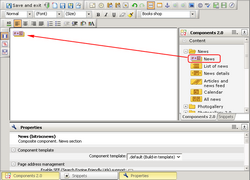
All visual components are shown on a special component bar. The bar configuration depends on the visual editor settings (opens the settings form  ).
).
To customize the bar visibility, open the Visual editor settings form, click the Taskbar tab and check the bars that are to be shown in the editor window: