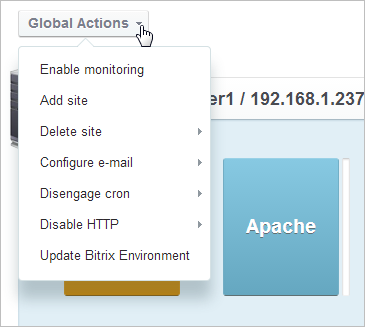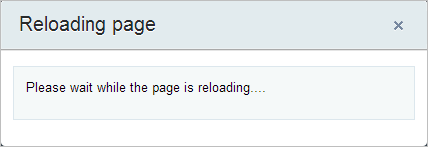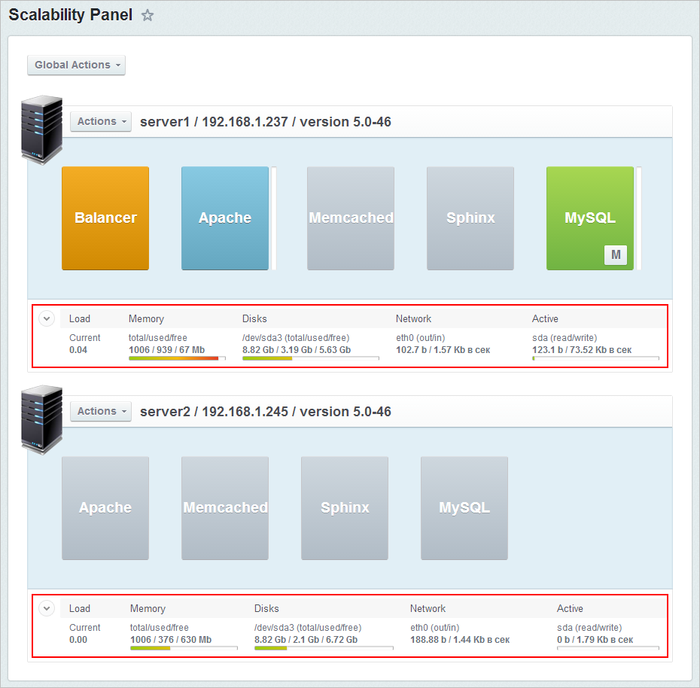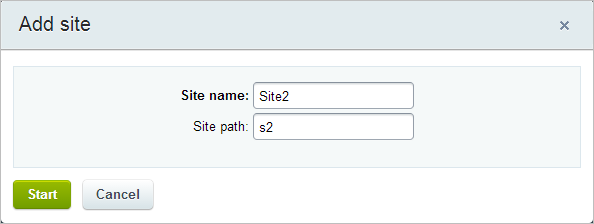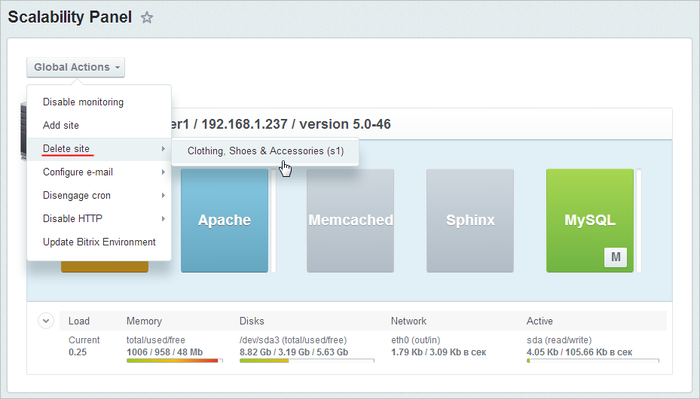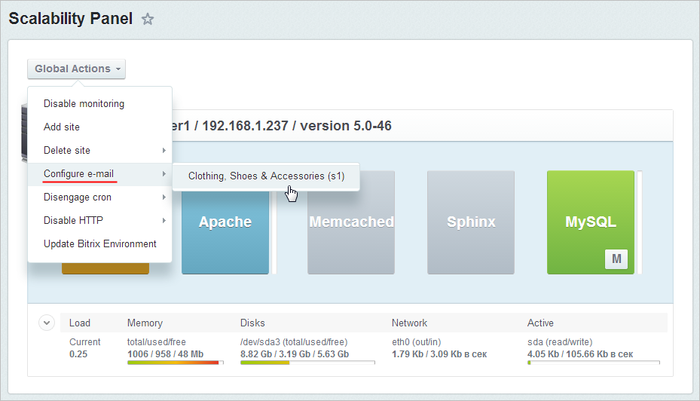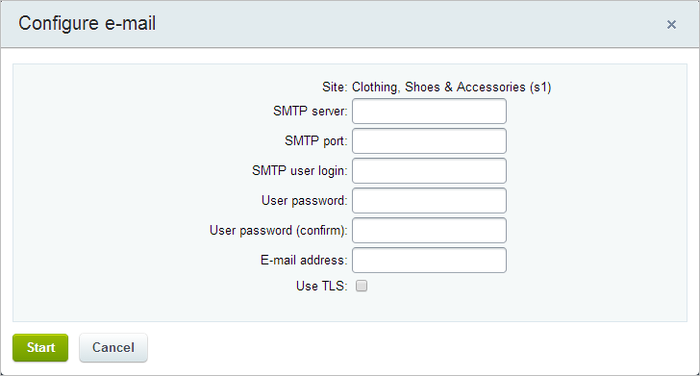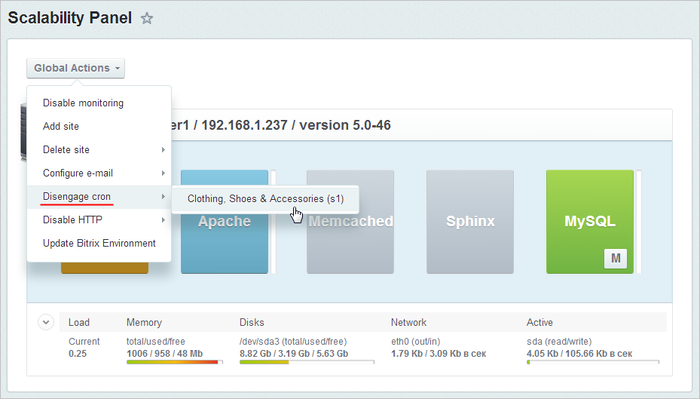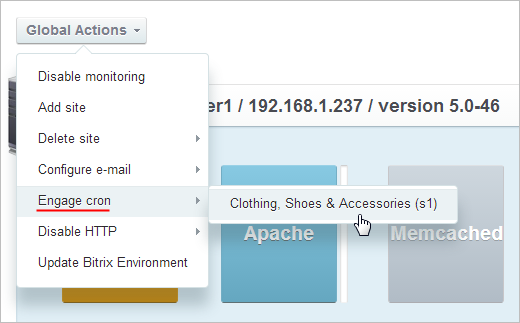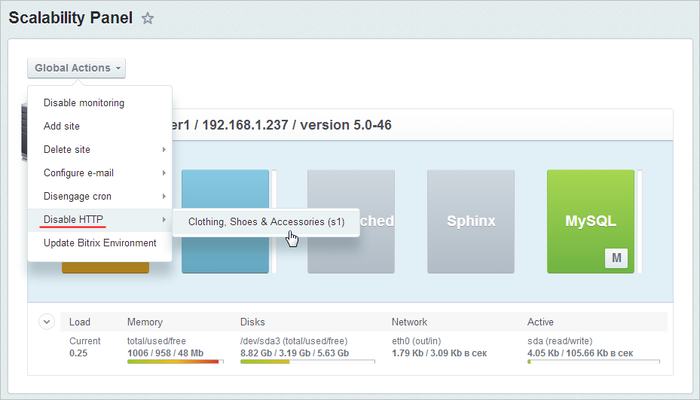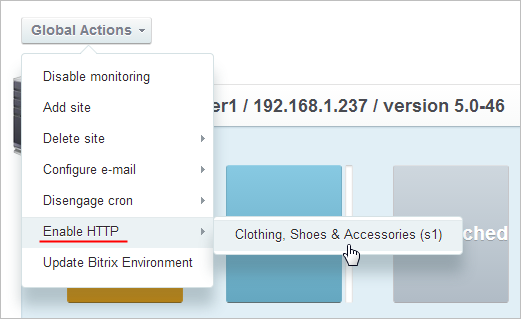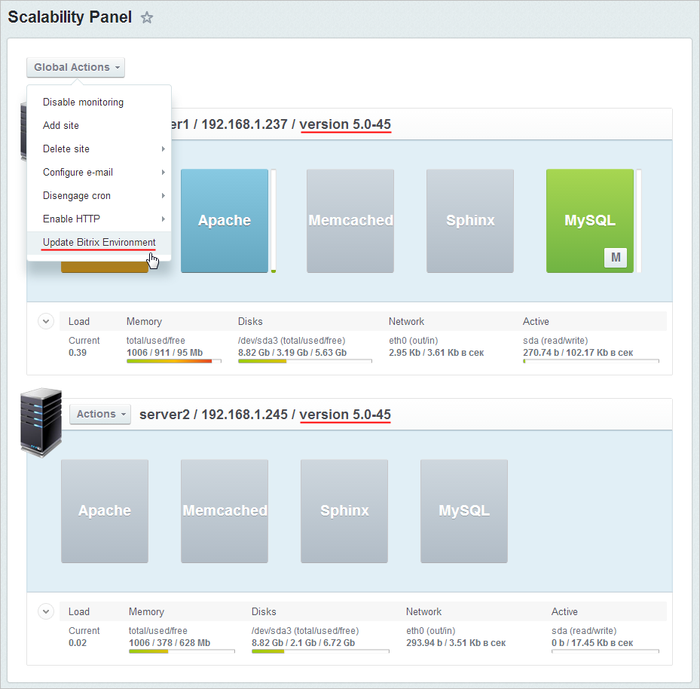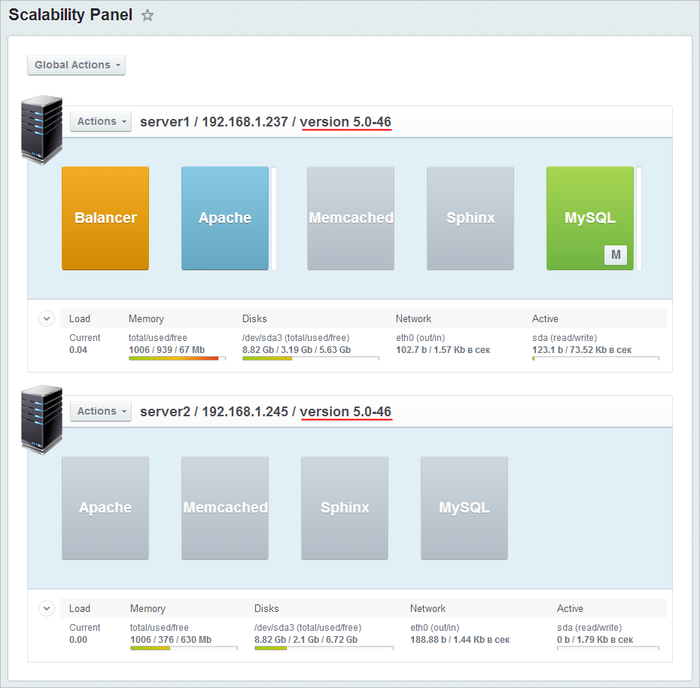Last Modified: 08.10.2024
|
|
|
Views: 16195
Last Modified: 08.10.2024 The menu Global Actions applies to all servers which form a part of the pool:
Attention! The execution of the commands may take a rather long time (from one minute to 2-3 hours and more) depending on the complexity of the task, volume of data used in these tasks, and server capacity and workload. During the execution of the command other functionality will be unavailable, and a warning about it will be displayed.
Enable monitoringThe menu item Enable monitoring permits activating visual monitoring tools for each server in the pool:
Add siteThis menu item permits creating an additional website on the server. To do so, just type the Site name and Site path:
Once the command is executed, the directory /home/bitrix/ext_www/{path to site} will be created on the server. It will contain symbolic links to the current site kernel and a common database with the main site (similarly to installation with the link key from the menu BitrixVA v9.x). Note: The fields Site name and Site path must be filled in with Latin letters and numbers.
Delete siteSelect a site from the pool list for deletion:
The website will be deleted from the system following execution of the command. Attention! The additional site deletion wizard deletes the folder /home/bitrix/ext_www/{path to site} and the database of the additional site that is why important data shall be backed up in advance.
Configure e-mailSelect a website from the pool list in order to set up an e-mail:
and type the data necessary for the SMTP server:
Desengage cronIn order to deactivate cron, the website shall also be selected from the pool list:
Now all events on this website will be performed on the agents. Cron can be activated for this site by selecting the menu item Engage cron that becomes available now:
Disable HTTPBy default, the website can be accessed via both protocols http and https. In order to disable the http protocol, select a site from the pool list:
Now all the data on the website will be transmitted using the secure protocol https. Http can be activated again for this site by selecting the menu item Enable HTTP which becomes available now:
Update Bitrix EnvironmentThis menu item makes it possible to update server software of Bitrix Virtual Appliance simultaneously on all servers which form part of the pool:
Following the execution of the update wizard all the servers which form part of the pool will have the same software versions of the Bitrix Virtual Appliance:
Attention! Updating BitrixVA is a complex operation during which the system files of the operating system of the server are updated. Full back-up is recommended before starting the update.
Courses developed by Bitrix24
|