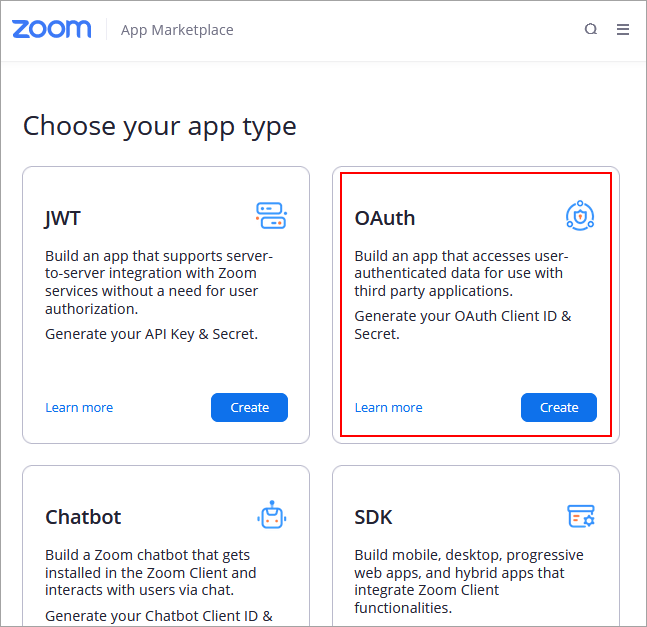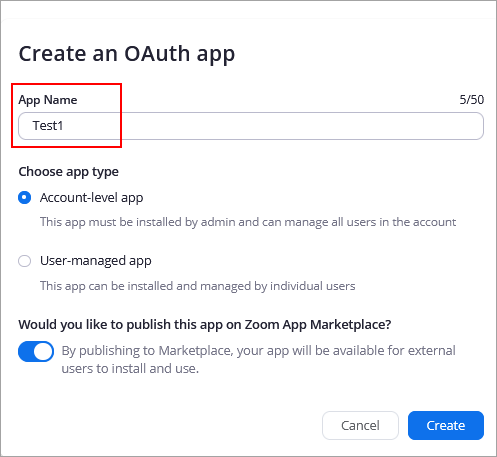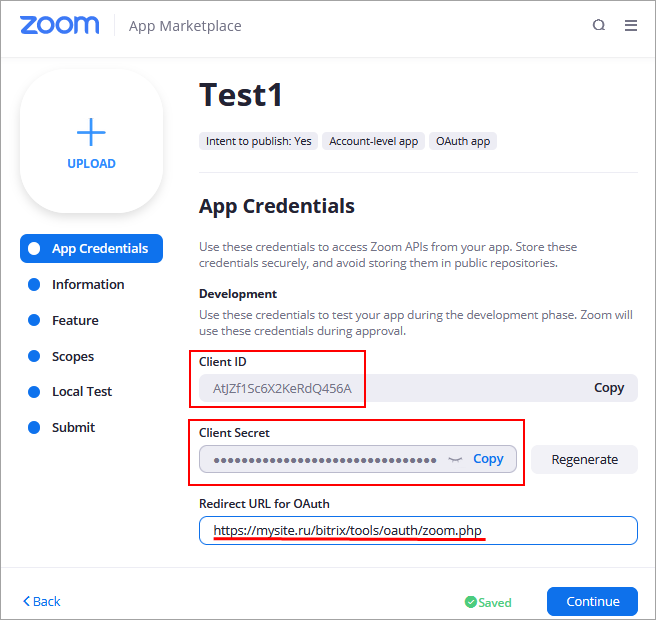Last Modified: 23.09.2024
|
|
|
Views: 923
Last Modified: 23.09.2024
The following is required to get authenticated using video conference service Zoom:
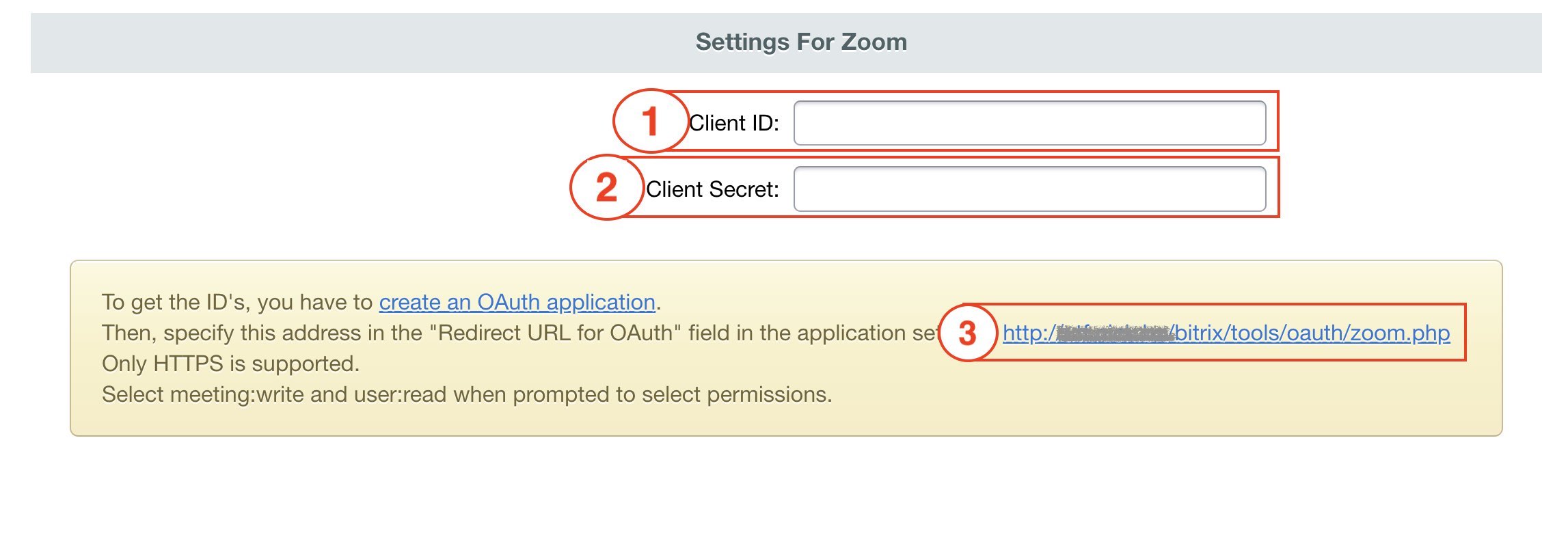
First, you must be registered and signed in at Zoom website. Then, when switching from Social Website Integration module settings using the link to Zoom App Marketplace you can immediately
create OAuth app type.
Clicking Create button opens
app creating window,
Next window shows
Client ID and Сlient Secret,
Do not forget to specify the address: https://your_site.com/bitrix/tools/oauth/zoom.php inside the Redirect URL for OAuth field.
Note: As time progresses, developers update external social network services UI and app registration wizard UI.
Courses developed by Bitrix24
|