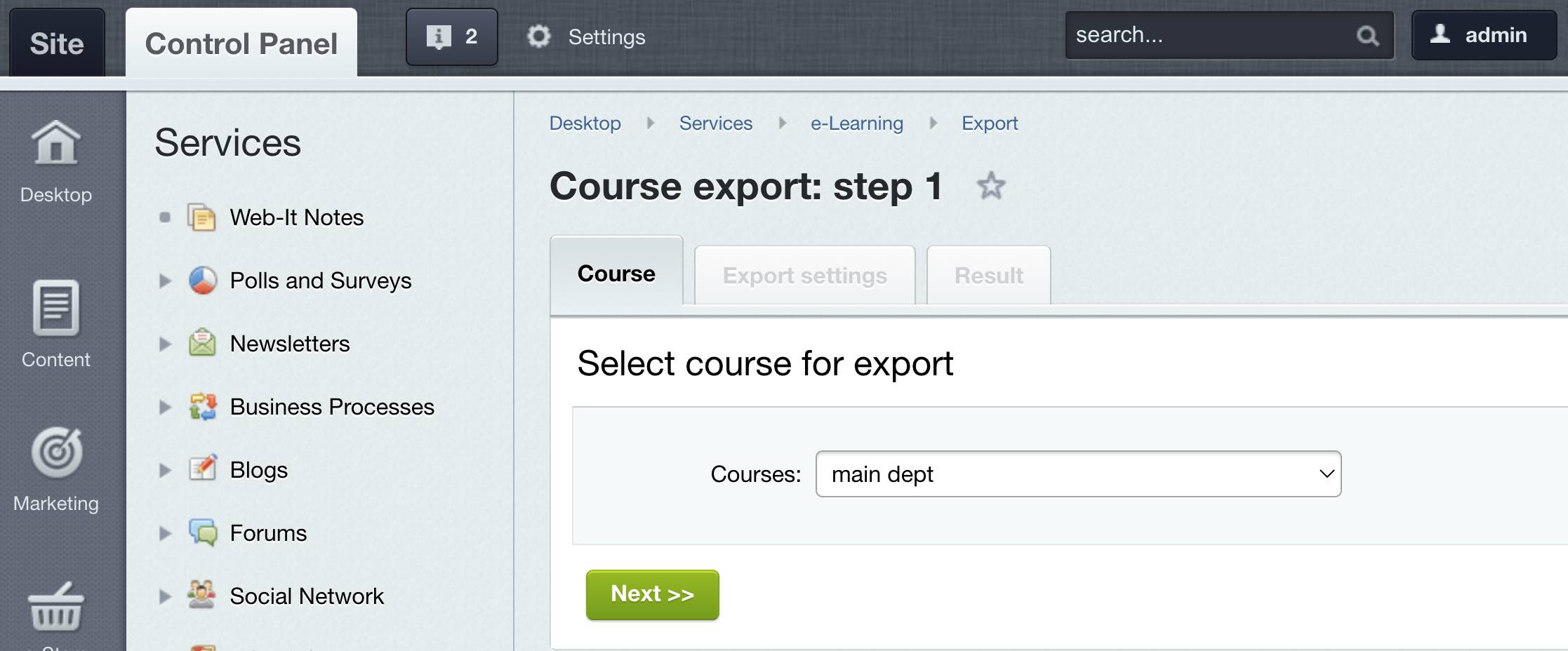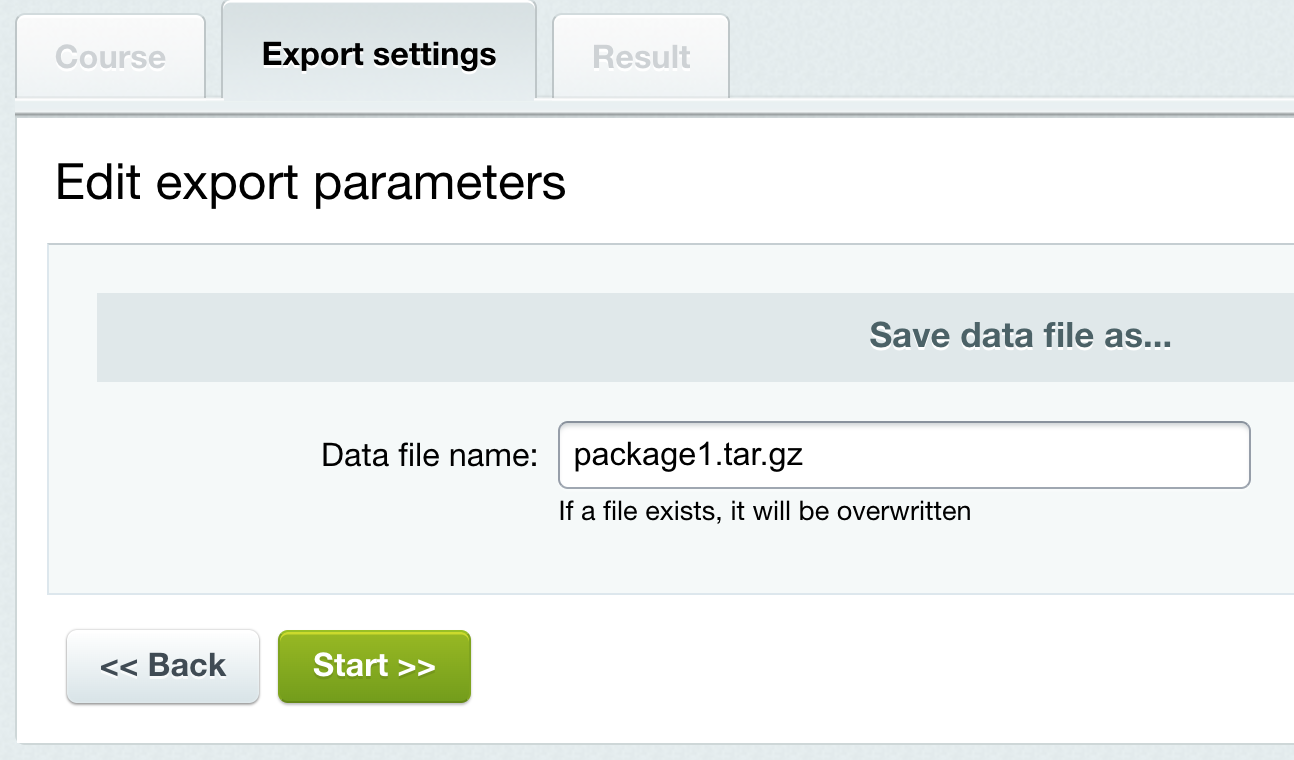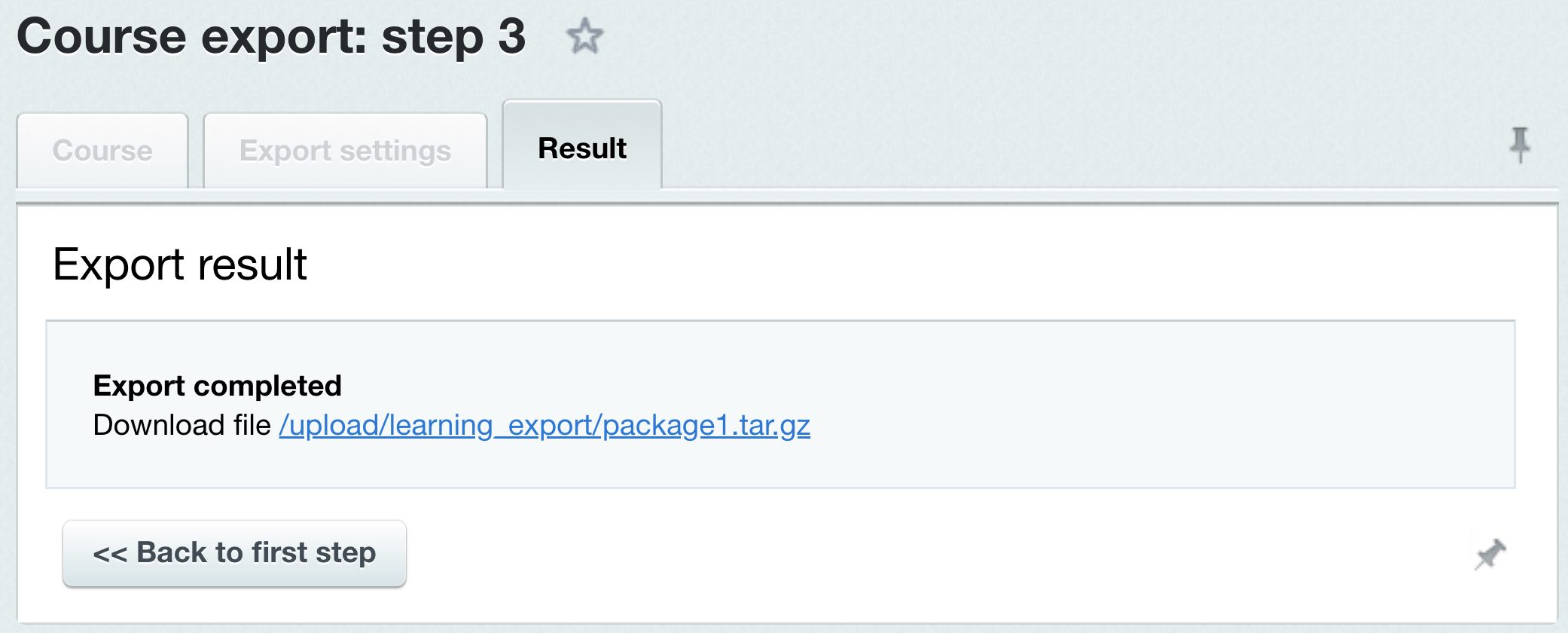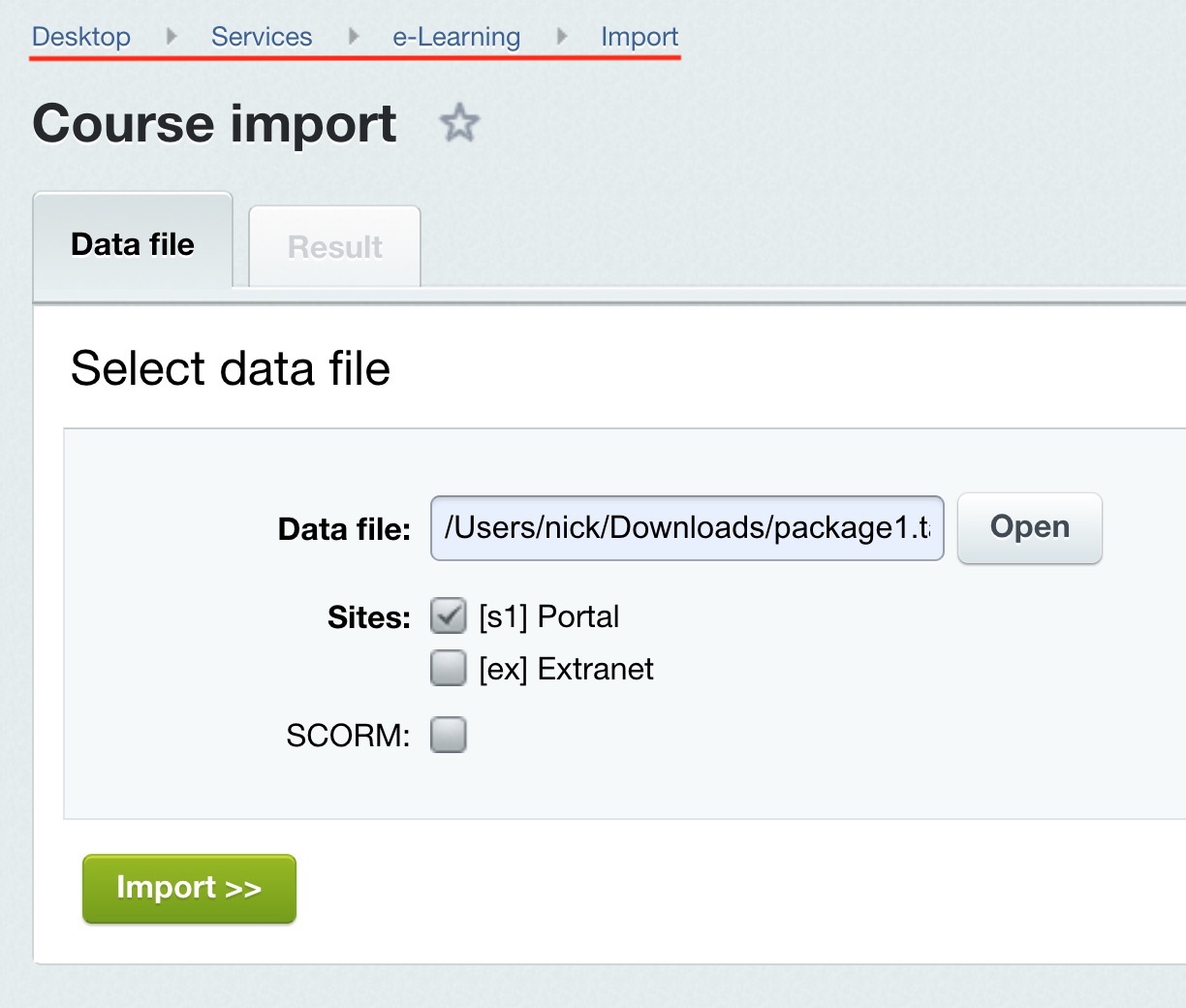Last Modified: 11.07.2022
|
|
|
Views: 3463
Last Modified: 11.07.2022 You can export and/or import a learning course in the format .tar.gz. In case of existing questions and final tests, they can be exported (imported) as well. This is very convenient when moving courses from site to another site (i. e. an old site to a new one). Course exportYou can export a course using a special form, located at the Course export page (Services > e-Learning > Export).
Using the dropdown list, select a learning course to be exported and click Next. You will proceed to the next export step. Indicate the
data file name:
System will export the course and show the message about
completed export.
Now you can, for example, import a course from locally installed product to your Bitrix Framework.
Note: course export procedure modifies image file names uploaded to the system in the folder
/upload. Existing names, the image filename itself and in the course (inside the code called for this image) now has added prefix consisting of random characters and a separator. Example of updated filename: 6or1P.bitrix_blog.png. This doesn't affect the correctness of images displayed in the lesson.
Course importCourse import procedure is also executed in several steps using the form located at the Course import page (Services > e-Learning > Import).
Using the Open button, indicate the name and path to the uploaded data file. Mark the sites to attribute the course in the Sites field. If you import a course in the format
SCORM
SCORM (Sharable Content Object Reference Model — collection of standards and specifications for web-based electronic educational
Note: Presently, SCORM format support is not yet fully implemented in Bitrix24. The current version supports only course viewing from public section after import. We are planning to continue developing the this format support, however, full-scale operations with courses in SCORM format, as well as with manually created courses aren't available yet as of present moment.
Courses developed by Bitrix24
|