Views: 7250
Last Modified: 15.11.2023
Attention! User groups and groups are different. Social network groups contain employees assembled for achieving specific objectives within such social network. Employees can belong to various user groups.
You can manage user groups at the User groups page (Settings > Manage users > User groups):
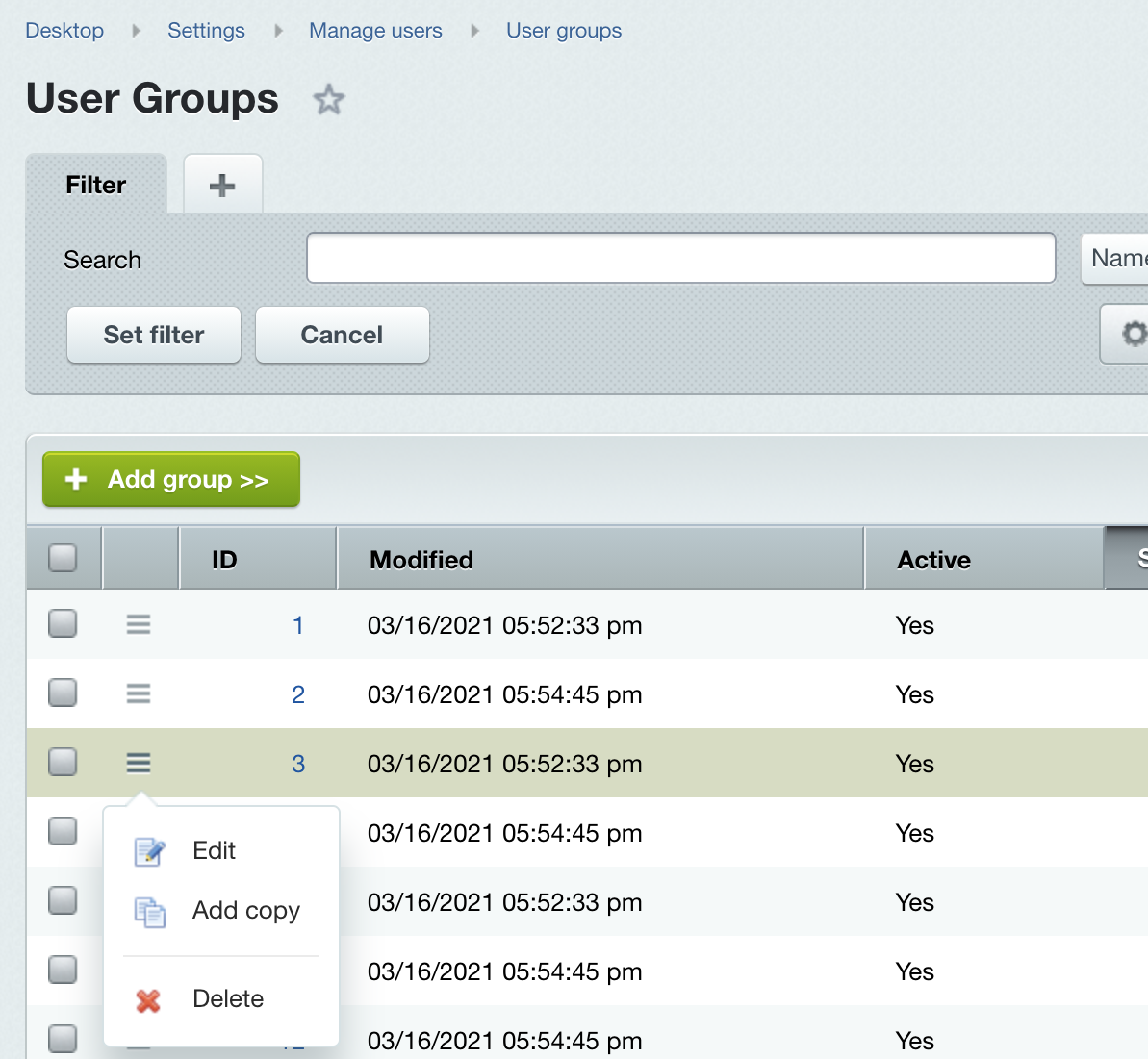
Use Add group button located at the context panel. Switch to group parameter editing by double-clicking at a corresponding entry or using the Edit option in the context menu.
System has two mandatory user groups: All users and Administrators:
- By default All users group contains all unregistered site visitors having access permissions for viewing site public pages (expect for private section pages);
- Administrators group contains account administrators having full set of access permissions for system management (incl. managements of other users' access permissions).
You can update these user groups data (name, description,
All users group level of access permissions). However you cannot delete these groups from the system.
Attention! Employees group is a mandatory group that must include all site users to have access and permissions to handle the account. To increase user's level of access permissions (move to another group), include the user into both groups: Employees and a desired group.
In other words, you can change user's access permissions by adding such user into a corresponding group without exiting the Employees group.
Assigning users to a specific group is performed in the user profile settings inside the Groups tab (Settings > Manage users > User list):
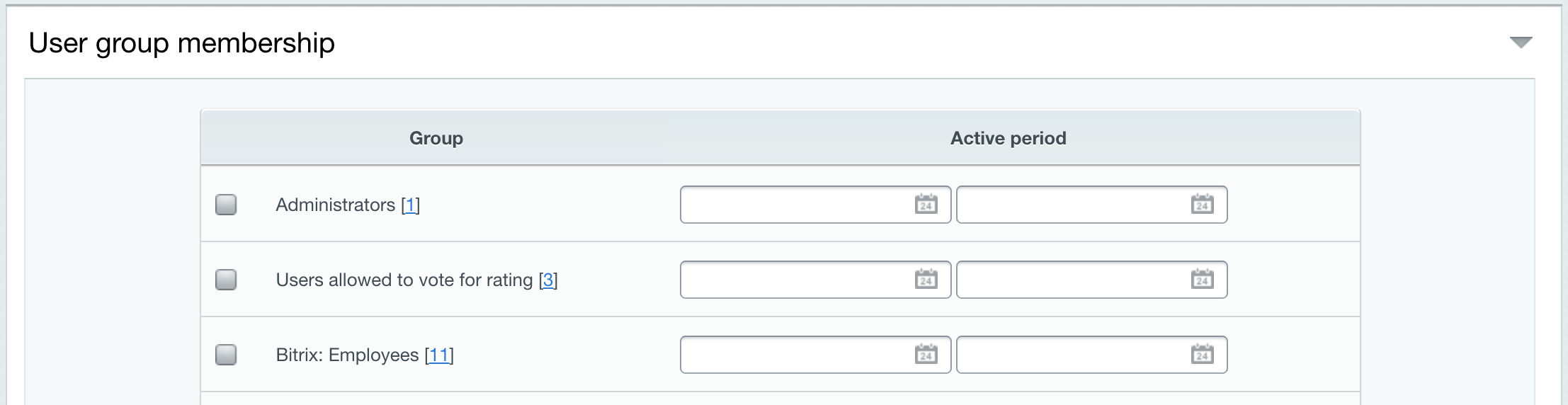
Note: Active period can indicate period for a user to be a member of an individual user. Upon expiration of such period, user is excluded from the corresponding group.
Attention! Please, be advised, not only the Access tab defines access permissions when creating or editing groups: each individual information block can define its own level of permissions for groups. Additionally, page or section properties also can define access permissions that may be different from access permissions specified in the Access tab.