Views: 3712
Last Modified: 09.09.2021
Configuration is performed at the page Settings > System Settings >Module Settings > Bitrix24 Chat bots:
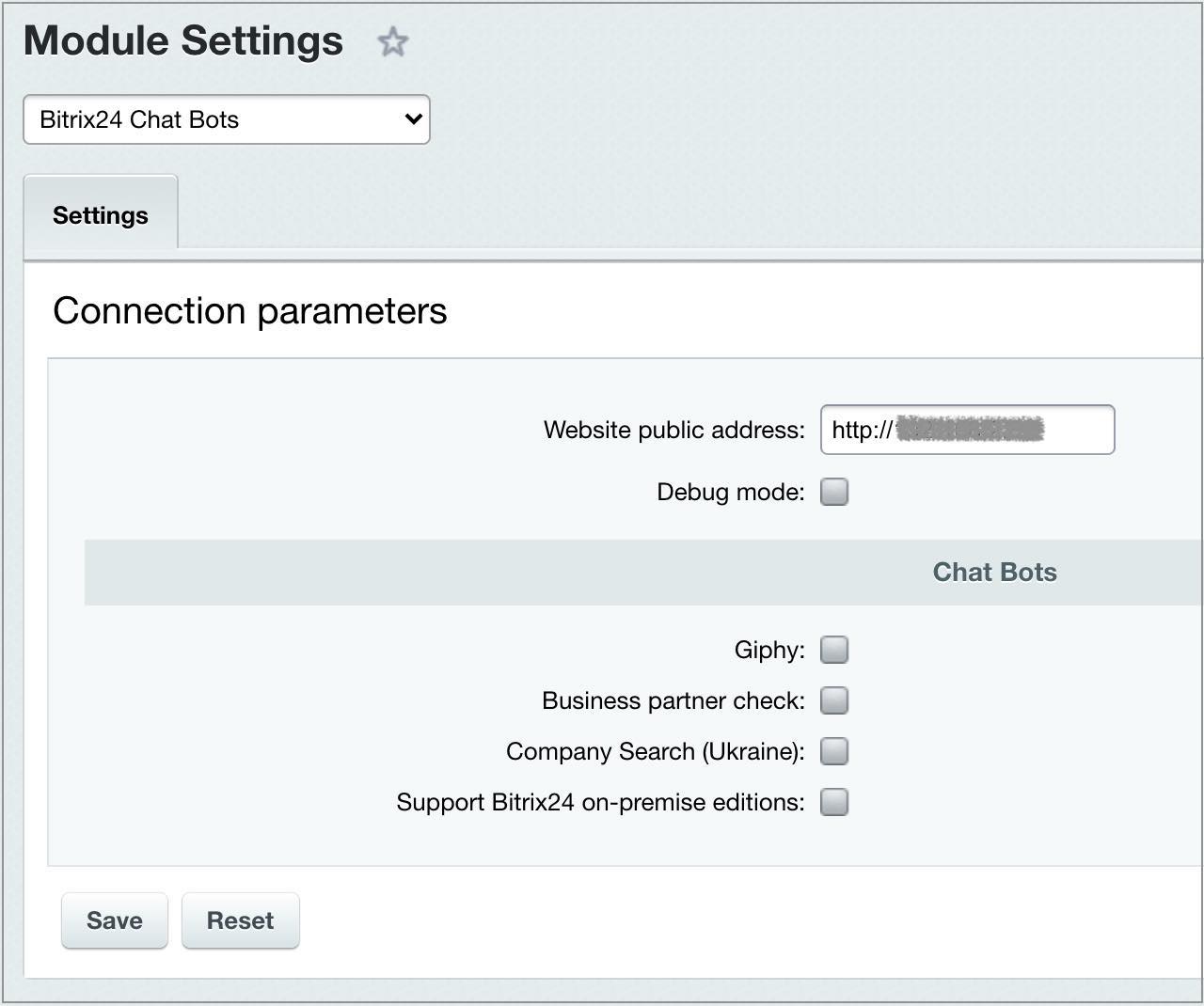
Note: When messaging encounters any issues, enable the option Allow longer wait time in the module's options.
|
Technical support chat messages setup |
To simplify administrator and developer queries to Bitrix24 Technical Support, it's recommended to use Support for Bitrix24 On-premise editions chatbot. Enabling chat bot entails the following:
- Address, indicated in the Website public address field must be accessible via Internet.
- SSL certificate must be valid.
- Instance license must be active.