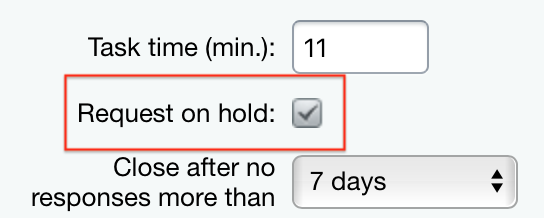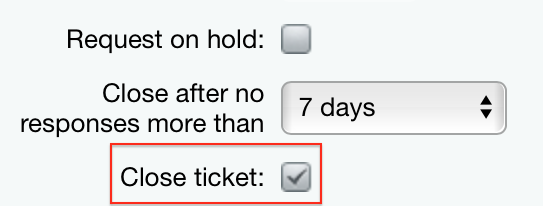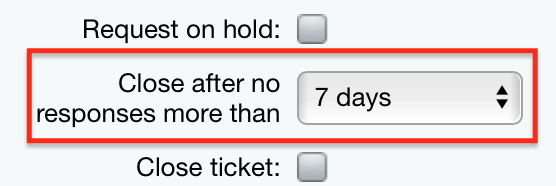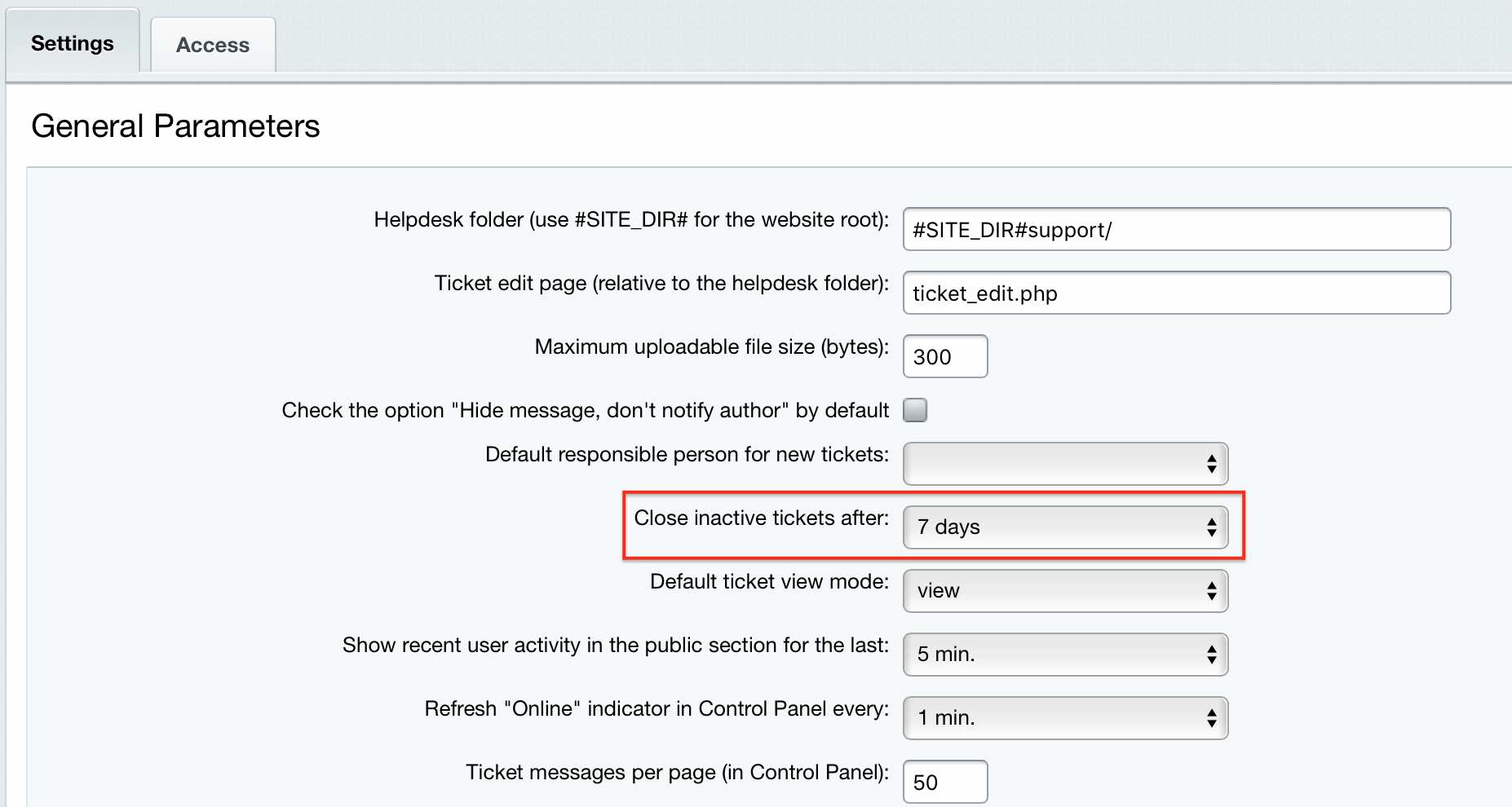Last Modified: 01.08.2022
|
|
|
Views: 3203
Last Modified: 01.08.2022 Handling messagesTo answer a message you can go to editing by double clicking at the listed entry or via corresponding context menu item:
Note: technical support administrators can view all messages; regular employees – only the messages they are responsible for.
Message viewing form consist of three sections:
Information sectionThis section contains the following data:
DiscussionThis section consists of the following:
AnswerThis section is designed to create an answer to the submitted message. Message is opened in one of the following modes:
Note: default message mode is defined in the Helpdesk module settings (Settings > System Settings > Module settings > Helpdesk):
If you have opened a message in the View mode then to start answering, you have to switch to the
answer mode.
Note: current mode button is inactive.
The
special area,
Each user has a mode icon used for viewing the message:
This allows organizing a collaboration for messages and avoiding the response of multiple employees to a single message. Note: update for user list who viewed the message is performed automatically according to the Helpdesk module settings:
 allows manually updating list of users who are viewing the message at this moment. allows manually updating list of users who are viewing the message at this moment.
Switching to answer mode starts the
ticket task time,
This way, time estimation starts immediately when a message is opened in the Answer mode by default. Technical support employee can perform the following actions when handling a submitted message:
Note: in case the created answer is not final or a clarification, for example, to current employee actions, an issue can occur in saving the current message status. You need to set the flag in the Do not change ticket status field.
As per email template settings, all updates within the message (answer to the question, updated responsible employee or message status, etc.) are duplicated to email address of ticket/message author, responsible employee and technical service administrator.
Courses developed by Bitrix24
|
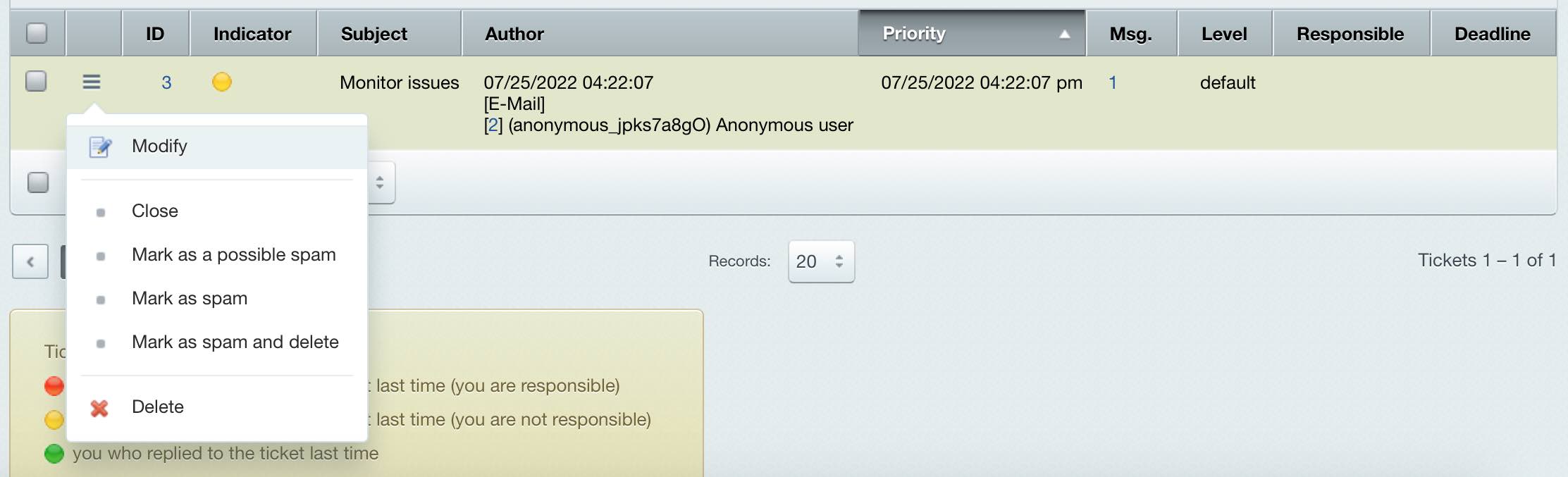
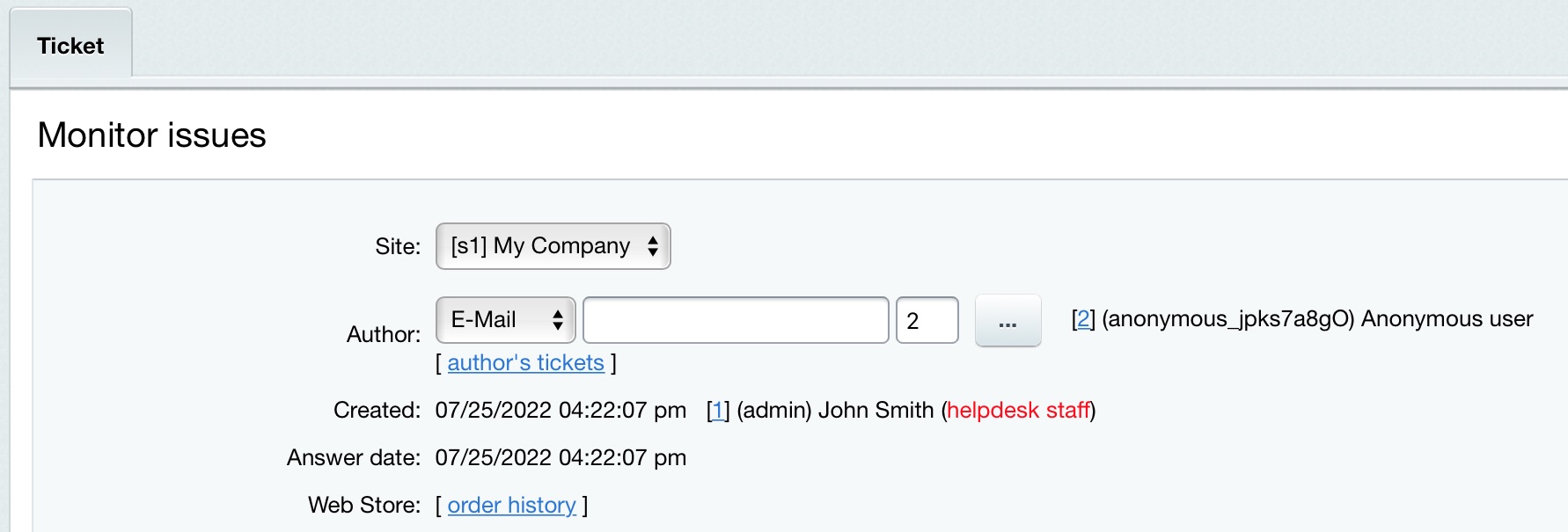
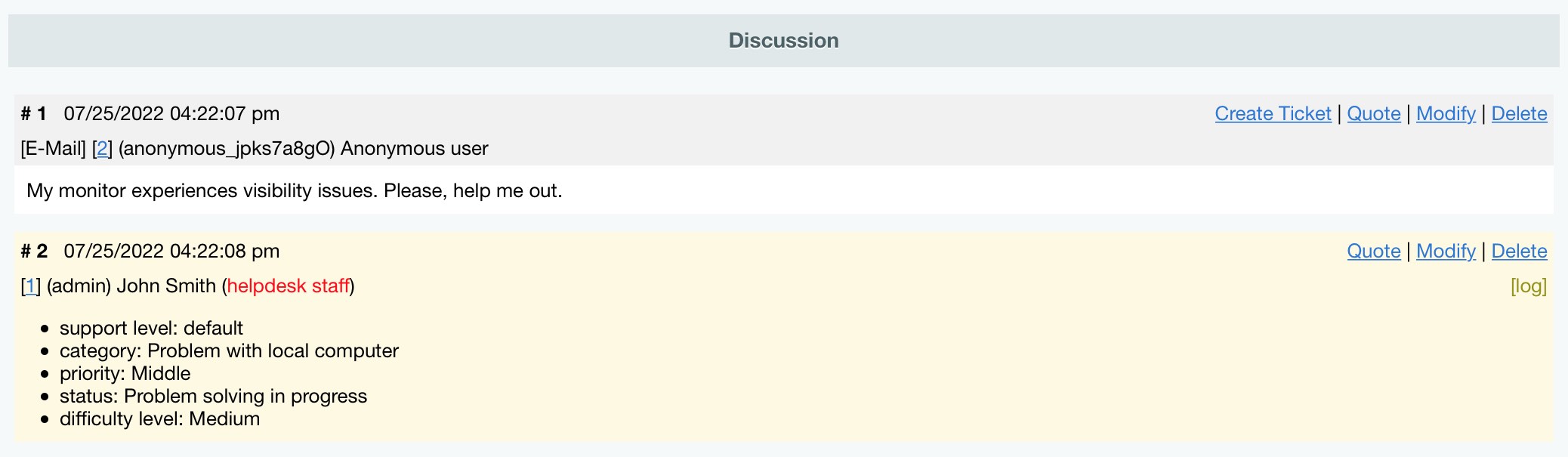
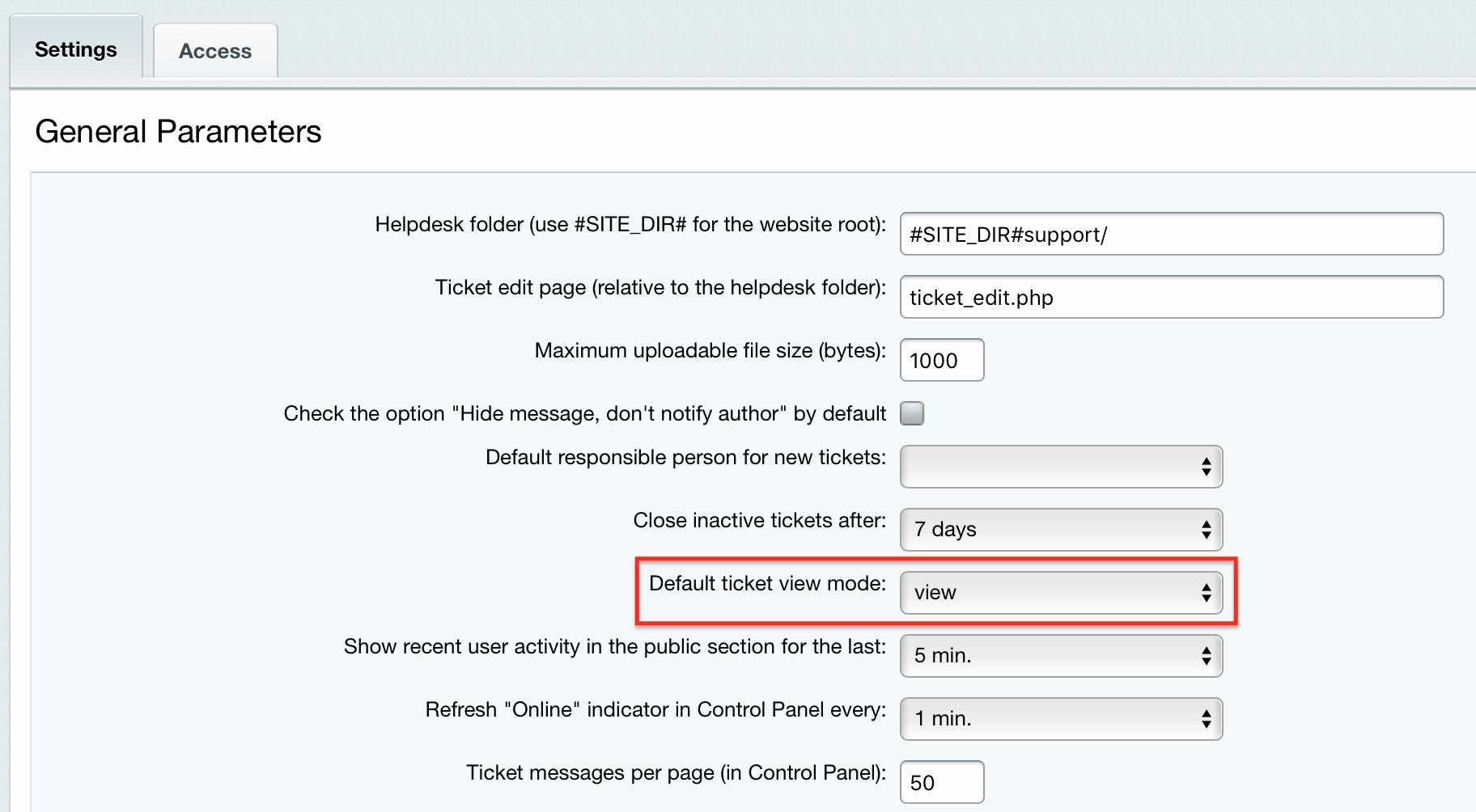
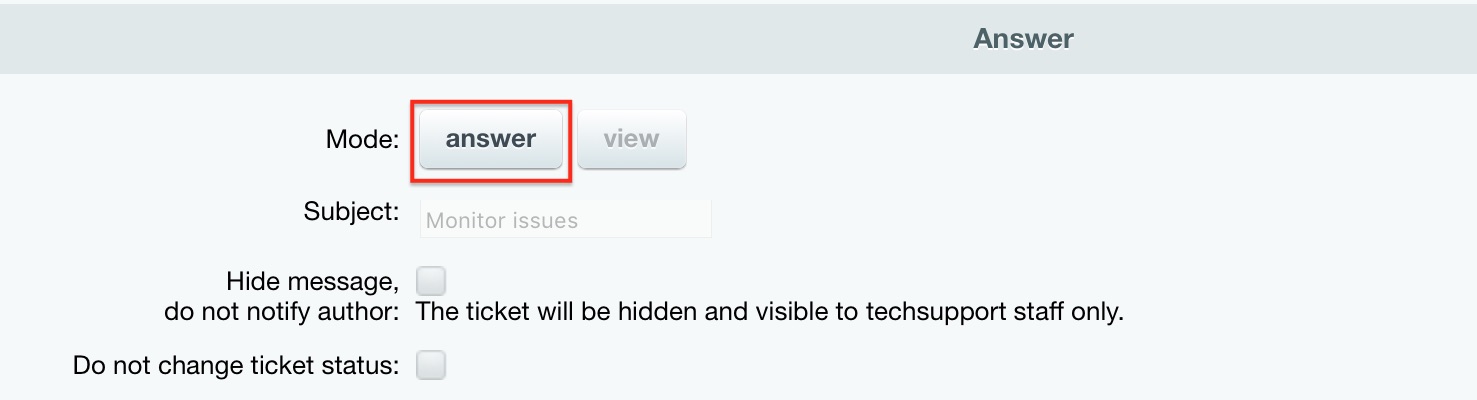
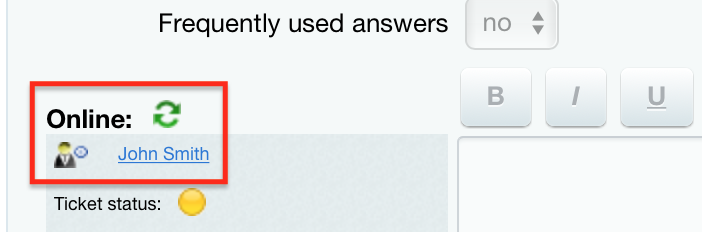
 - view mode;
- view mode; - answer moded.
- answer moded.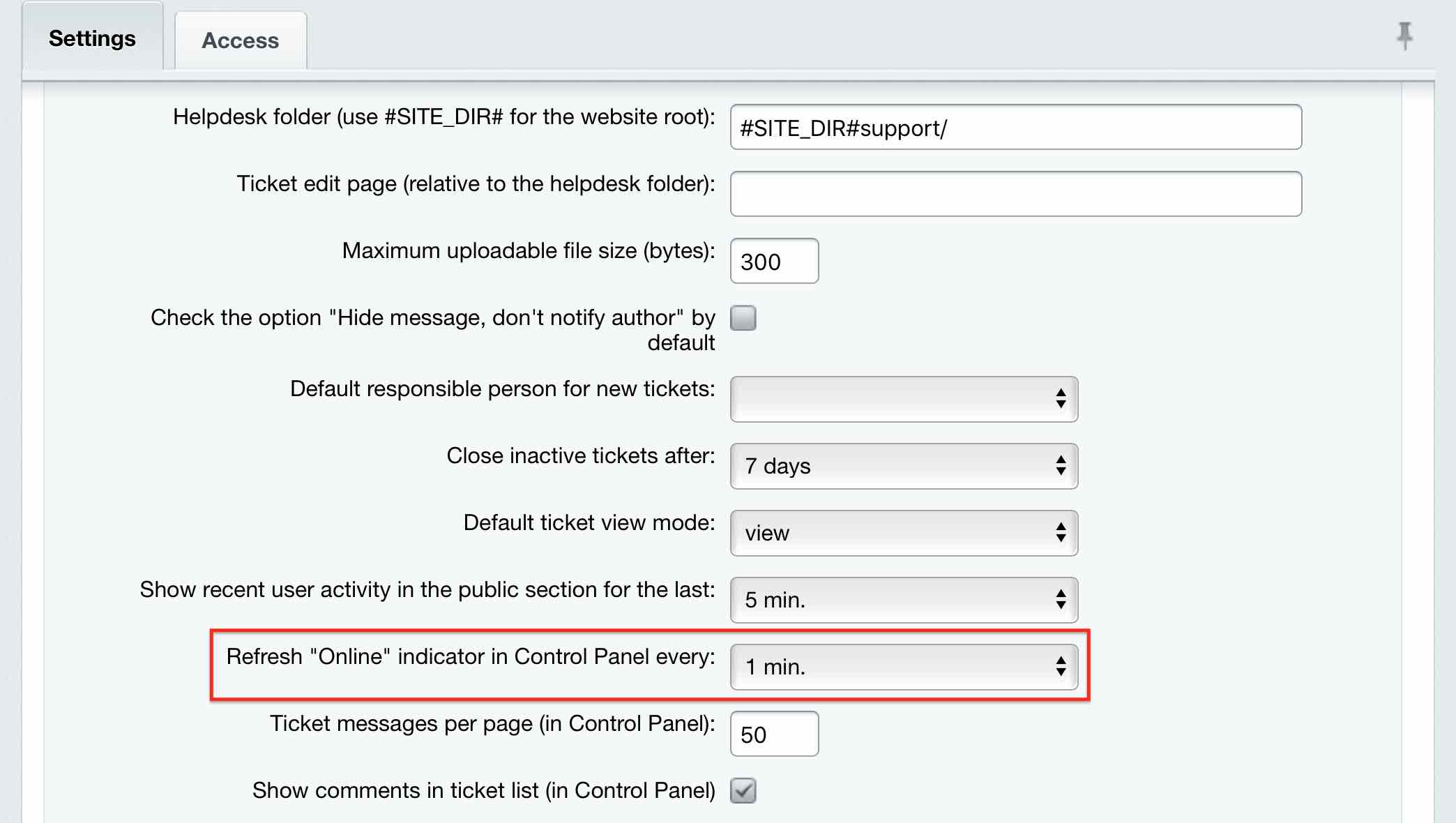
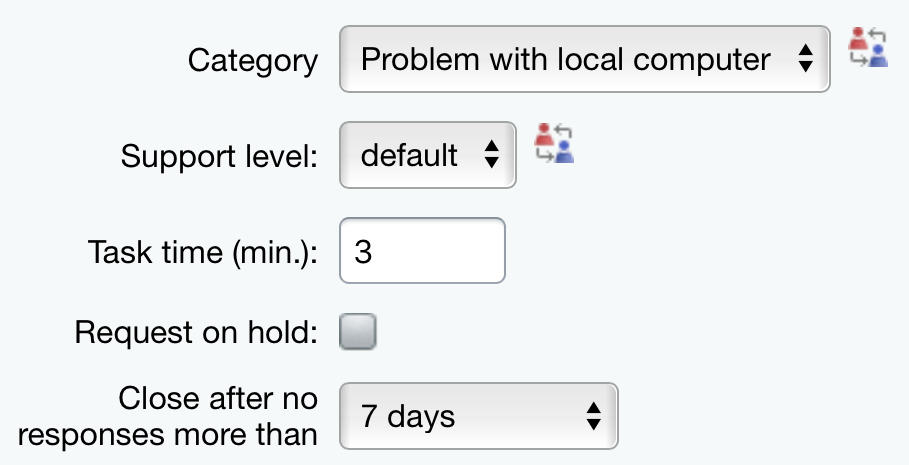
 , located next to the corresponding field.
, located next to the corresponding field.