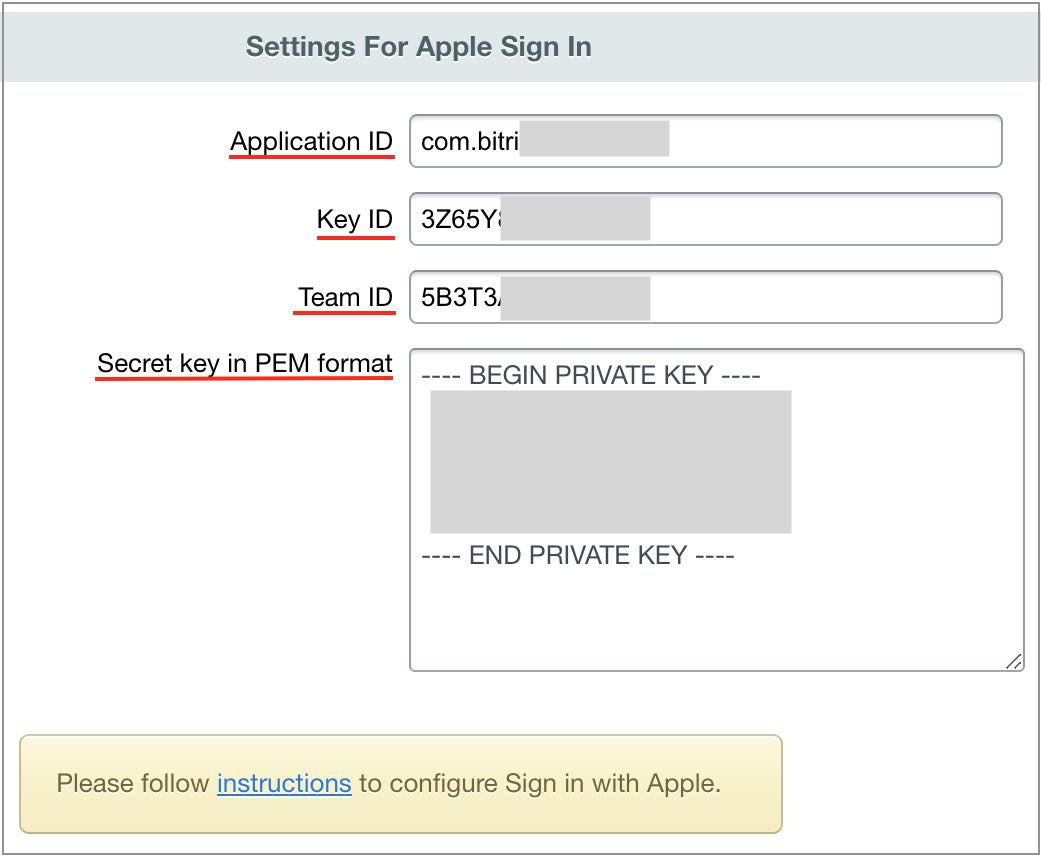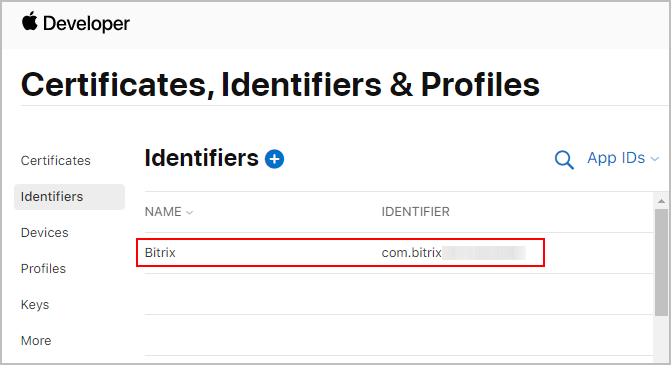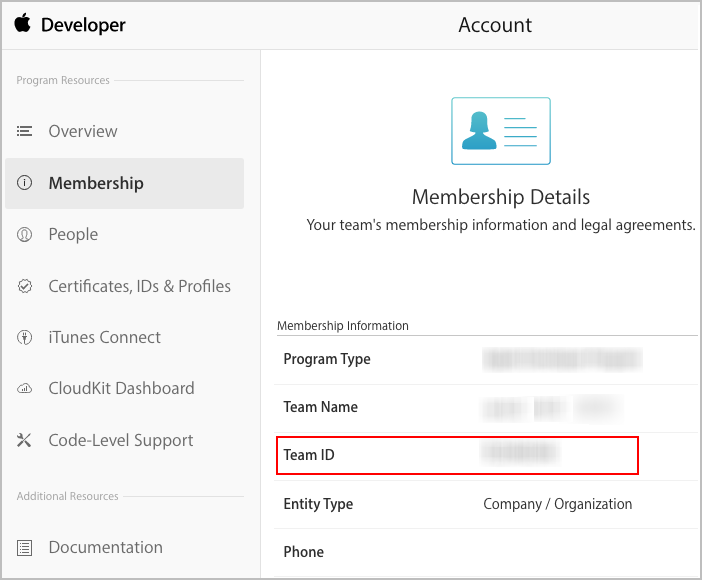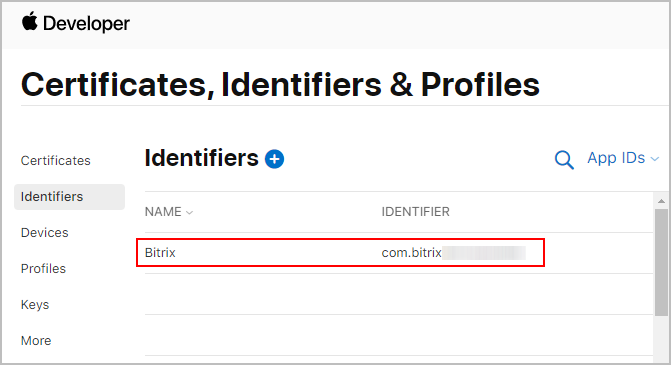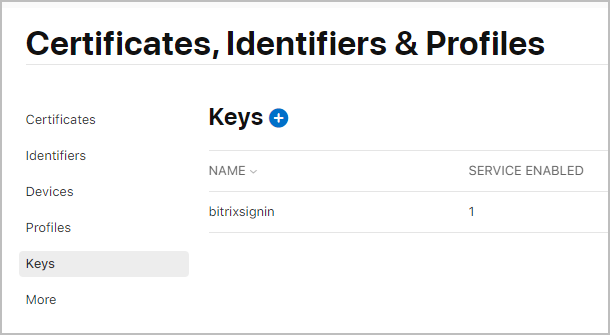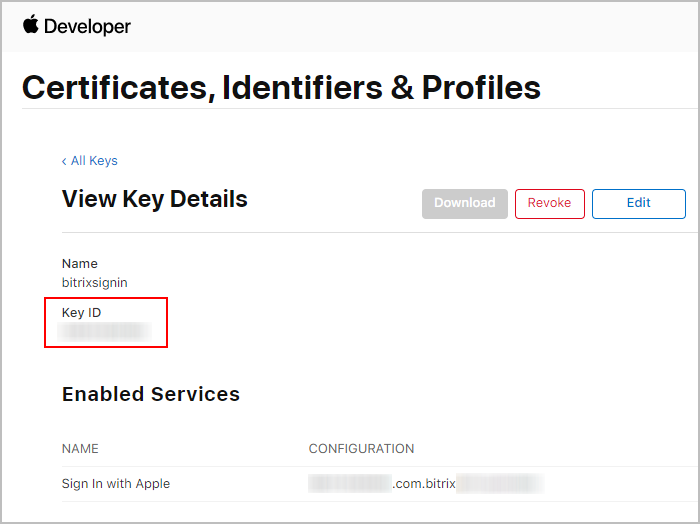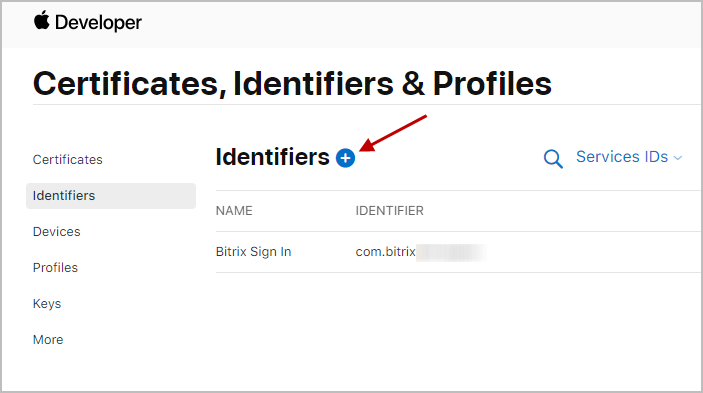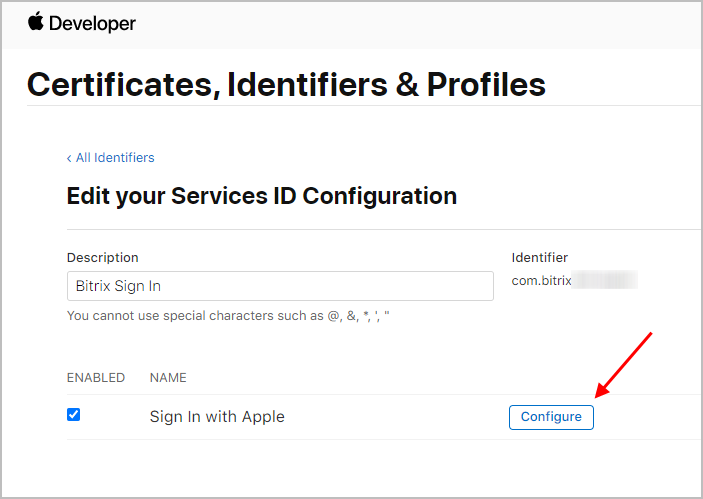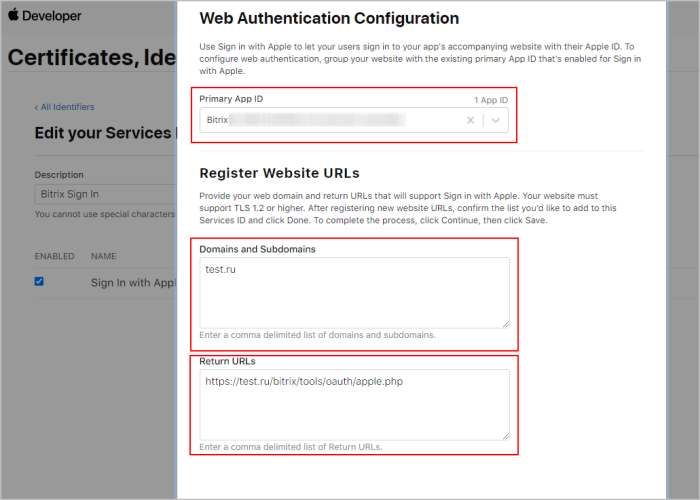Last Modified: 14.07.2021
|
|
|
Views: 3419
Last Modified: 14.07.2021 Apple Sign InWhen your site has an proprietary mobile app in the App Store that uses the login via social networks, you
need
Applications that use third-party or social network service login system (for example, login via Facebook, Google, Twitter, LinkedIn, Amazon or WeChat) can also offer an equivalent Apple login option.
To connect Apple Sign In, indicate the parameters App ID, Key ID, Team ID and Secret key in format pem in the Social Website Integration module settings (Settings > System Settings > Module Settings > Social Website Integration):
Application ID
Key ID and Secret key in the format pemTo get values for parameters key ID and Secret key in format pem, execute the following actions:
Next, configure Service ID — unique web application identifier. Service ID configurationConfigure Service ID — unique web application identifier:
Additional information
Courses developed by Bitrix24
|