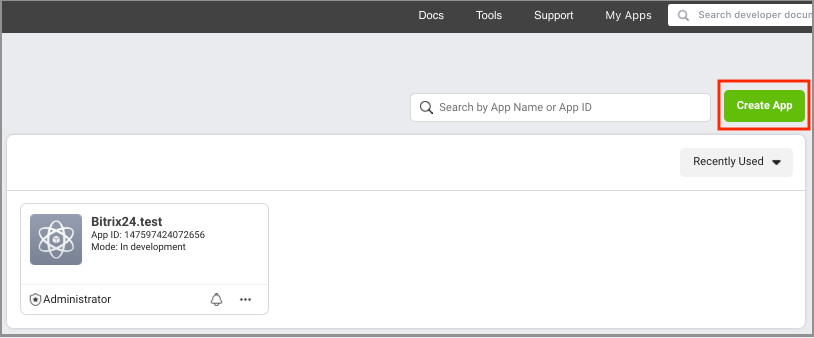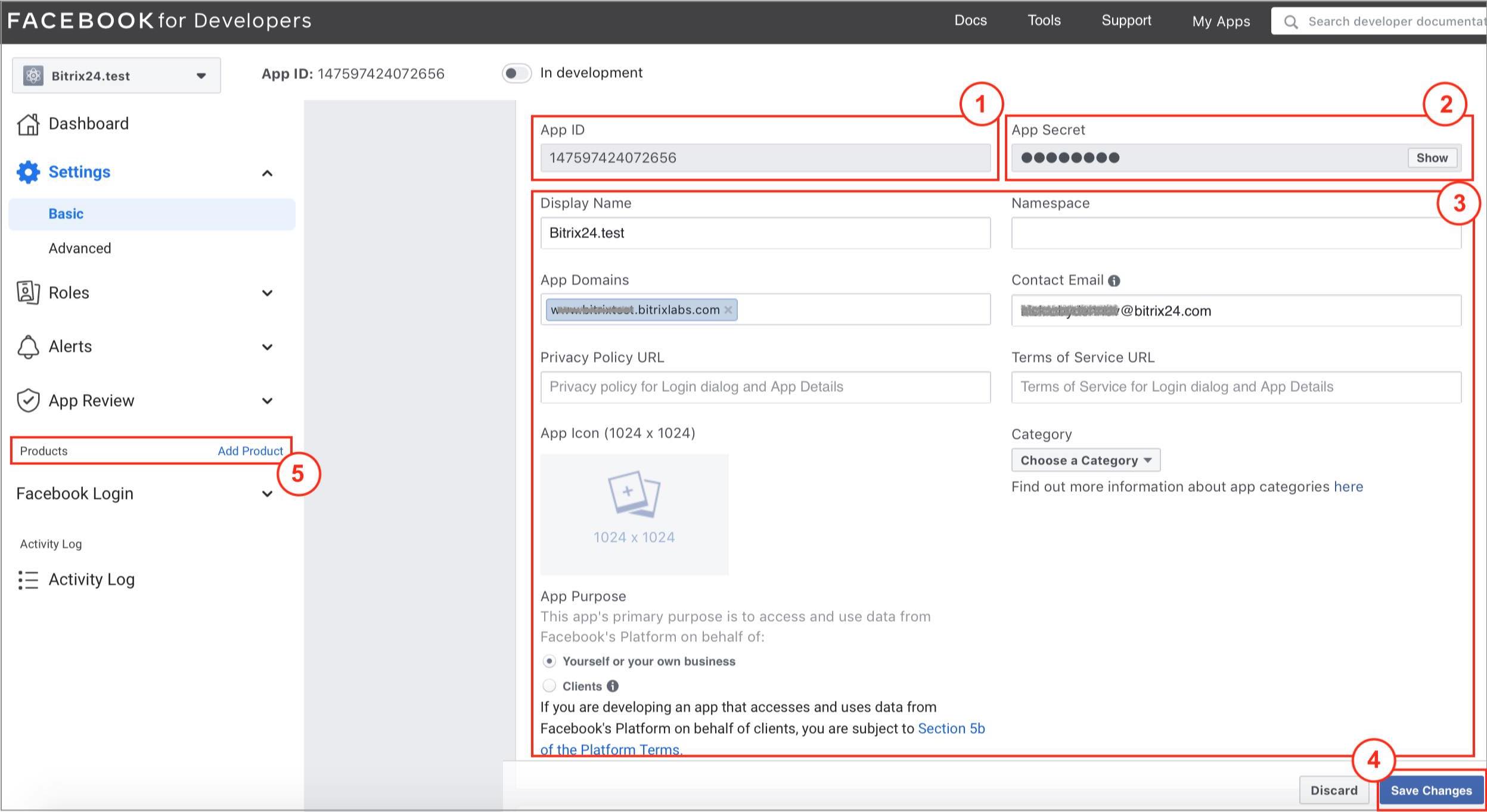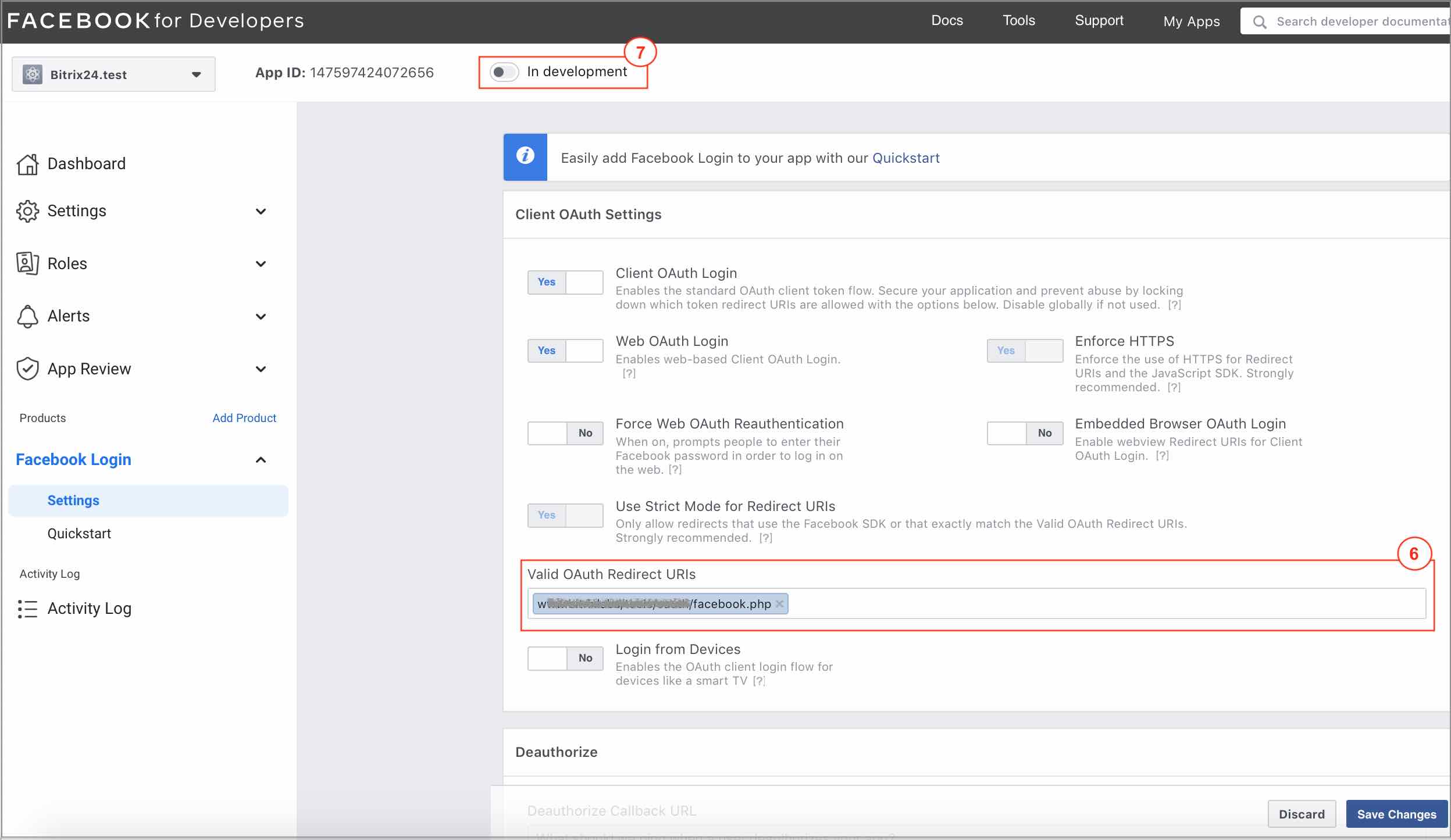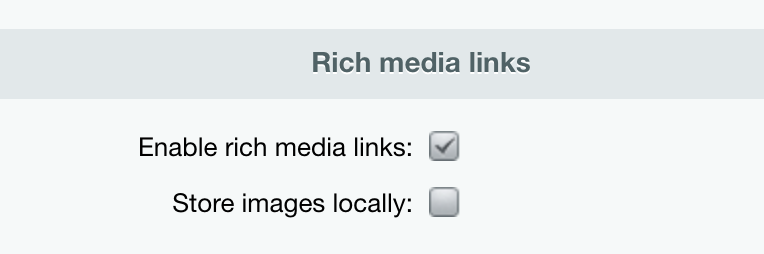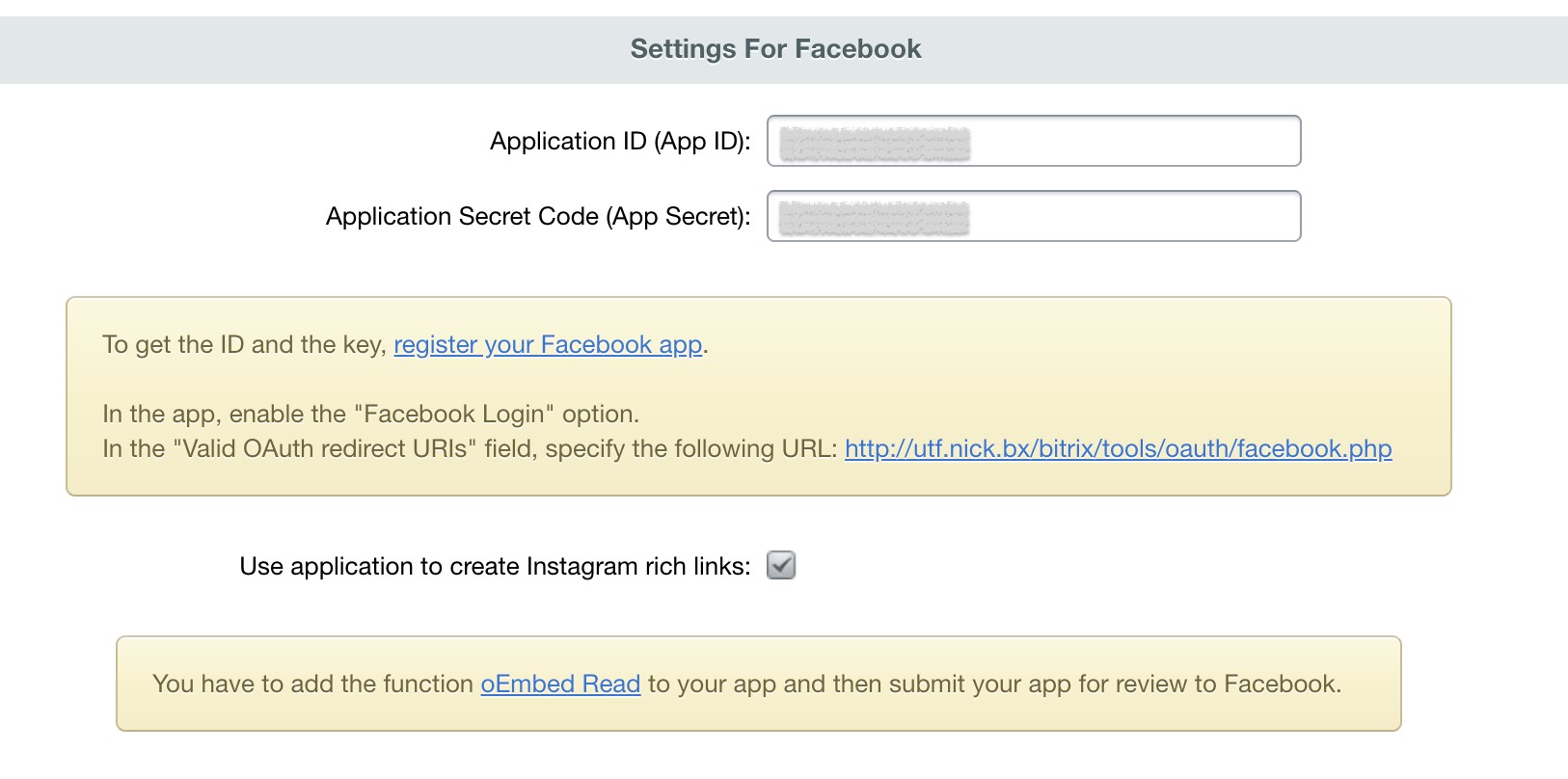Last Modified: 25.09.2024
|
|
|
Views: 3643
Last Modified: 25.09.2024 The following must be specified to enable authorization via Facebook social network:
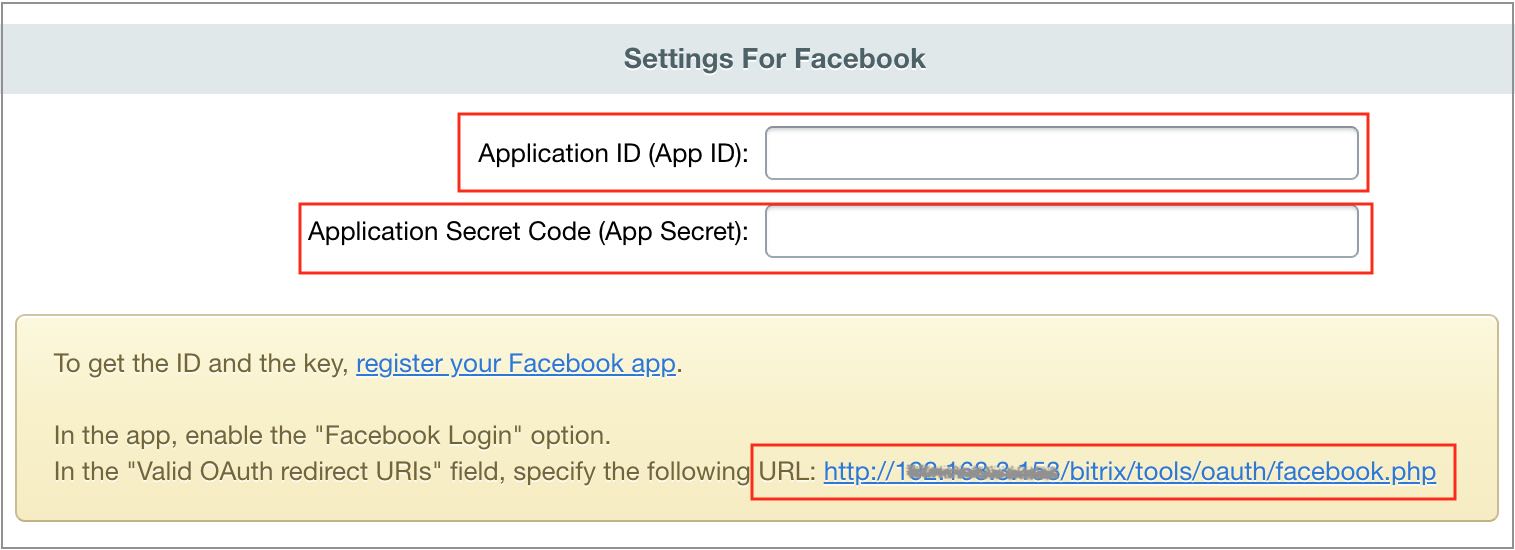
First,
register
Next, proceed to the tab Settings > Basic:
1 copy the app ID and insert it into a corresponding Social Website Integration module config window; 2 App secret - click on the Show button and copy code into the corresponding Social Website Integration config window; 3 indicate the app domain (your site URL), Terms of Use and Privacy Policy page URL (it can be the same page). Indicate the "Business and Pages" category and the app purpose - Yourself or your own business. If needed, yu can upload an app icon (1024x1024 px at transparent background); 4 save the entered changes; 5 add a product. Facebook Login is added by default. Now, go to the page Facebook Login > Settings:
6 write the URL, indicated in hints in the Social Website Integration module settings; 7 switch the slider button into the ON. position confirming your selection. All is ready! Now you can sign in via Facebook social network at the site! Note: With time, developers continually update social networks UI and settings interfaces.
Rich Links on Instagram*For the more informative (i. e. with description and image) Instagram links added to the site, you need to enable this Rich links feature Available starting from Social services (socialservices) 21.100.0 and Main (main) 21.400.0 module versions. :
Rich media links feature will become available after your application is successfully pre-moderated by Facebook*.
Courses developed by Bitrix24
|