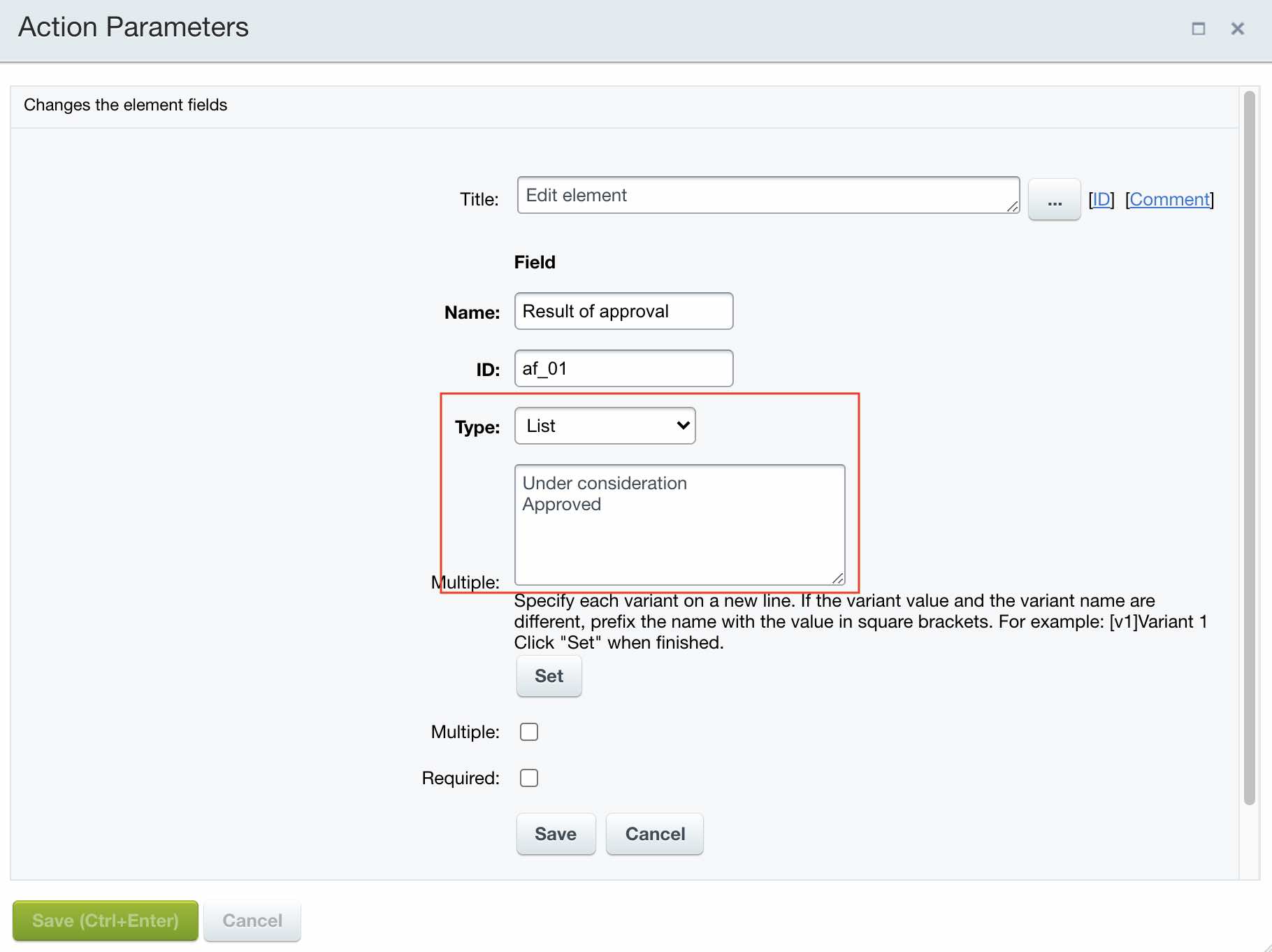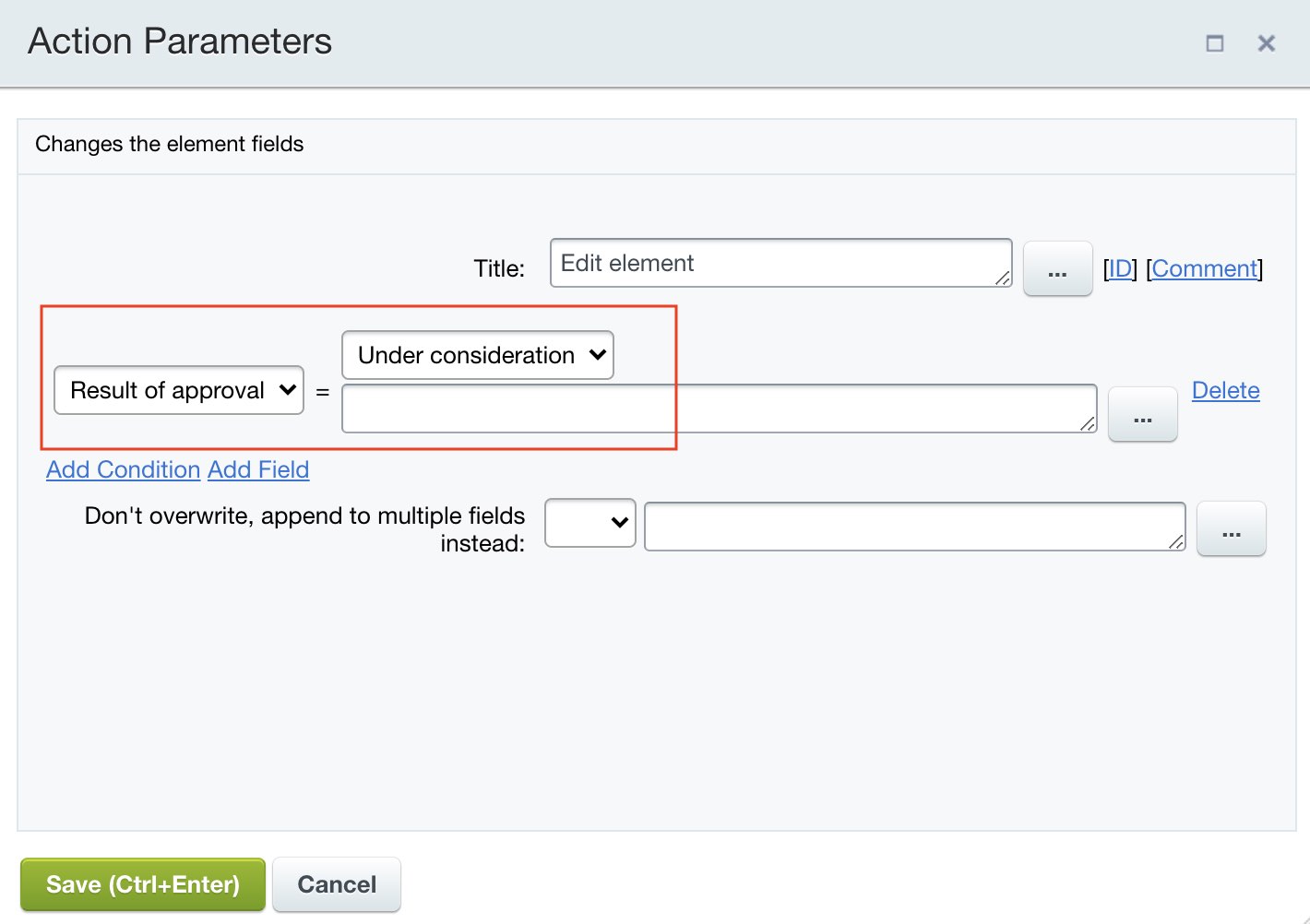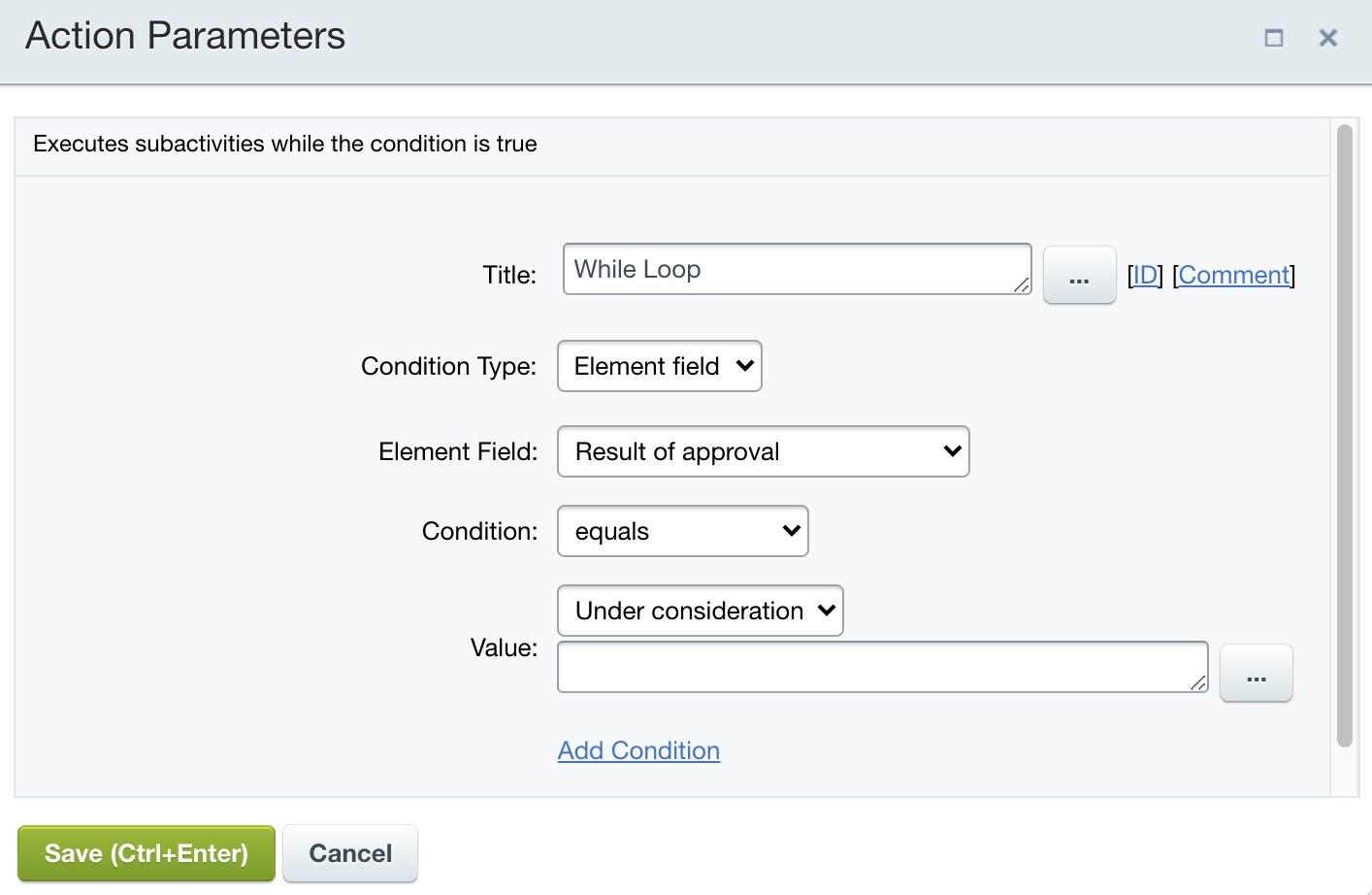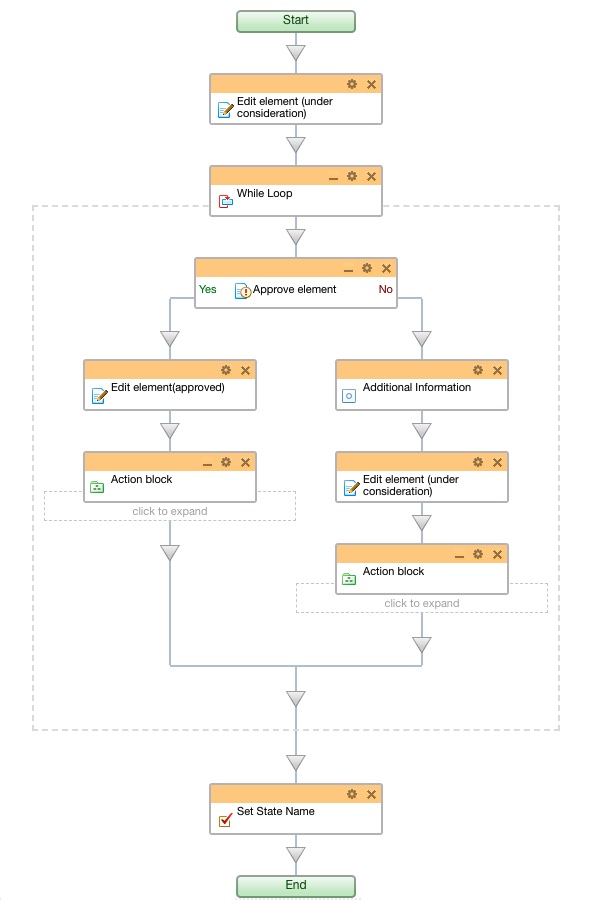Last Modified: 13.10.2021
|
|
|
Views: 4002
Last Modified: 13.10.2021
Example overview: element undergoes approval procedure until the management edits or approves it. If the element is not approved, additional information is requested and element is submitted for approval once again. This example is simplified and description is related only to the While Loop Construction executes its subactions until the specified condition is satisfied. construction. Example uses condition type - Element field. Sequence of activities:
Final workflow with While Loop template layout will be as follows:
Courses developed by Bitrix24
|