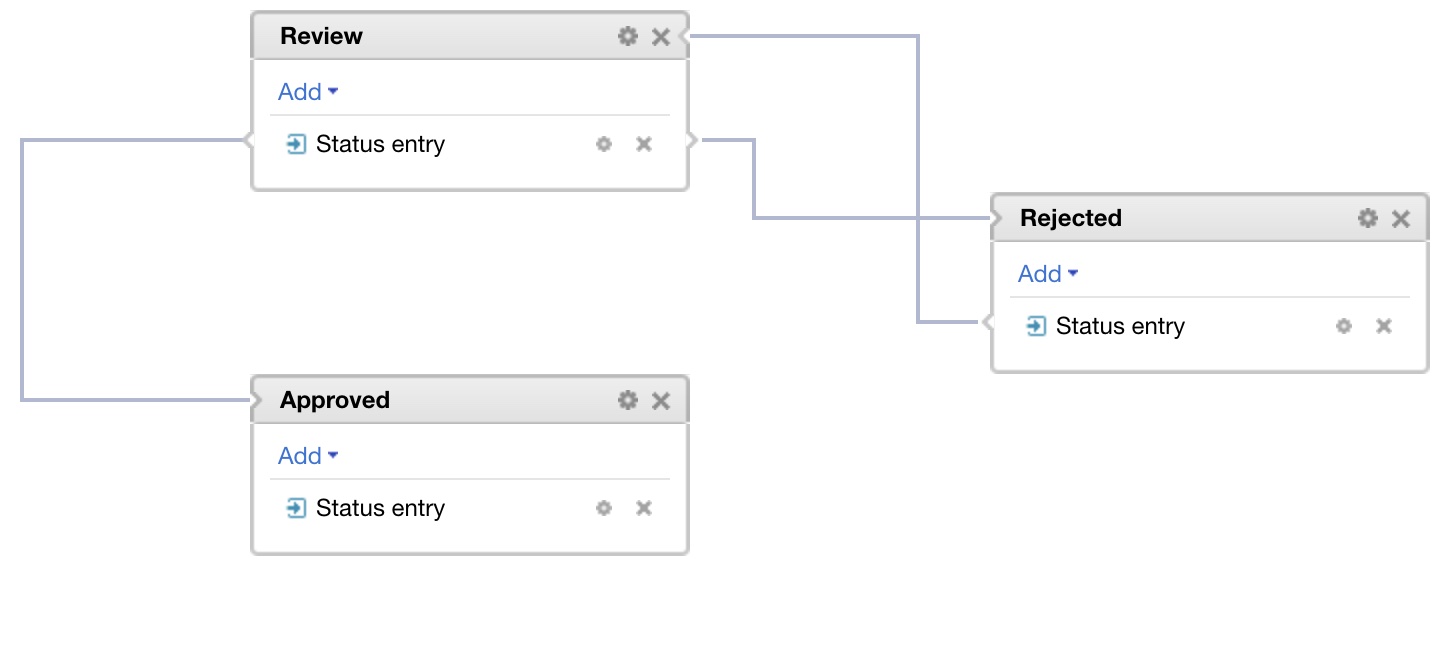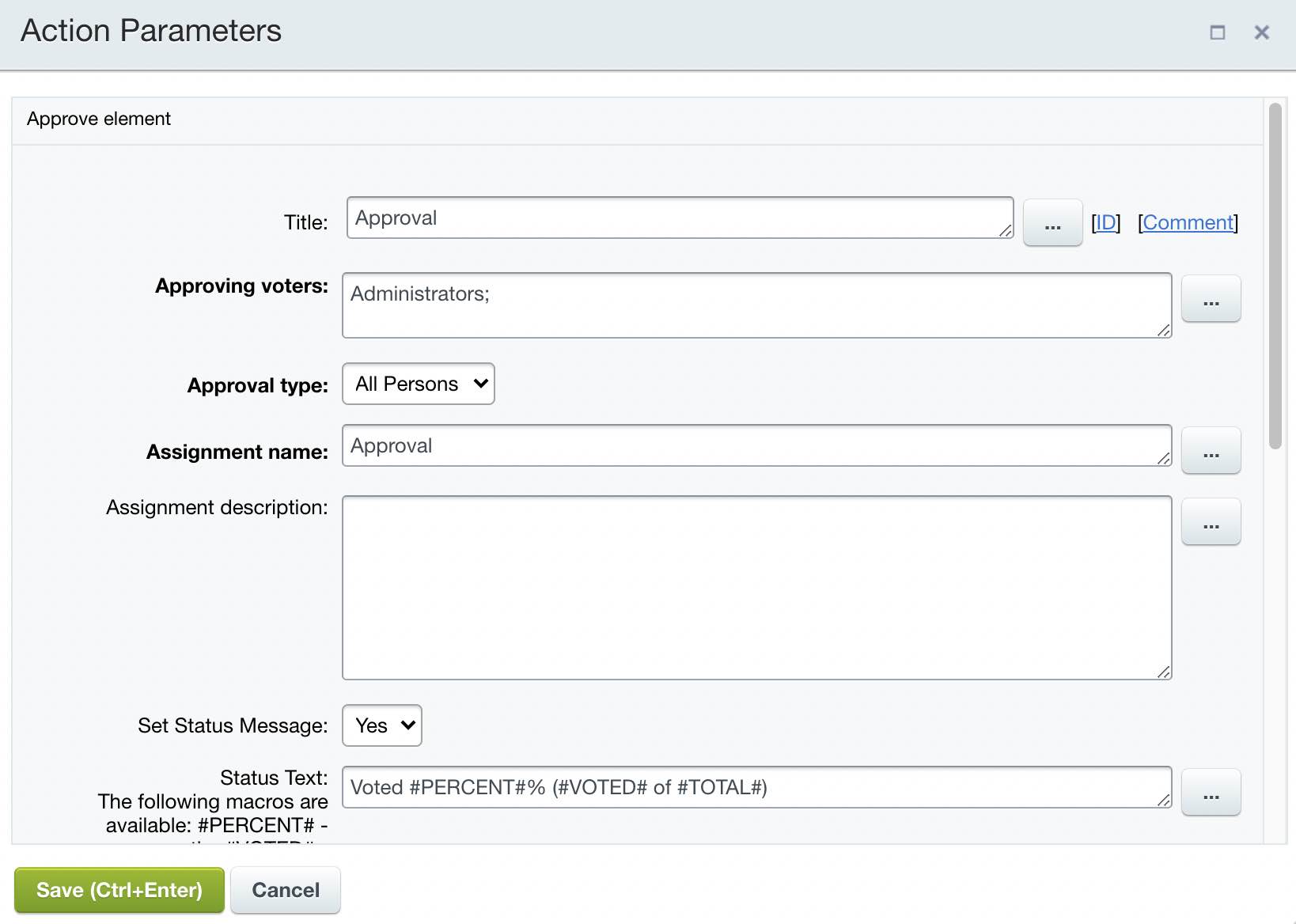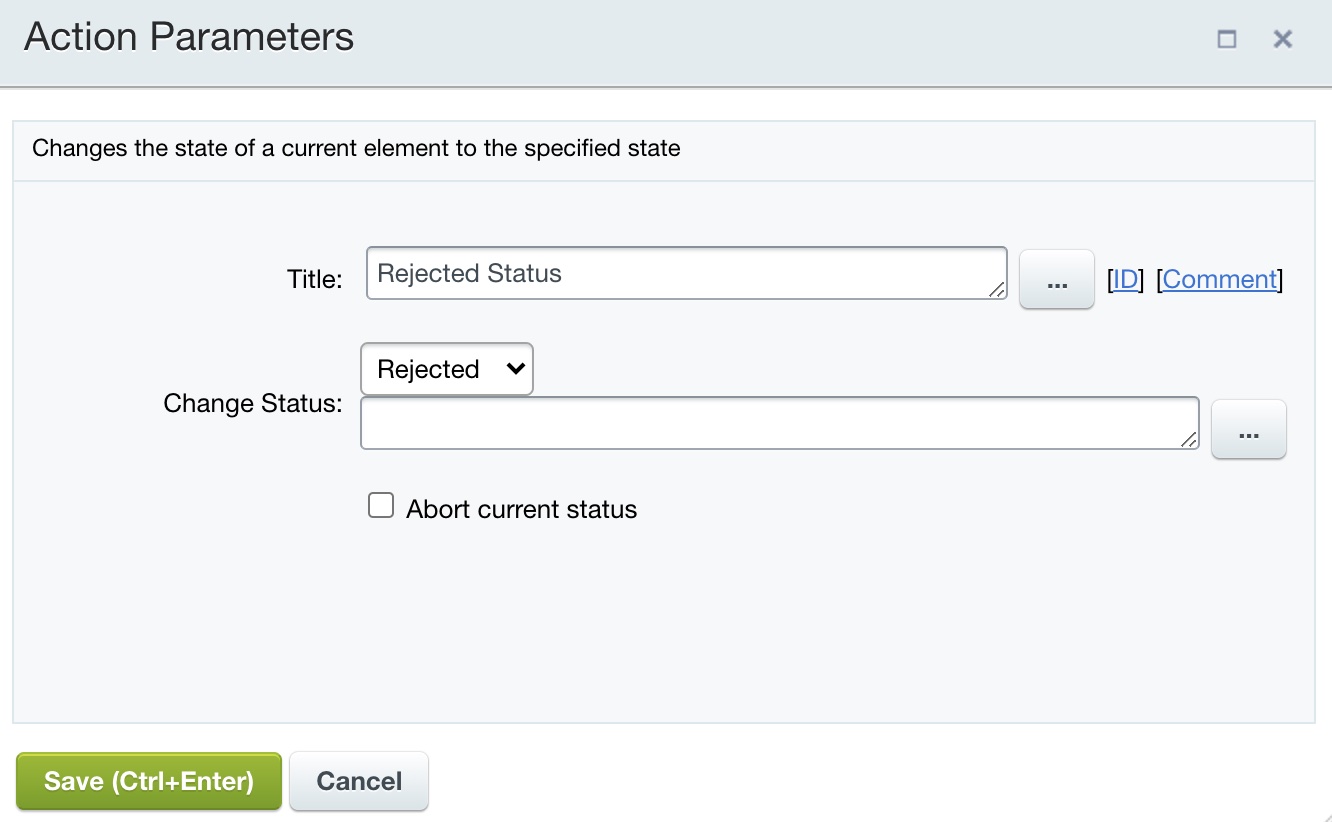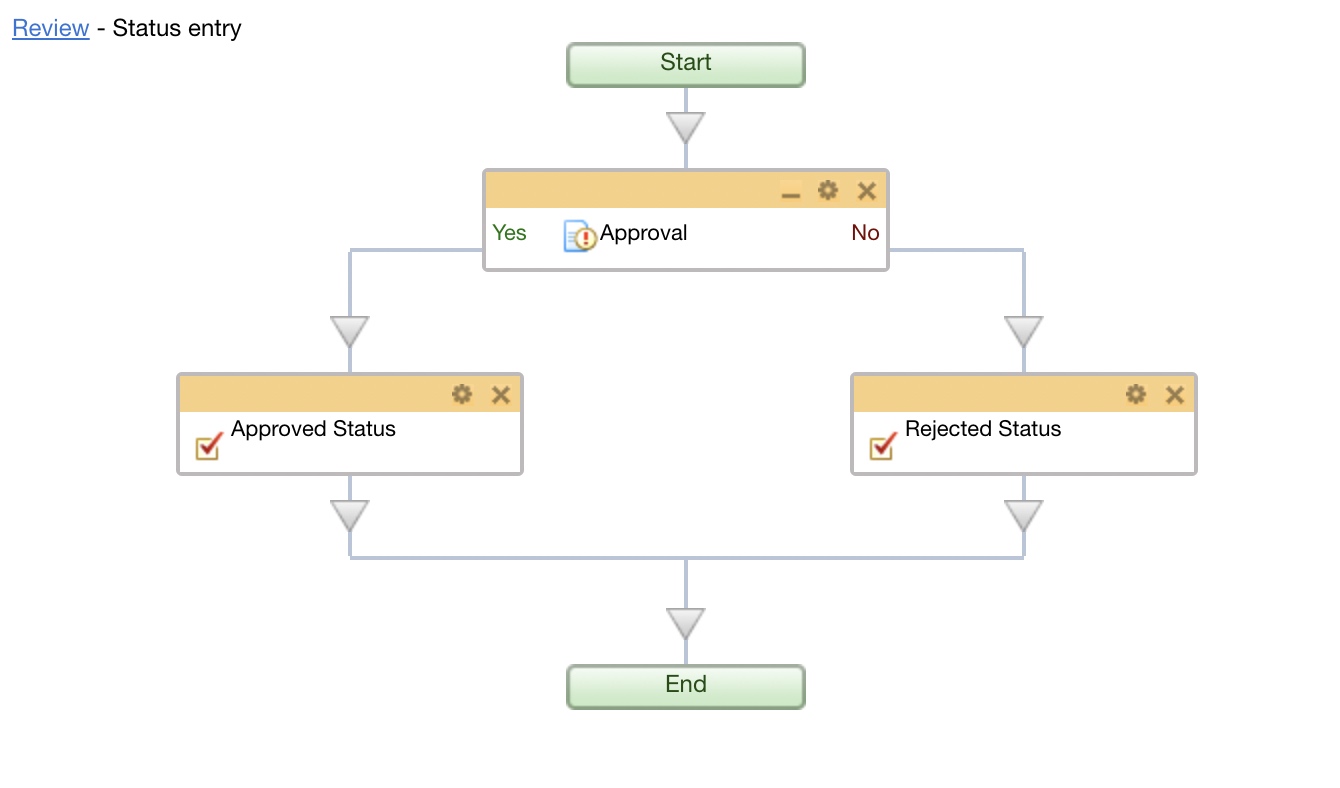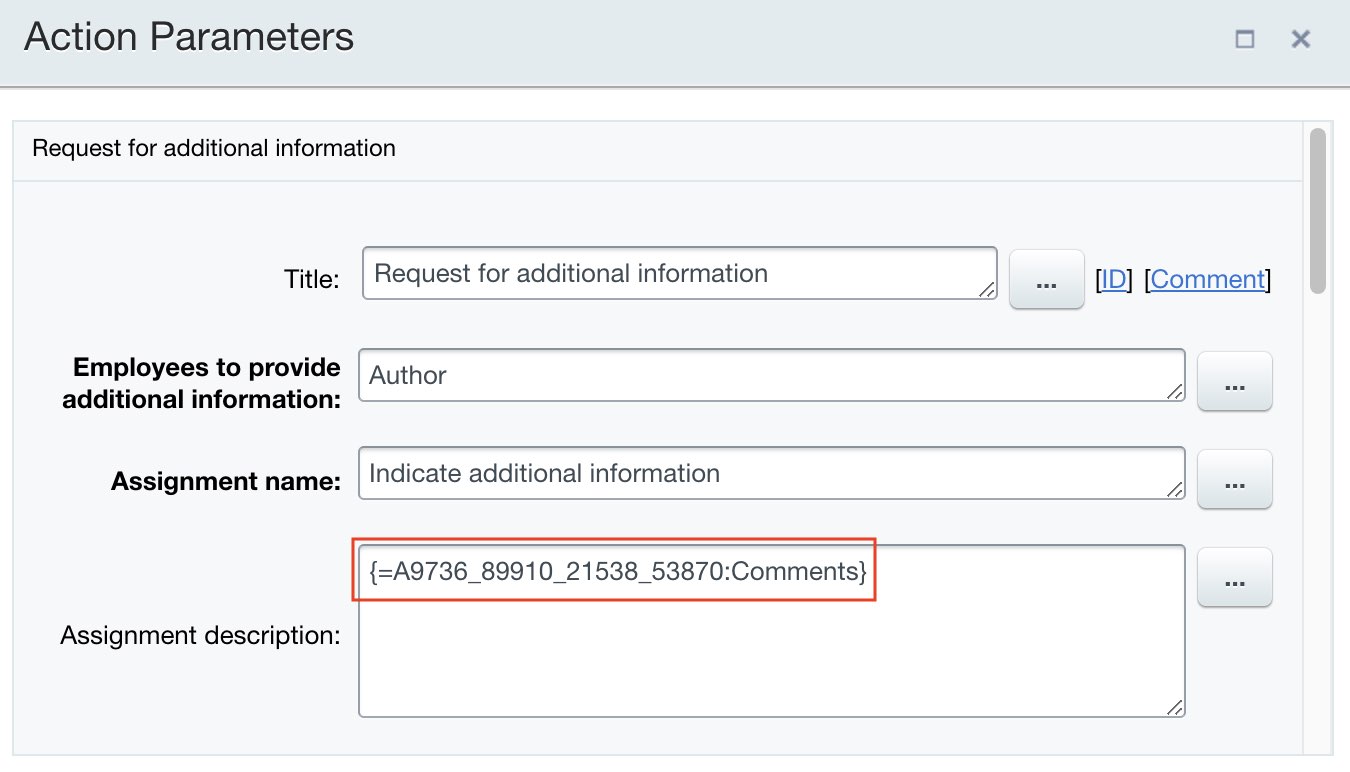Last Modified: 13.10.2021
|
|
|
Views: 4189
Last Modified: 13.10.2021
Let's overview an example This example overviews only the principle of creating and using statuses, omitting other settings. : workflow allows approving document within a cycle, requesting necessary information in case of a required revision, as well as shows comments to the author and revising user. Starting actions:
Review status
The resulting
workflow
Rejected status
As the result, we receive necessary improvements/comments from author and send the element/document for re-approval. Approved statusFor example, add an action for author notification about the document/element approval results into this status. As a result, after all these settings, your workflow will look as follows:
Additional materialsTemplate available for download: Download
Courses developed by Bitrix24
|