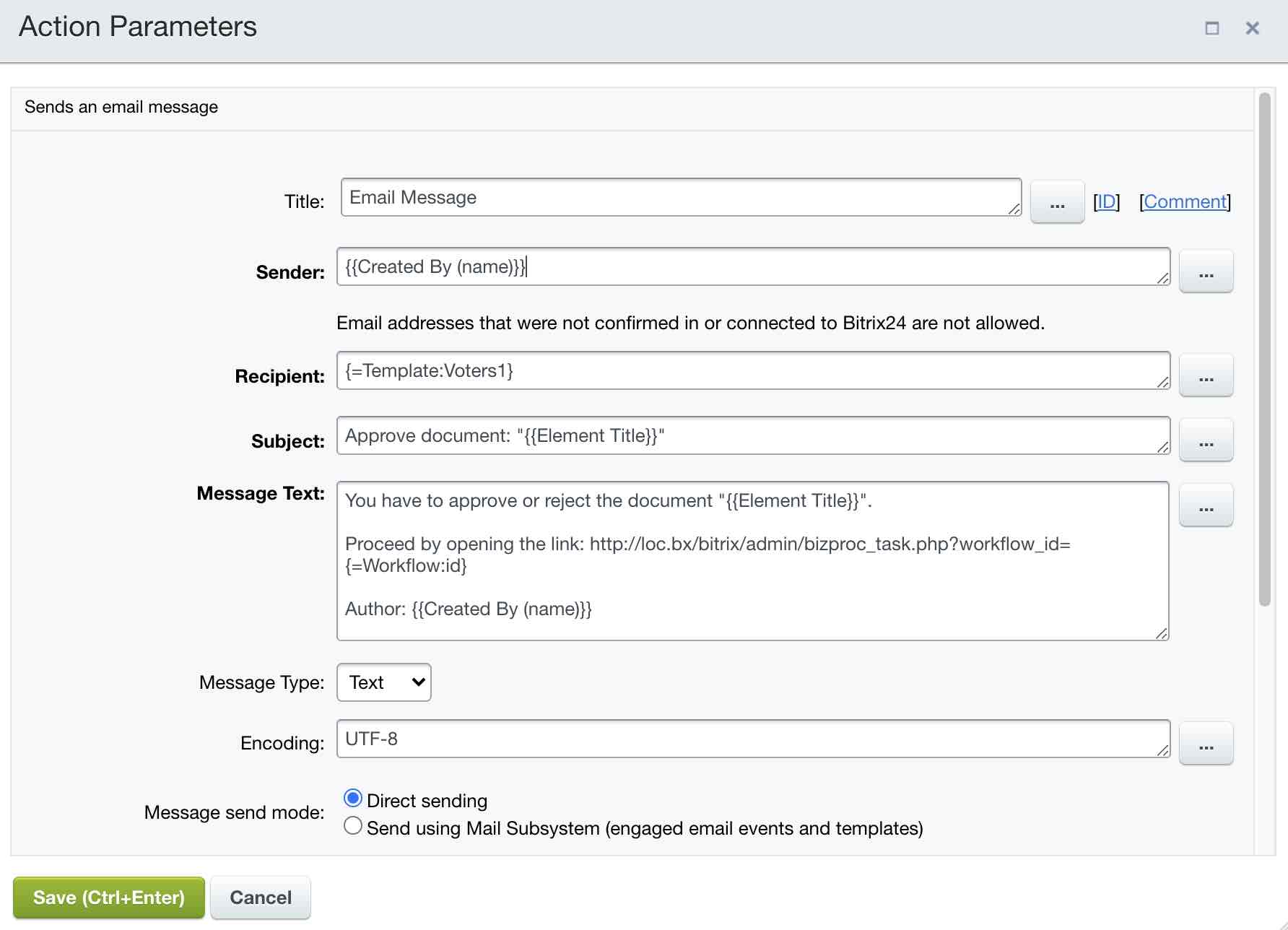Last Modified: 13.10.2021
|
|
|
Views: 4002
Last Modified: 13.10.2021 Creating sequential workflow templateVisual designer becomes available when designing sequential workflow template settings.
Template is designed by adding required actions
to work area
Each action parameter setup is performed in a special form, opened via button
Complete the required fields. To simplify the procedure, use the button Select the required group, values and click the button Insert (or double-click on selected value). To insert several values, multiple trigger the selection form. Value or its code will be inserted into the configured field (Highlighted via red box in the image above). Upon completed action parameter setup, save it. The system will switch back to workflow edit. Do not forget to save the workflow template when all actions are added and configured. The template will be displayed in the list of all workflow templates.
Courses developed by Bitrix24
|
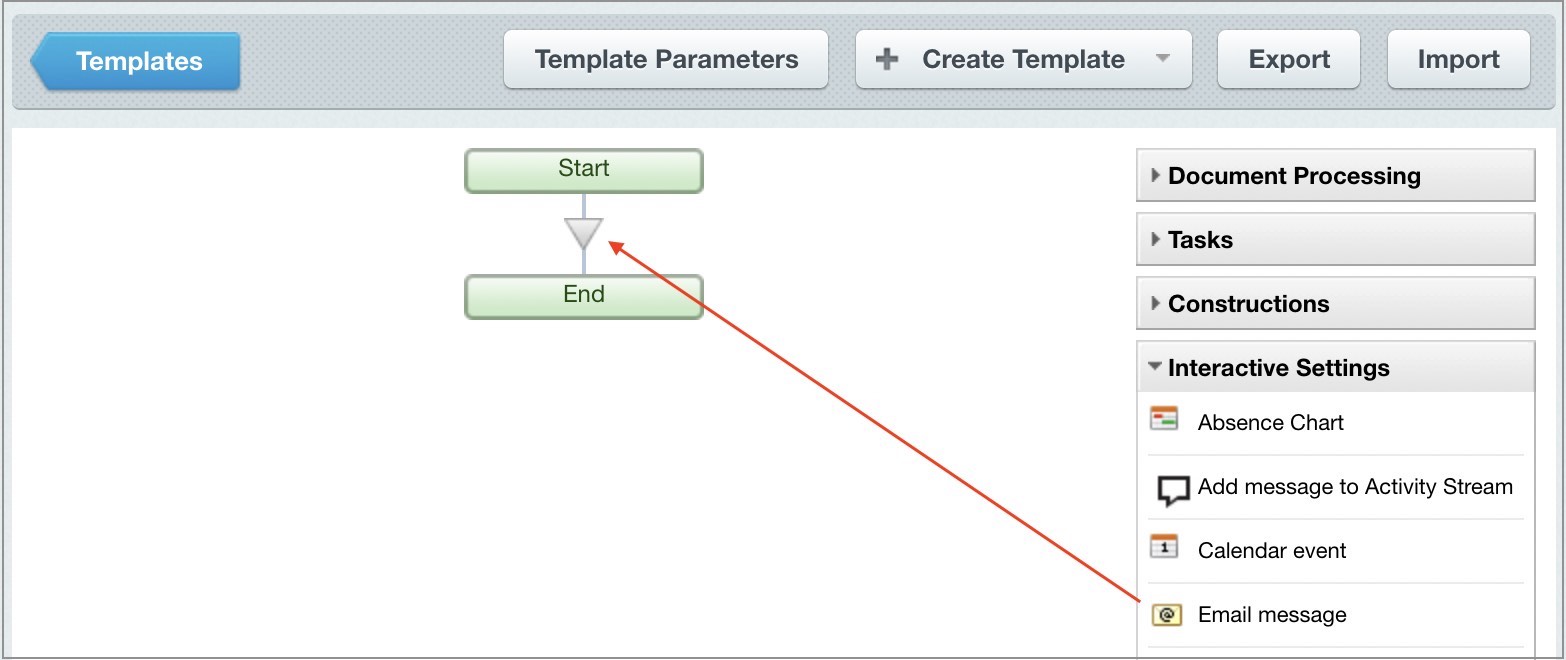
 . The set of available parameters inside the form depends on a specific action.
. The set of available parameters inside the form depends on a specific action.