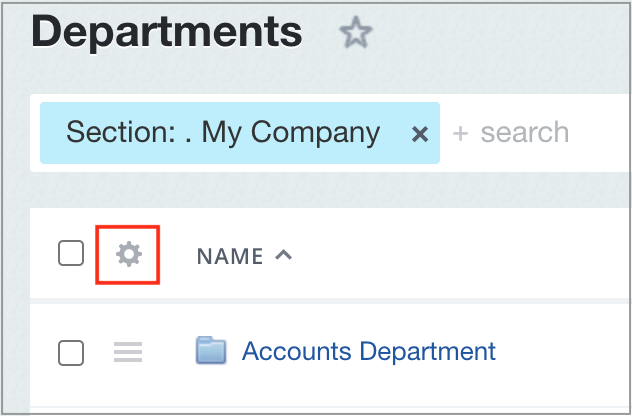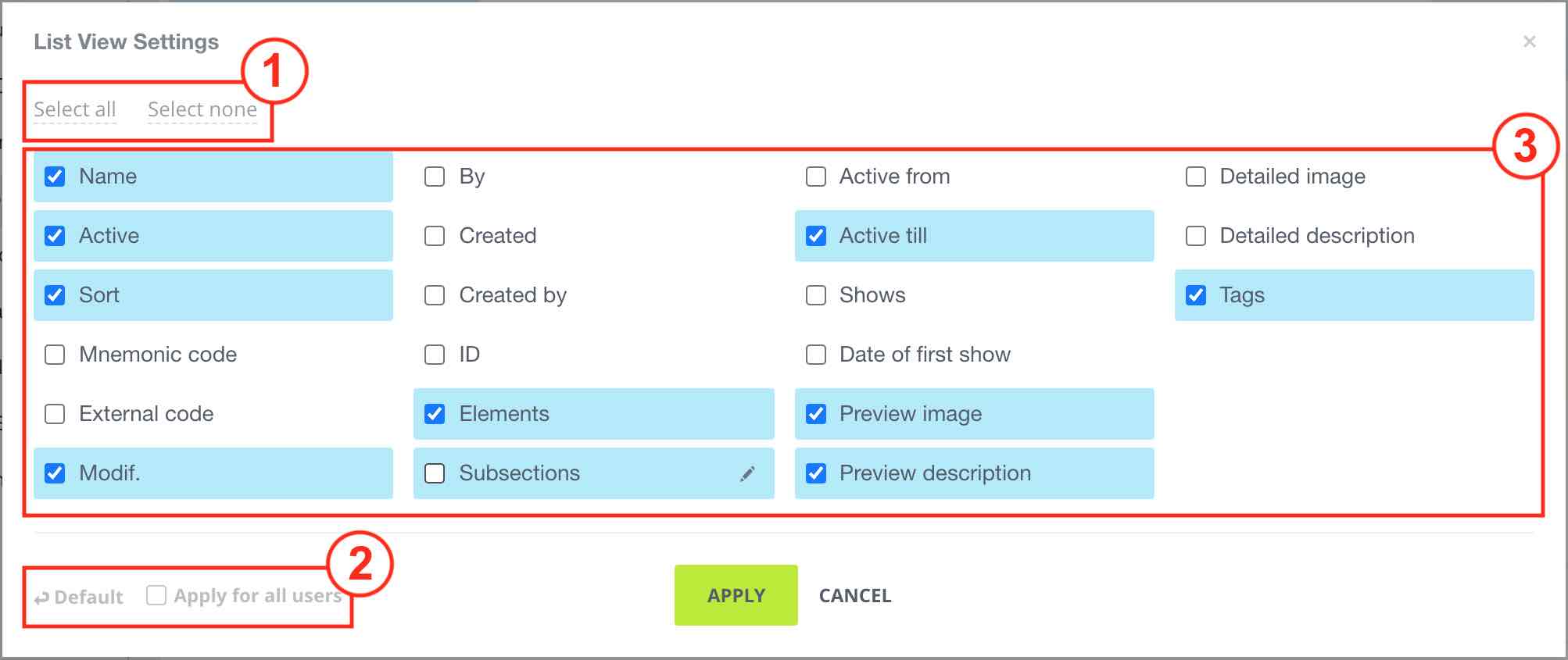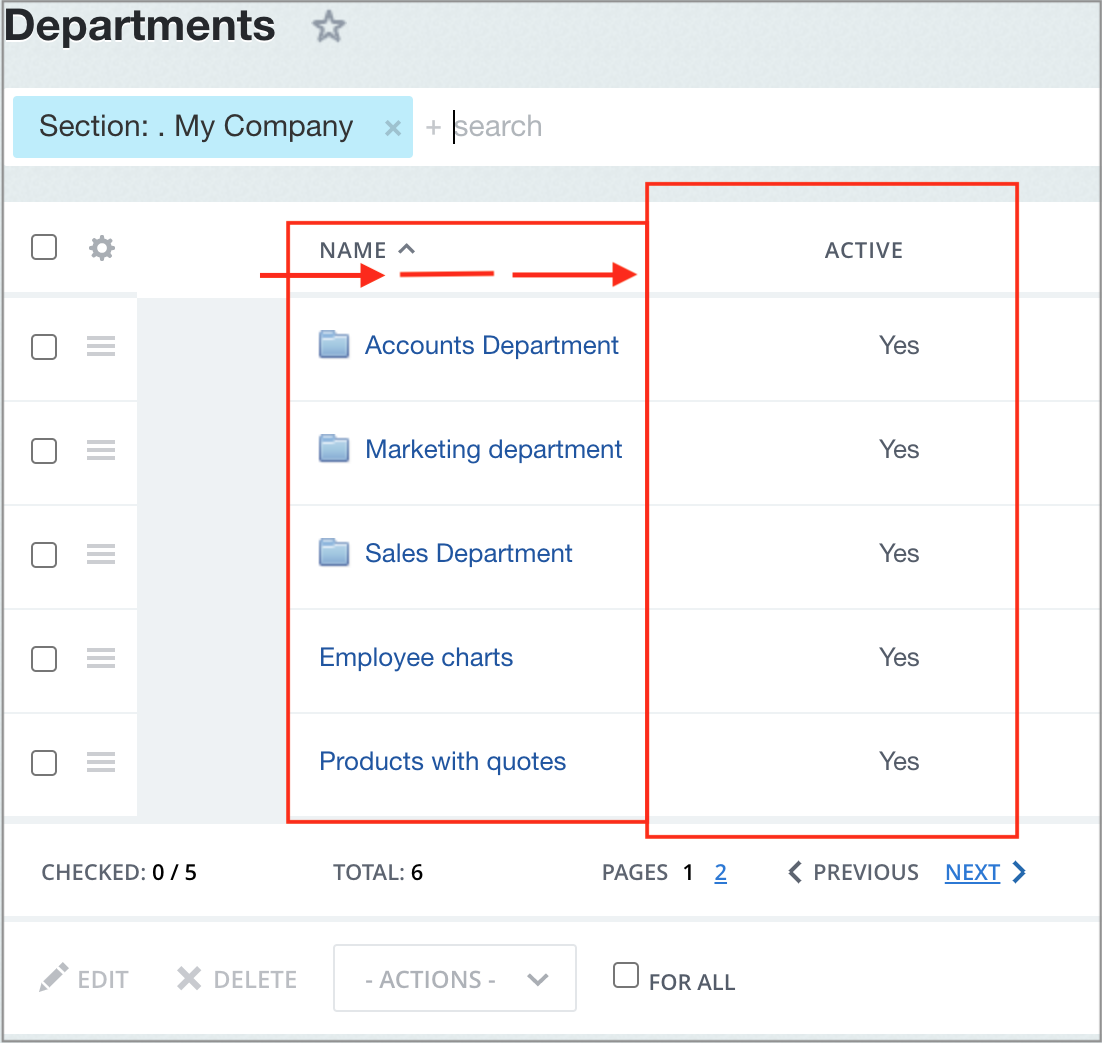Last Modified: 13.10.2021
|
|
|
Views: 3869
Last Modified: 13.10.2021 Configuration for list of elements
Configure
Work areas in field settings window: 1 - Quick selection is area (you can either Select al, or Cancel all).2 - Area of return to Default settings, and for administrators In this case, it is users with Full access [W] level of access permissions to the Main module. as well as area of user display setup Apply for all users (i. e. columns selected by the administrator will be displayed not only for this admin, but for all users that have access permissions to view these elements). 3 - Selection area with fields to be displayed in the table of elements. All that is required to provide a convenient mode of handling list of elements - is to select required fields and click on Apply! (accordingly, when clicking on Cancel button, all the entered modifications will be deleted). To quickly change the position of columns on the screen,
drag
Note: You can also update the names of displayed columns by clicking on the pencil image right next to the field name and click Save after renaming.
Important!You cannot delete all parameters: at least a single column must remain. Flag column and Action menu from the list of elements cannot be deleted principally - these are system columns. By default, each table settings are saved for current authorized user. Setting by administrator In this case, users that have Full access [W] level of access permissions to the Main Module. of flag in the field For all applying to selected form parameters for all registered users, having access to administrative section.
Courses developed by Bitrix24
|