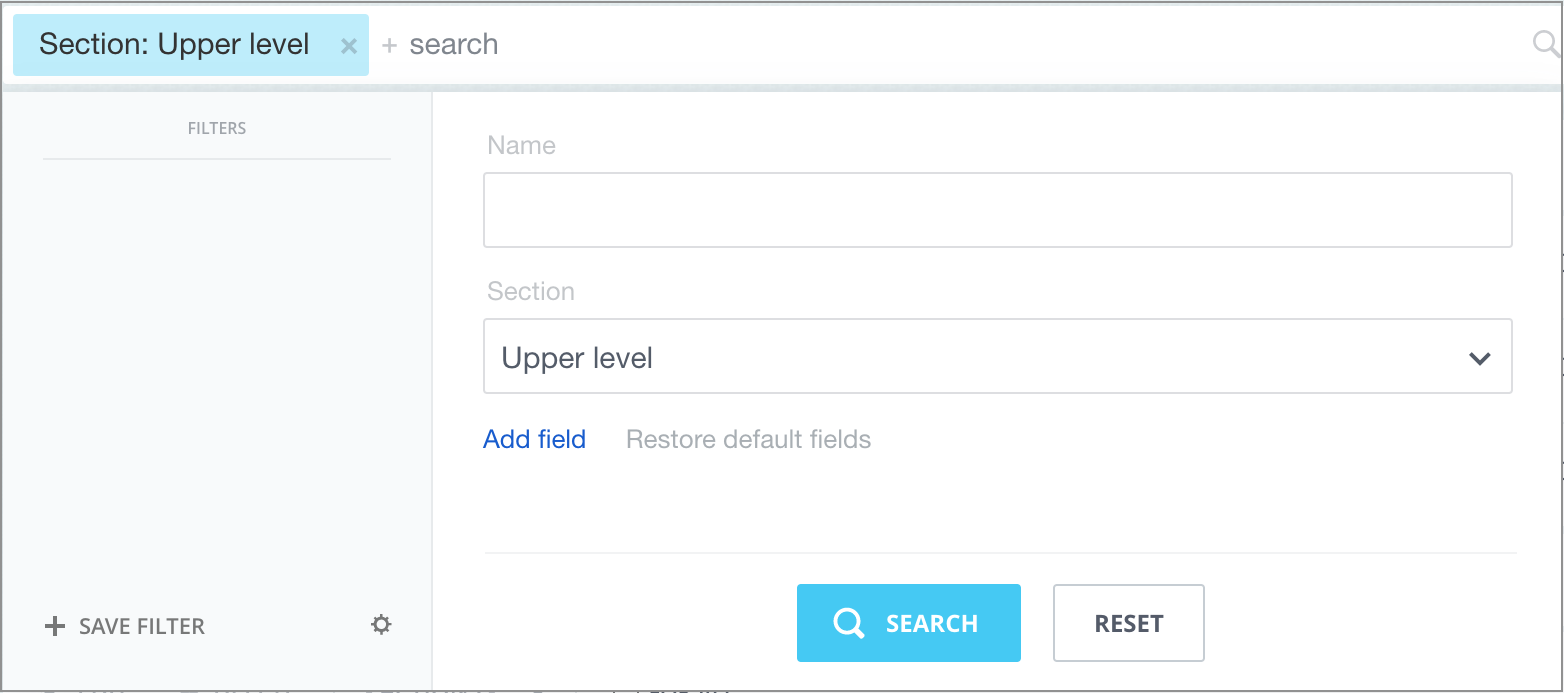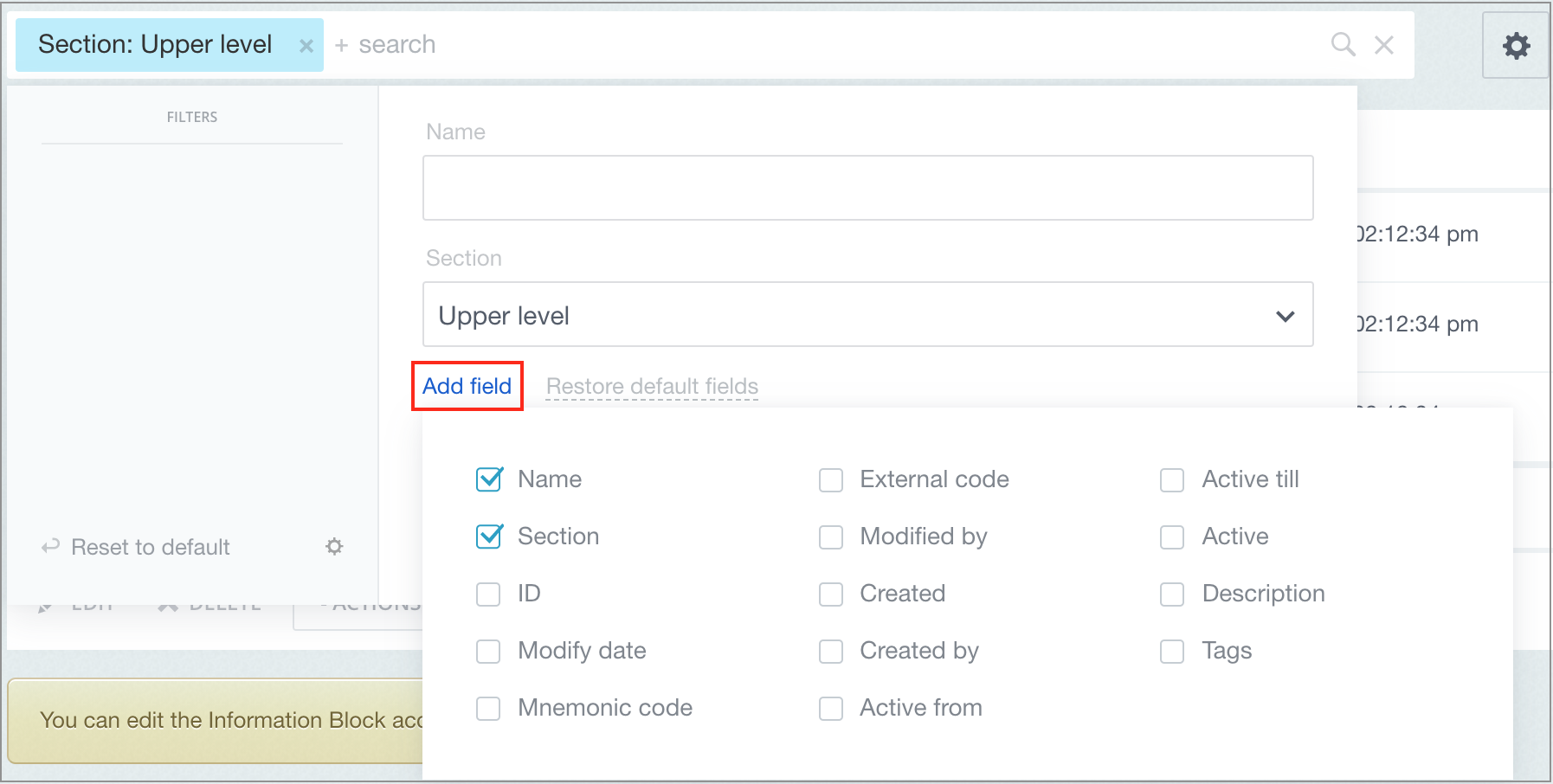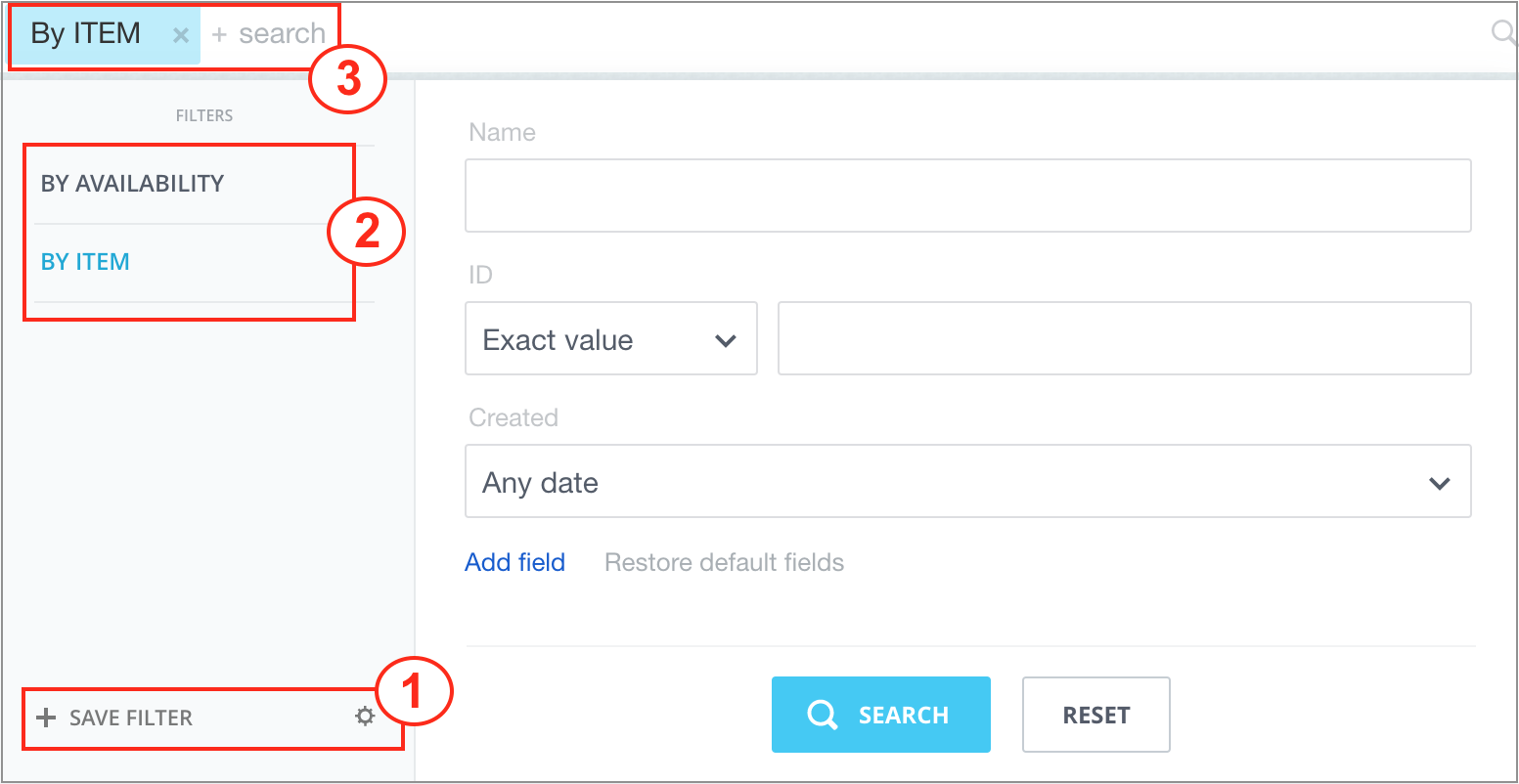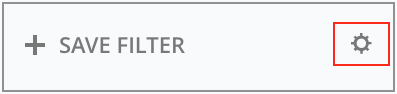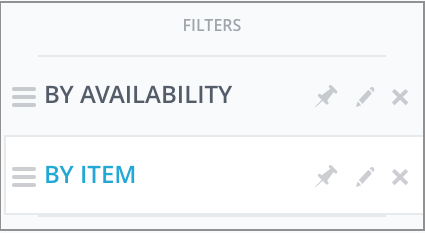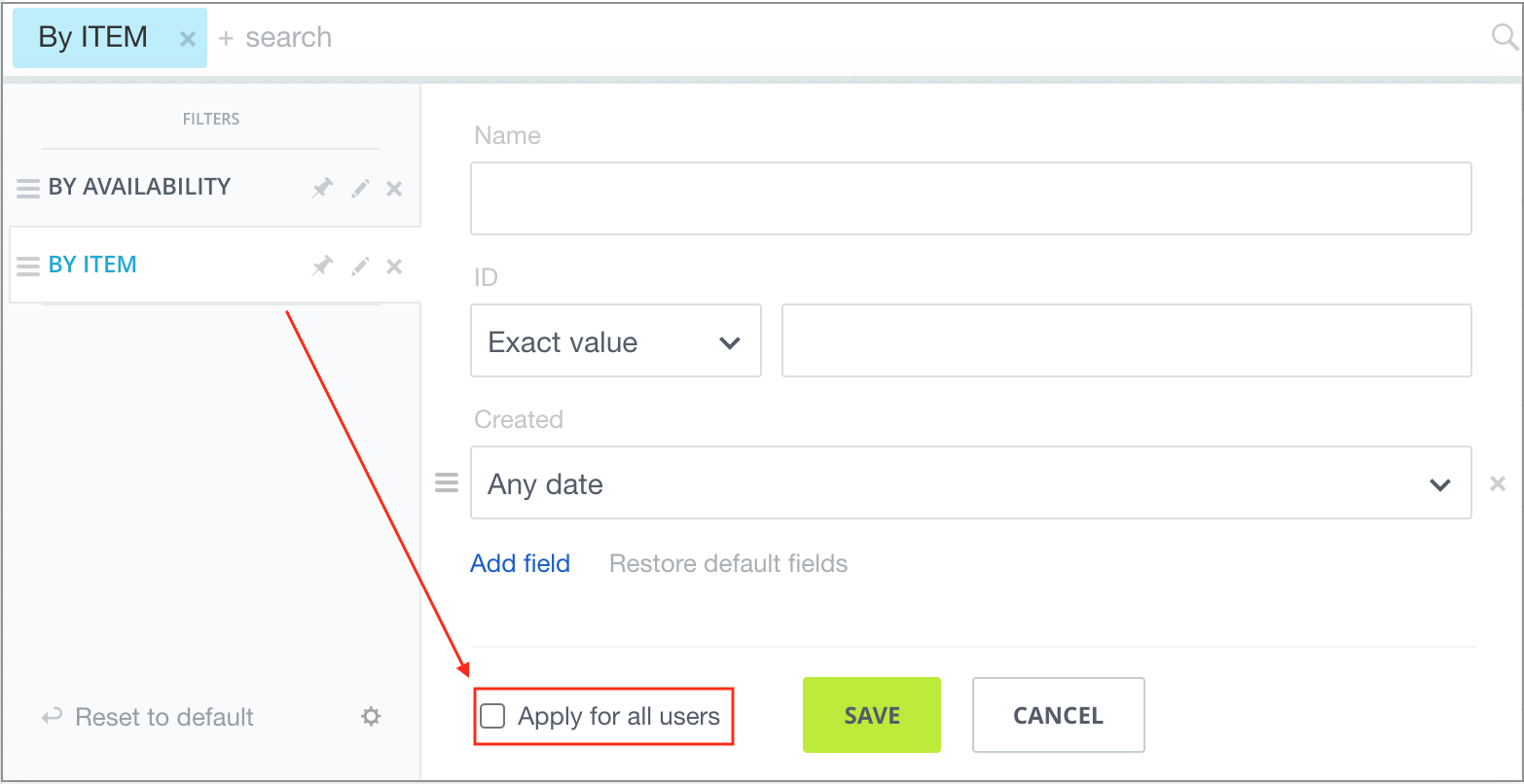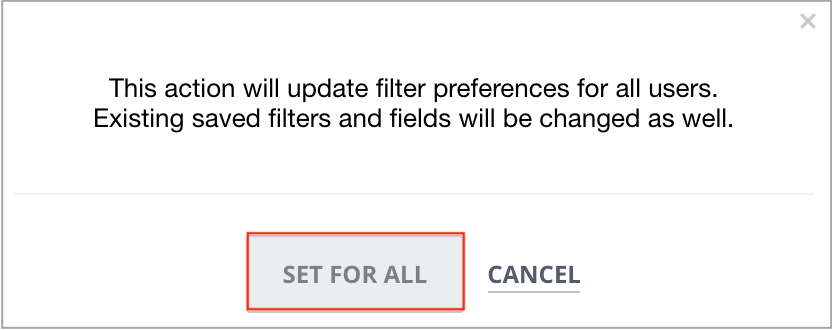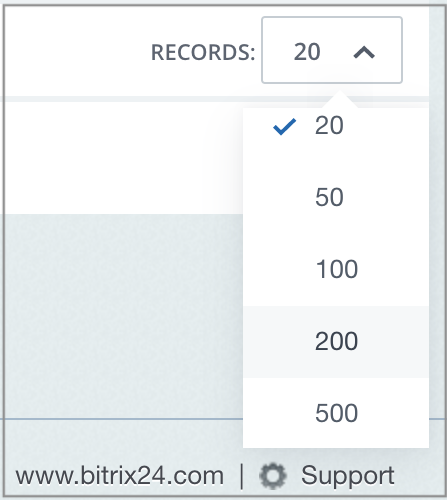Last Modified: 12.10.2021
|
|
|
Views: 5023
Last Modified: 12.10.2021 You can find any required product, news item, banner among a large number of single-type elements via configurable Filter+search tool. How it worksVisually, this tool is a string bar. Clicking on search bar opens an expended search mode with
filter config area
Setting up and saving filterHowever, you can add additional search parameters. Select those parameters, that are needed to search a required element via the button
Add field.
With continuous use of several filter field variants, it makes sense as composite filters 1. When saved, these filters will be displayed to the left of filter config fields 2, and selected filter will be displayed in the search bar 3.
Created filter parameters and fields configuration can always be modified, by clicking on the
cogwheel button
When you want to make a saved filter to be available for everybody, set a checkmark in the
Apply for all users
ImportantIncomplete parameters can be entered into fields upon a search query. For example, when entering "hel", then the search will return all element names, containing this portion of this word: Help, Help information, Helping out and etc. Parameters, used by filter to show the data can vary for different forms. The number of parameters can also vary. By default, only single field is displayed: Name (or an similar singular field). Search result table can contain numerous elements even after filtering. For convenience, you can use the option to display various number of elements at a single page: from default 5 to 500. Selection of displayed elements, as well as buttons navigating search pages are located
in the lower right corner.
Filter is the tool used for collecting information, displayed in lists of elements. By indicating search criteria in the filter, you can find and show not everything, but only required data.
Courses developed by Bitrix24
|